This tutorial explains how to get Google Form responses on Slack. After following the steps in this tutorial, you will learn how to easily get responses for your Google Forms on Slack. There is no native option in Slack using which you can get Google Form responses, but there is a third party application named, Zapier which can help you do that. It is actually a free automated task creator which combines two different applications and performs an action for one application in response to a trigger of another. For example, you can create automated tasks to get Slack notifications for new Instagram followers, get Gmail emails on Slack, etc.
Now, for getting Google Form responses on Slack, I will use “Zapier” and create an automated task for that. Creating the automated task is pretty simple, as all you got to do is link Google Forms and Slack and then choose the appropriate trigger and action, which I have explained in the below steps.
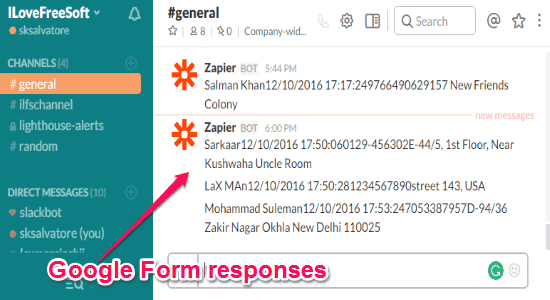
How to Get Google Form Responses on Slack:
Step 1: The first thing you need to do is go to the Zapier homepage and register for a new account. After that, you will see a button named “Make a Zap” at the top. Click the button to create a new automated task for getting Google Form responses on Slack. To create a task, you have to set up two different steps named “Trigger” and “Action”, as shown below.
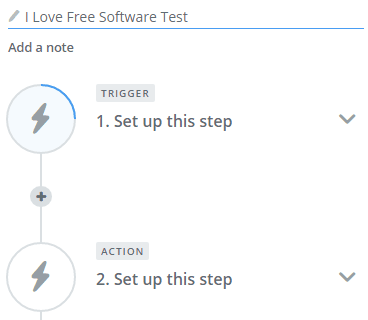
Step 2: In the first step, it will ask you to select an application as the “Trigger App”. So, you need to search for “Google Forms” in the search field and choose it as your trigger application.
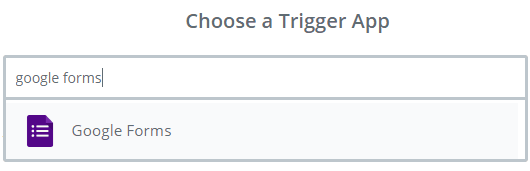
Step 3: When you select the trigger app, it will prompt you to define a trigger. Here, you will need to choose “New Response in Spreadsheet” as your trigger for the automated task. After that, it will ask you to connect your Google account using which you have created the Google Form.
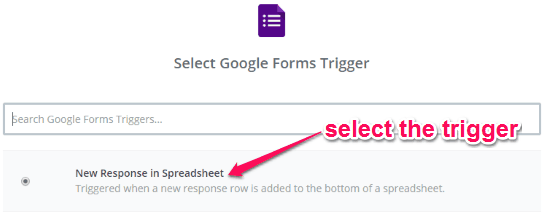
Step 4: After connecting your Google account it will ask you to choose the Spreadsheet and the Worksheet where your Google Form responses are recorded. You can select them by using the drop-down menus associated with the option “Spreadsheet” and “Worksheet” respectively.
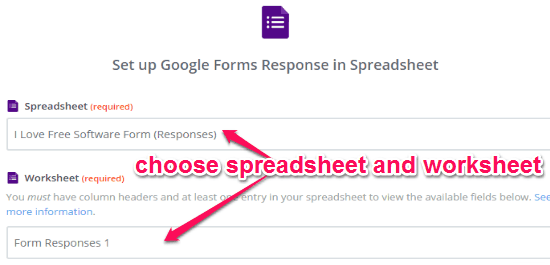
Step 5: Once you do that, it will move to the next step where you have to select Slack as your “Action” application. Then it will pop up all the supported actions from where you need to choose “Send Channel Message” as the automated task action.
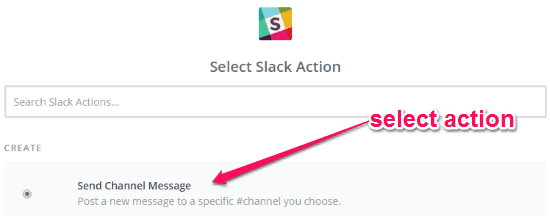
Step 6: After that, you would need to connect your Slack account and then proceed to edit the template for the message which you will receive for Google Form responses on Slack. You can choose any channel you want and then add message elements like name, timestamp, phone number, or any other fields which you have included in your Google Form.
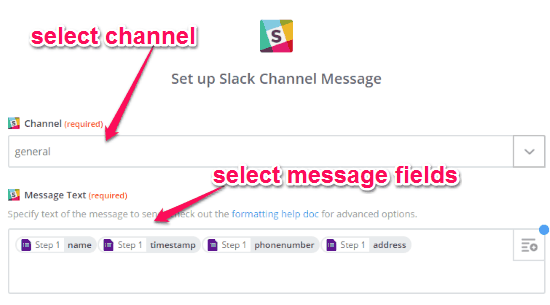
Now, whenever someone submits a response for your Google Form, you will get notified on the Slack channel which you have assigned to the automated task, as shown below.
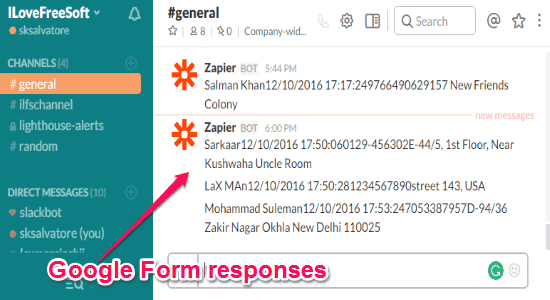
My Final Verdict:
In this tutorial, I have explained a simple method using which you can now get Google Form responses right on your Slack channel. For this, all you have to do is use Zapier and create an automated task by following the steps explained in this tutorial. After that, whenevere someone fills and submits a response for your Google Form, you will get a notification on Slack.
I hope this tutorial is useful to you.