This tutorial explains how to add shortcut to Google Drive files on new tab page of Chrome. Here I will show you how you can enable cards in Google Chrome. After that, it will start showing most used files from your Google Drive account. Basically it displays shortcuts and you can easily access them. This is simple and you only have to enable a simple flag in order to see them.
In Google Chrome, there are a lot of hidden features and if you want then you can enable them if you want to. One of those features is displaying shortcuts to Google Drive files. And I will walk you through step by step guide to enable this features and have access to those files. If you want then you can later turn this feature off.
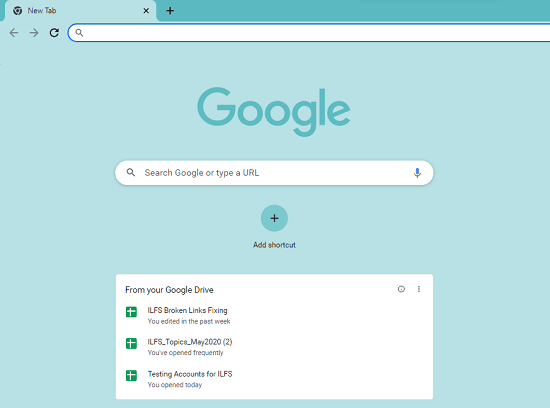
How to add Shortcut to Google Drive Files on New Tab Page of Chrome?
This feature can be enabled on stable Google Chrome. Usually you need Chrome Canary to try out the new or experimental feature. But this feature is hidden in stable Chrome as well and you just have to turn it on. So, follow the steps below to turn it on.
Step 1: Make sure that your Chrome us up to date. In the address bar, type chrome://flags and find the NTP Modules and NTP Drive Module options. From the drop-down, set them to Enabled and then relaunch Chrome.
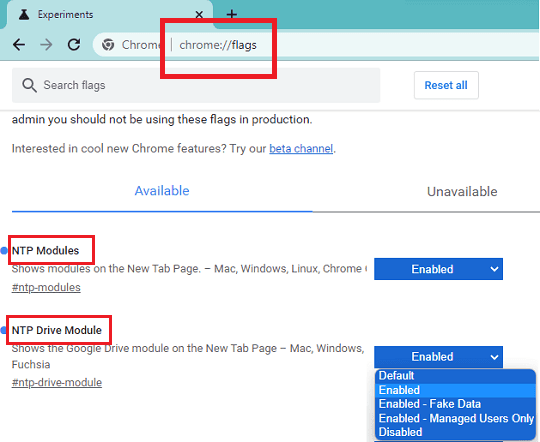
Step 2: After the Chrome restarts, you simply open anew tab and then it will show you files from your Google Drive. They can be Google Sheets or some other documents. You can see how it looks in the screenshot below.
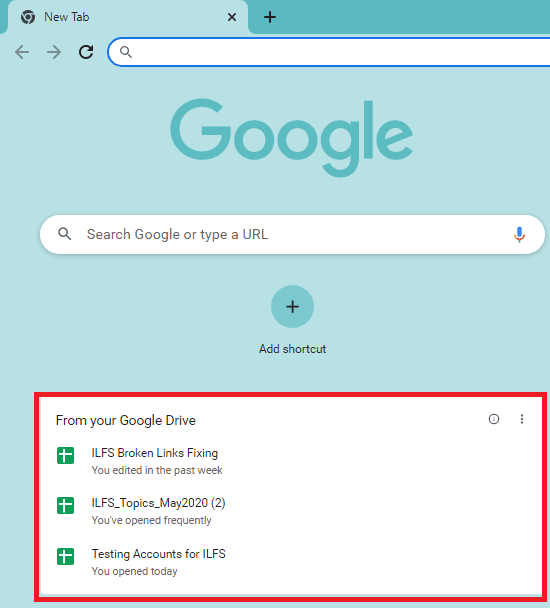
Step 3: If you want then you can turn it off. To do that, use the “Customize Chrome” option from the new tab page which is at the bottom right side. Select Cards option and then from here, can opt to turn this off.
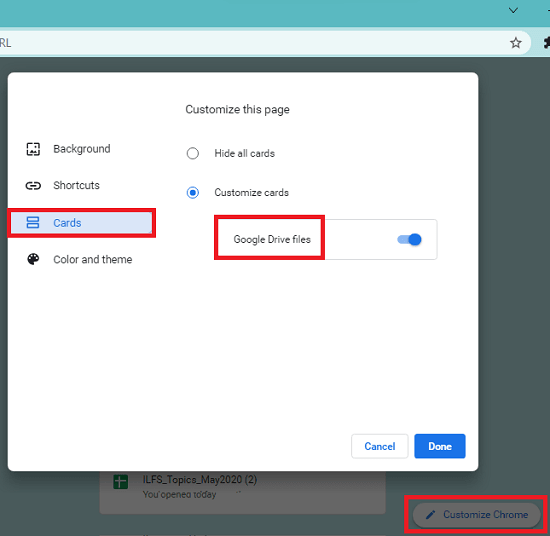
In this way, you can easily enable the NTP Drive module in Chrome to see shortcuts to most frequent used Google Drive files. For now, you can not pin or select files to show on the new tab page but this can be an improvement for the later updates.
If you are not seeing the Google Drive card on new tab page of Chrome then try restarting Chrome multiple times. Also make sure that you are signed in with a Google account.
Final thoughts:
If you want to try some new tricks in Chrome then you can try enabling this feature. It will be convenient to have access to Google Drive files on new tab of Chrome. You will not have to keep tab of Drive open in order to access those files. So, give this feature a try and let me know what you think.