This tutorial explains how to backup and restore Windows 10 Start menu layout. Windows 10 Start menu contains Live Tiles, Recently added, Mostly used, and installed apps. However, if some tile is resized or removed, apps are uninstalled accidentally, and/or some app is removed from mostly used section, then, in that case, we need to manually set up everything again. To avoid this, it is really good to keep the backup of Start menu on Windows 10. Whenever the Start menu layout is disorganized or scattered, you can easily restore the backup file. As a result, your Windows 10 Start menu layout will become same as it was before.
To do this, you need to take the help of elevated administrator account in Windows 10. By default, this account remains hidden. However, you can activate this secret administrator account in Windows 10 and then backup and restore Start menu layout anytime.
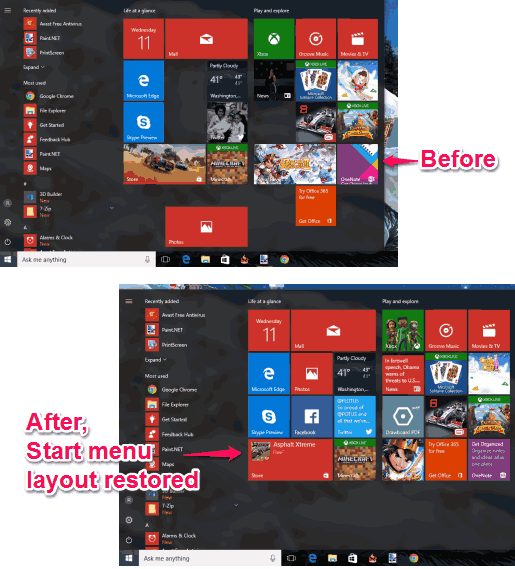
How To Backup and Restore Windows 10 Start Menu Layout?
Step 1: First of all, you have to activate the hidden admin account in Windows 10.
Step 2: Now sign out from the active user account and then sign into the elevated admin account.
Step 3: In this step, you have to find TileDataLayer. For this, first make sure your hidden items are set to visible. After that, you need to access “C:\Users\PCUserName\AppData\Local\TileDataLayer“. Here, replace PCUserName with your PC name so that you can access TileDataLayer folder.

Step 4: TileDataLayer folder contains a Database name folder. This is the folder that contains everything related to the Start menu layout. Copy this folder and paste it in some other directory.
That’s it! You have successfully backed up your Start Menu layout. Now you can log in to your Windows 10 user account.
Step 5: When you have to restore your Start menu layout, repeat step 1 to 3. After that, copy the backup Database folder and replace the Database folder available in the TileDataLayer.
This will restore the entire Start menu layout.
You may also read: How To Enable Transparency for Windows 10 Start Menu and Change Icons of Programs Pinned To Windows 10 Start Menu.
The Verdict:
Taking the backup of Start menu layout is also important when you want to format your Windows 10 PC or import all settings of your Windows 10 Start Menu layout to some other Windows 10 PC. All you have to do is follow the above steps and backup and restore Start menu layout in Windows 10 easily.