This article covers how to bulk edit shortcuts on Windows. You can add Windows LNK files (or shortcut files) and then edit them at once. Each Windows shortcut includes target location (like the shortcut of a browser will locate to its application file), icon, arguments (optional), run state (open application in maximized, minimized, or normal mode), comment, etc. All such items can be edited together. If you have some shortcut files which you need to edit in bulk, then this article is definitely gonna help you.
To bulk edit Windows shortcuts, I have covered a free software here called “SCURed”. The software comes with features to edit a single shortcut as well as multiple shortcut files. You can use the second feature (mass editing) and then do the changes.
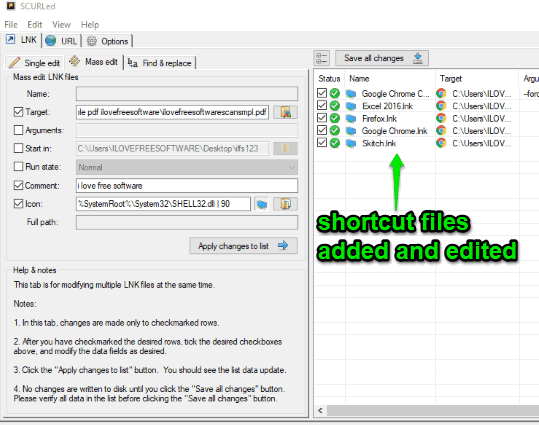
In the screenshot above, you can see its interface where I added shortcut files and then did the changes.
The software is also helpful to bulk edit URLs, but this article is only focused on bulk editing the shortcut files of Windows.
How to Bulk Edit Shortcuts on Windows?
Step 1: Download the zip file of this Windows shortcut editor software. Extract and launch SCURLed application file.
Step 2: When its interface is opened, use LNK tab and then click on “Mass edit” tab.
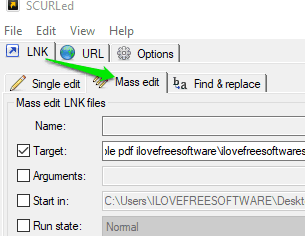
Step 3: Use File menu and then add all shortcut files that you want to edit. The list of all shortcut files will be visible to you.
Step 4: Now, use the left section and fill items, such as:
- Target path.
- Arguments.
- Run state.
- Comment.
- Icon.
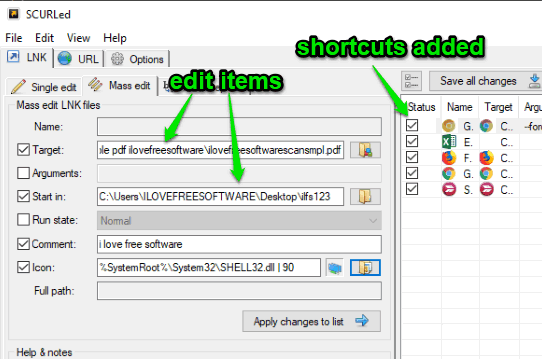
Step 5: Use “Apply changes to list” button and then click on “Save all changes” button.
This will edit all the shortcut files and you can access the output folder to use shortcut files with all the changes made by you.
The Conclusion:
This is simply a very good software to bulk edit shortcuts on Windows. The good thing is it is not restricted to edit one or two items for a shortcut file. There are different items like target path, icon, arguments, etc., that can be edited for all the input shortcut files.