This tutorial explains how to disable developer tools in Firefox with Group Policy of Windows. Now Group Policy support to Firefox has arrived which lets you tweak different settings. Disabling developer tools in Firefox is one of such features. Earlier, such settings were not there in GPO (or Group Policy), but with latest version (Firefox 60 and above and Firefox ESR 60), Group Policy support is added to Firefox.
Like Google Chrome, Microsoft Edge, and any other modern browsers, Firefox also brings developer tools feature. It lets you inspect web page elements, use debugger tool, record performance and do many other things. Though dev tools matter a lot for programmers, website designers, etc., regular users don’t need it much. So, if you want to temporarily/permanently disable developer tools (also known as F12 Dev Tools) in your Firefox browser, then Group Policy feature for Firefox will be helpful.

In the screenshot visible above, you can see that earlier dev tools option was visible in Firefox. But later, I disabled this feature with the help of Local Group Policy.
How To Disable Developer Tools in Firefox with Group Policy?
Step 1: Do note that GPO support has definitely come for Firefox but its settings are not visible there until you manually add such settings. To make it a lot easier for you, I have covered this tutorial to add Group Policy support to Firefox. Just carefully follow that tutorial so that you can add or enable this feature. You must complete this step so that you can access Firefox settings in Group Policy window and then disable dev tools.
Step 2: You need to use Run box (Windows key+R) or Search box of Windows to open the Group Policy window. Type ‘gpedit.msc‘ there and then use Enter key.
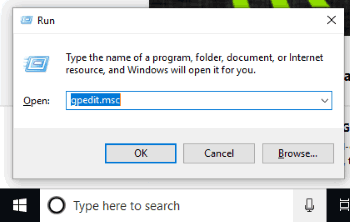
Step 3: When GPO is opened, go through the following path so that you can find Firefox folder: double-click the Computer Configuration menu / look for Administrative Templates folder and expand it / expand Mozilla folder / and then you will access Firefox folder.
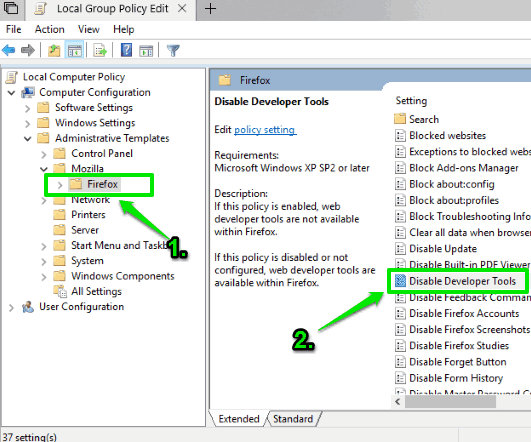
Step 4: On the right hand side, there are multiple settings among which you need to double-click the “Disable Developer Tools” setting. See the screenshot visible above.
Step 5: You will see a new window in front of you. Select option “Enabled“, use Apply button and finally press OK to save it.
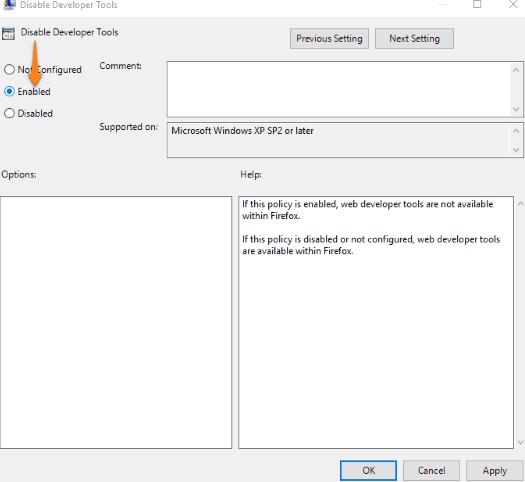
That’s it! You have disabled Firefox developer tools feature. When you will open Firefox browser and press F12 hotkey or try to find “Web Developer” option in Firefox menu, you will notice that it is not present there. That means, developer tools is disabled.
To re-access Firefox developer tools, simple go through the above steps. And in the step 5, instead of using “Disabled”, you need to use “Not Configured” and save it.
The Conclusion:
I rarely use developer tools feature in Firefox as I don’t have much work with it. So, for me, disabling developer tools in Firefox is no issue. Those who think the same way, this tutorial is all you gonna need. The good thing is developer tools can be enabled anytime you want. So, there are no worries.