This article explains a simple method to download speaker notes from Google Slides. While editing a presentation, we can save the speaker notes along with each slide in the presentation. The speaker notes are for the presenter and do not appear in the presentation slideshow. If we want to extract speaker notes from a presentation, there is no native way to do that.
Creator Studio is a free add-on for Google Slides that makes it possible to extract the speaker notes from Google Slides presentations. The main function of this add-on is to convert a presentation to GIF or video slideshow. But it also packs an option to extract the speaker notes from all the slides in the presentation. It uses a Goggle Script for that and shows all the speaker notes together from where we can download them.
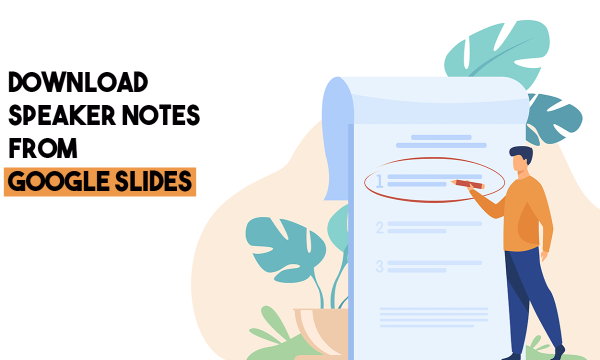
Also read: How to Download Images from Google Slides?
Download Speaker Notes from Google Slides
This method works for any presentation (PPT, PPTX) file whether it’s from Google Slides, Microsoft PowerPoint, Libre Office, or other presentation software. The only requirement is that the presentation should be on Google Slides. If your presentation is already on Google Slides then it’s a good thing otherwise you can upload your presentation file to Google Drive and import it to Google Slides.
Once you have the presentation ready with speaker notes, follow this link in your web browser and install the Creator Studio add-on. This is Google Slides add-on, once installed, it will automatically appear in Google Slides add-ons section.
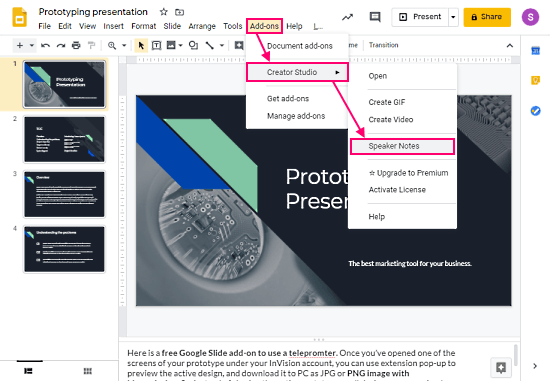
Now, open the presentation from which you want to download the speaker notes. Go to the ‘Add-ons’ and hover your mouse cursor over the ‘Creator Studio’. This expands the add-on options. Click on the ‘Speaker Notes’ option from there.
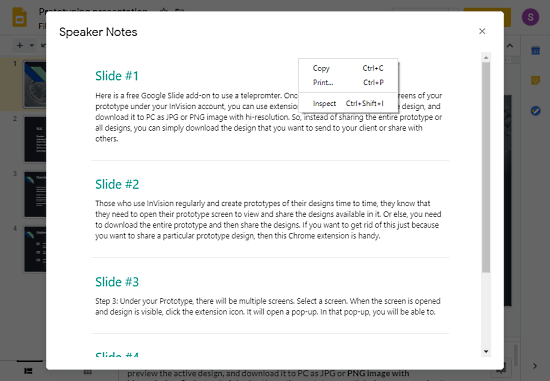
Doing this takes a moment to extract and then opens a popup on the screen. The popup page shows you the speaker notes from each slide. Now, right-click on this popup and select the Print option. Make sure the content menu only has 3 options as you can see in the above screenshot. If it has more than three option then it’s picking the entire Google Slides window instead of the speaker notes popup. In that case, re-open the speaker notes from the extension and follow the same steps.
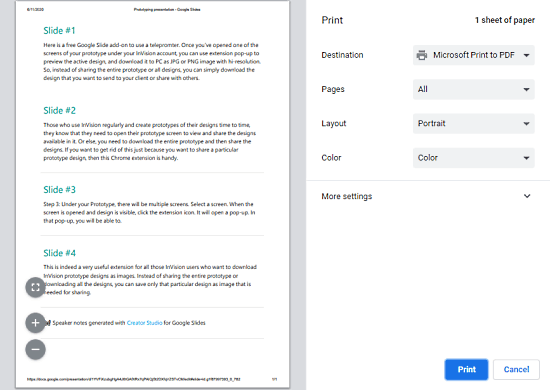
Finally, choose the print option from the context menu. It opens the print screen. Make sure the preview shows you the popup with speaker notes and note the entire Google Slides screen. At this point, you can simply download the speaker notes as a PDF file.
Closing Words
This is how you can download speaker notes from Google Slides. You can use this method to extract speaker notes from any PPT and PPTX file, the only condition is that you have to get that presentation file in the Google Slides. Give it a try and share your thoughts with us in the comments.