This post shows how to download a Windows 10 ISO without the Media Creation Tool. Downloading the Windows 10 ISO from the official Microsoft website requires you to install the Media Creation Tool first. The tool then runs on the computer and creates a bootable device by downloading the Windows. You get the option to choose to make a bootable drive or download ISO. But what if you can skip it altogether and download the ISO directly from the official website?
This is possible, especially on the macOS devices due to the lack of a Media Creation Tool for macOS. You can change the ‘browser agent’ of your browser to “Safari macOS” and download the ISO directly on Windows as well. It is a simple process and the post walks you through a step-by-step guide to do the same.
You can also check out this free Multiboot USB Creator to Create a Bootable USB without Flashing ISO and another one to convert ISO to VMDK on Windows.
Download Windows 10 ISO without Media Creation Tool
This process works with any web browser that lets you change the ‘user agent’. In this guide, I’m using the Google Chrome browser to demonstrate the process.
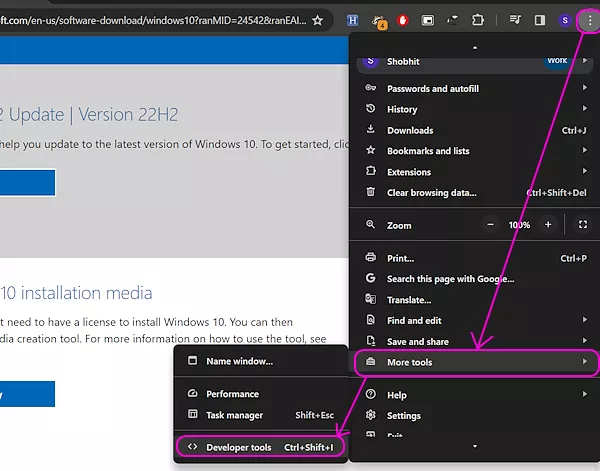
Click on the 3-dot menu from the top right corner and scroll down to “More tools“. Hover your mouse cursor over it to view the additional panels and select “Developer tools” from there. Alternatively, you can also use the “Ctrl+Shift+I” shortcut command to open the Developer tools. This opens a side panel in your browser with lots of complicated-looking items and sections.
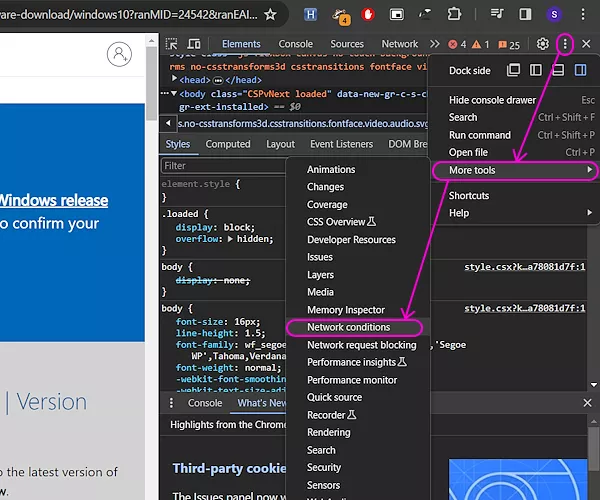
Click the 3-dot button within the Developer tools section to open the menu. Bring your mouse cursor over the “More tools” and then select “Network conditions” from the side panel. This opens a Network condition tab within the Developer tools section. It sits at the lower end of the section from there you can resize it upward to make it larger.
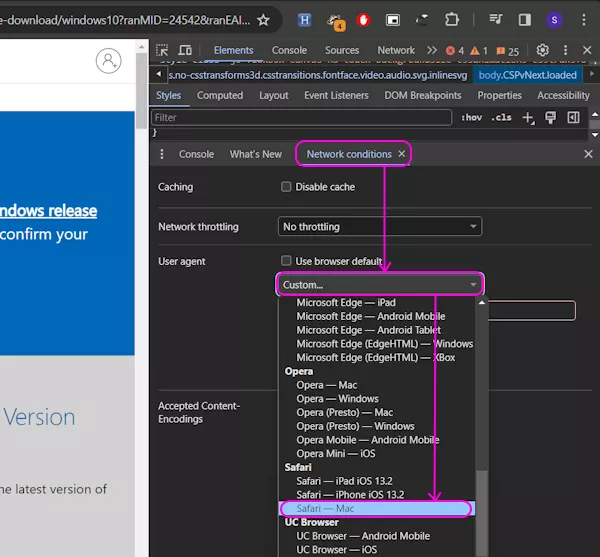
In the Network conditions tab, look for the “User agent” and uncheck it from “Use browser default”. This allows you to pick a different user agent. Click on the drop-down button below and scroll down to Safari options and pick “Safari – Mac“. That’s all you have to do. Do not close the Developer Tools section. Keep it open and reload the web page.
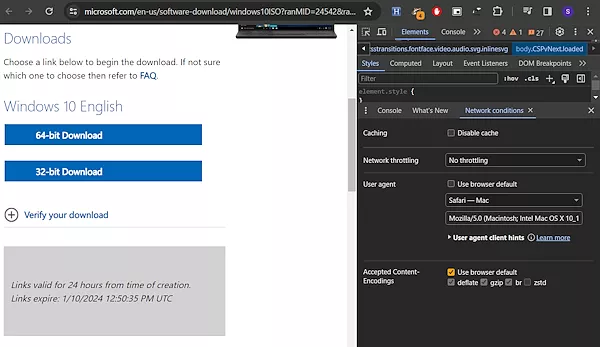
This time you get the option to select the ISO download options. You can select the edition and language and move forward to the download screen. From there, you can directly download the 64-bit and 32-bit ISO versions of Windows 10.
Closing Words
This is a neat trick to download the Windows 10 ISO directly. The process is quite simple and takes less time than going through the Media Creation Tool. On top of that, you might get better download speed and use any download managers as well.