This tutorial explains how to geocode address to lat long in Google Sheets. Basically, geocoding is a process of converting addresses to geographic coordinates. There are a lot of ways to convert an address to lat long coordinates; you can use geocoding websites that easily convert address to lat long. We have done an article on 10 Free Geocoding Websites To Convert Address To Lat Long, you can check that out. But what if you have to geocode lots of addresses and also have to keep a record; using online geocoding websites doesn’t seem an ideal solution for that, does it?
Well, there is an ideal solution to that, and sharing that with you is the motto of this tutorial. You can convert multiple addresses to latitude-longitude coordinates very easily within Google Sheets. Doing that in Google Sheets will save you from the hassle of keeping a neat and clean record of all that data.
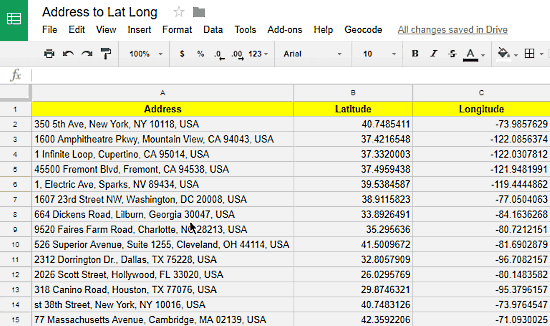
So, without further ado, let’s dive in the tutorial.
How To Geocode Address To Lat Long In Google Sheets?
For this purpose, we are going to use an open source Google Sheets geocoding macro. The source code of that Google script is available on Github and here is a link to that. This is an open source script and it works with Google Sheets; any third party malware is not included, so you don’t have to worry about privacy.
Step 1:
Go to Google Sheets and log in with your Google ID. Create a blank sheet and name it whatever you like; I named mine, Address to Lat Long. Now, click on the Tools tab and open Script Editor. This will open a script editor in a new tab.
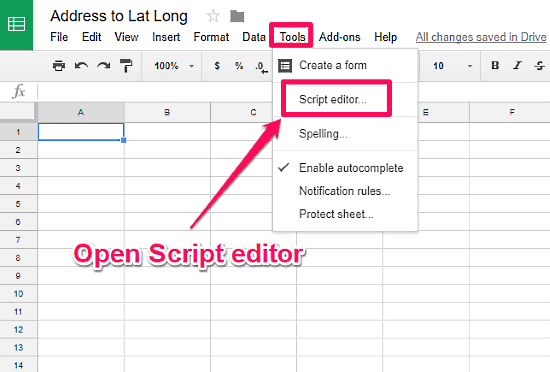
Step 2:
Paste the script from Github in the script editor and save it. Now go back to your Google Sheets and refresh it.
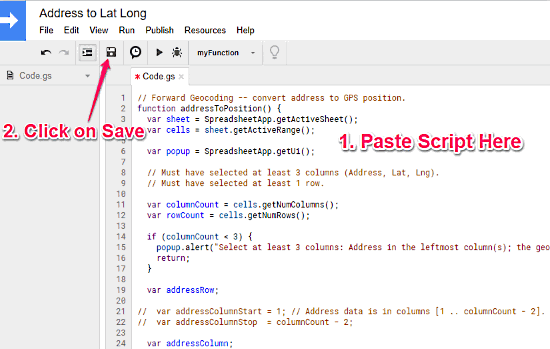
Step 3:
After you refresh your Google Sheets, a new Geocode tab will appear next to Help. Now enter or paste the addresses in the Google Sheets and mark two columns right next to Address column as Latitude and Longitude.
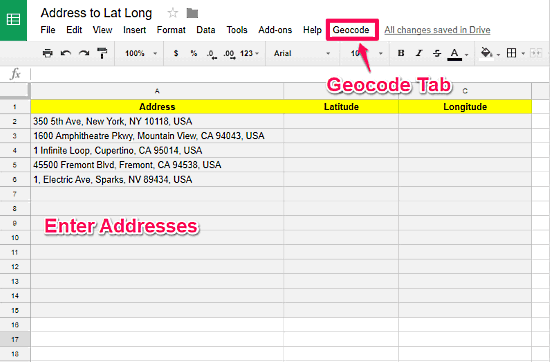
Step 4:
After entering all the addresses that you want to geocode to lat long, select the addresses with two extra columns to the right for latitude and longitude. Click on the new Geocode tab and select Geocode Selected Cells (Address to Lat, Long).
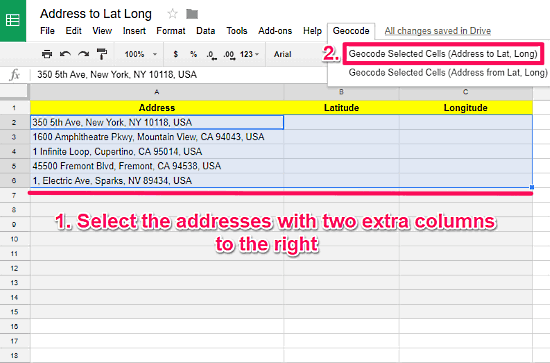
As you select the Geocode Selected Cells (Address to Lat, Long), it will ask you to authorize it to manage your Google Sheets. Authorize it to do that and it will start the geocoding process right away. It will start generating the latitude-longitude coordinates for respective addresses.
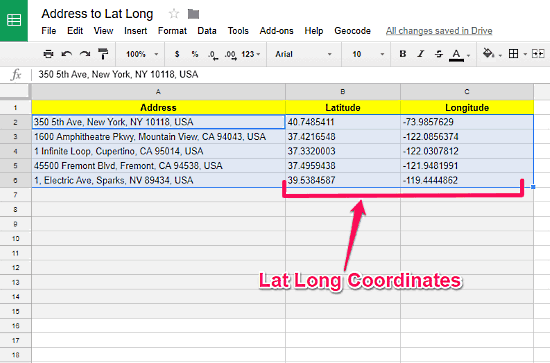
In this way, you can easily geocode address to latitude-longitude coordinates in bulk. You can do this for as many addresses as you want.
Final Words:
With the help of this Google Sheets script, you can very easily convert address to lat long in bulk. This is an open source script, so there is no chance of any type of privacy compromises. The major advantage of this script is that its free and you can use it in your browser without needing any additional tool or software.