This tutorial talks about how to password protect any game in Windows. Game Protector is free and lightweight software to password protect games that you don’t want anyone to play except you. Using this simple freeware, you can do that in just a few clicks. It uses the source game file and password protect it using a password set by you. And after that whenever you run the game from the source or shortcut file, it will ask for a password.
Protecting your games can be useful in case you share your PC with multiple users. Also, if you don’t want to allow them to see your high score or any other game stats, then this freeware can come in handy. It’s very easy to use Game Protector to password protect any game, as you will see in the tutorial below.
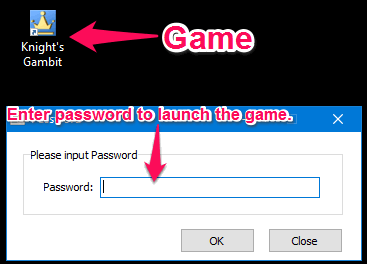
Let’s see what it takes to password protect any game in Windows, using Game Protector freeware.
How To Password Protect Any Game in Windows using Game Protector:
Game Protector hardly takes a few seconds to download, and after that you can start using it after going through the following guide.
Step 1: Download and Install Game Protector from this link. After that, run it from the desktop icon that it creates.
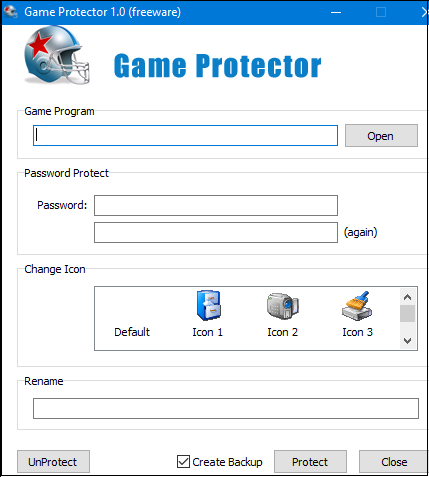
Step 2: In the Game Program text box, provide the path of the game file.
Step 3: Now, input a desired password and repeat it to make sure that there are no mistakes.
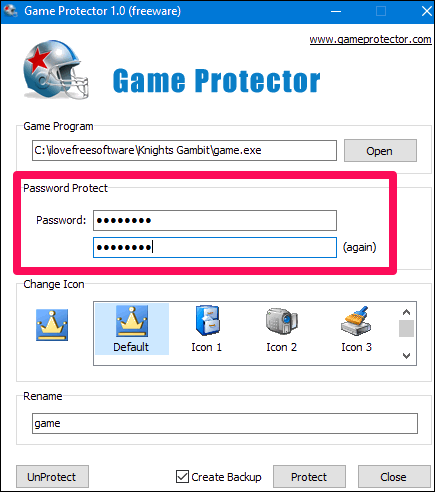
Step 4: After that you can also assign a desired icon to it or let it be the default. Also, you can rename the final game file.
Step 5: Now, you are all set to start protecting your game. Simply hit the protect button and a dialog will appear, notifying you that your game is now under protection of Game Protector.

In this way, you can easily password protect any game in Windows. Additionally, you can also specify whether you want to back up the source game file, which is useful in case you forget the password. Also, do note that Game Protector uses different passwords for different games so it’s better to write the passwords somewhere or use some free password managers instead.
Another thing that is worth mentioning here is that if your game file is in C drive or in any other drive that also contains the operating system, then you will have to run the Game Protector and the protected EXE file with the administrator rights. If you don’t do this, then it won’t launch the game even when the password you enter is correct. And it may raise an error, saying that it can’t find the resource.
How to use the Backup File Created by Game Protector in Case you Forget the Password:
In case you forgot what password you specified while protecting your games, then you can use the backup file. The backup file can easily be found in the same folder where your game is. The backup file has a BAK extension, so you can easily identify it. To simply use this file, rename it and replace the BAK extension with EXE. See the below screenshot.
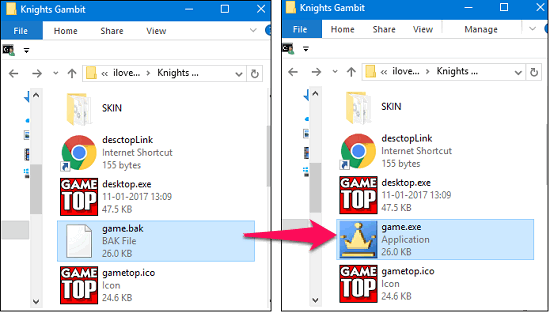
In case you didn’t opt for the backup file, then it’s sad that there is no other way to recover the protected files whose password you forgot. So it will be wise to use Game Protector with backup option enabled. You can also move the backup file to any other folder for an extra level of protection against smart people.
My Final Verdict
It is an easy-to-use software that anyone can use to protect his game. However, I wish that it would have been designed to protect more than one game with a single password. But still the security that it provides is quite strong and the best thing is that it also lets you create a backup file. The same file you can use in case you forget what password you specified to protect your game. If you are looking for such software to password protect any game in Windows, then you have come to the right place.
Download and give it a try, I am pretty sure you will like this freeware.