This article shows how to set bandwidth download limit in Mbps to download Windows 10 updates. Earlier, Windows 10 came with an option to set download limit in percentage to receive the updates. We are not able to set the download limit with specified Mbps (like 1Mbps, 2 Mbps, etc.). But, this feature has also come in Windows 10 recently.
You will be able to set bandwidth download limit in Mbps for the background as well as foreground updates of Windows 10. However, you should note that currently, this feature is available in 18912 or higher preview build of Windows 10. If you have already installed that build, then this feature can be tried immediately.
In the screenshot below, you can easily see that options to set background and foreground download limit in Mpbs are visible.
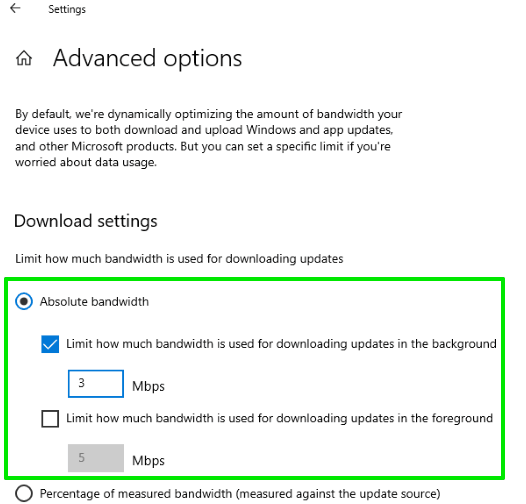
How to Set Bandwidth Download Limit in Mbps to Download Windows 10 Updates?
Step 1: Download “mach2” named command line tool and extract its zip archive. This tool is mandatory to activate this download limit feature.
Step 2: Use the Search bar, type cmd and right-click on Command Prompt result to open CMD as administrator.
Step 3: Copy the path of mach2 application file and paste it in the Command Prompt window. After that, press space, type enable and then write 21425853. So, the complete command would be: mach2.exe path enable 21425853. You can check the screenshot below.
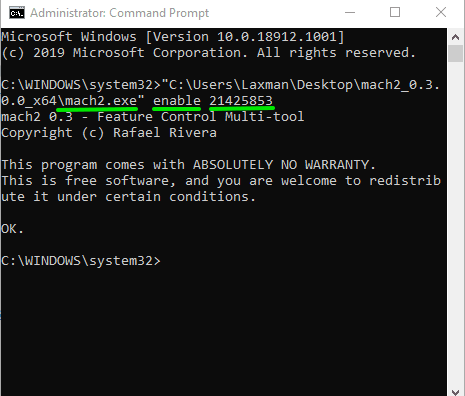
Execute the command. After completing the command, PC restart is needed.
Step 4: Launch the Windows 10 Settings app. After that, click on ‘Update & Security‘.
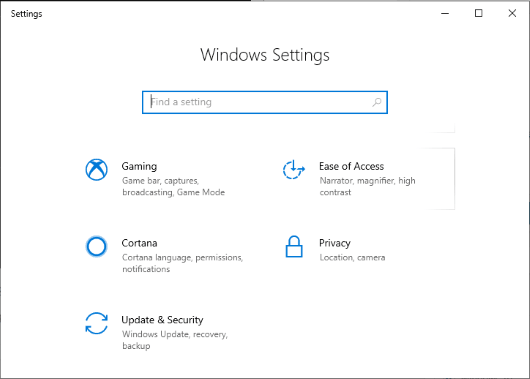
Step 5: Next, access “Delivery Optimization” page, then scroll down the options, and select “Advanced options“.
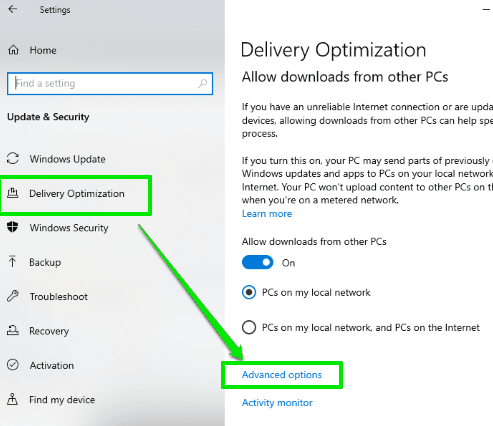
Step 6: Under Advanced options, you can see “Absolute bandwidth” option which helps to set bandwidth limit in percentage to download foreground and background updates for Windows 10.
You may also learn to disable Windows 10 updates from system tray.
The Conclusion:
I find this feature very useful because users will have full control about how much bandwidth in Mbps they want to share to receive background and foreground updates for Windows 10. Just a few easy steps are needed to follow and then you can use this feature anytime.