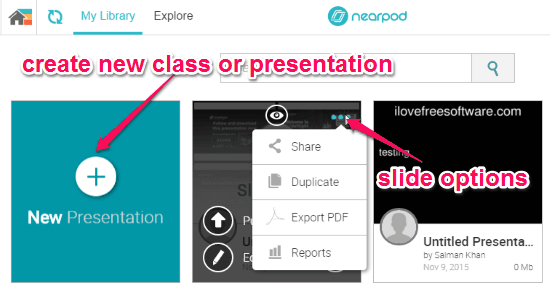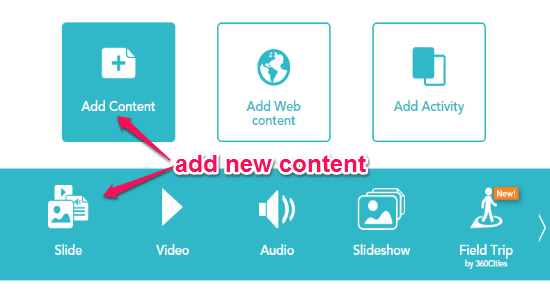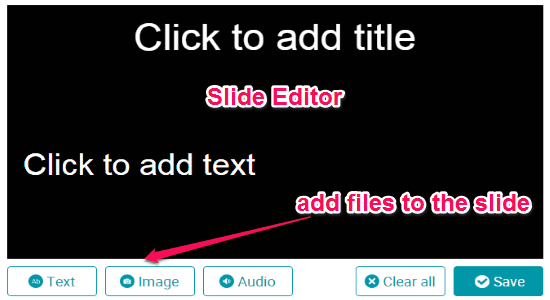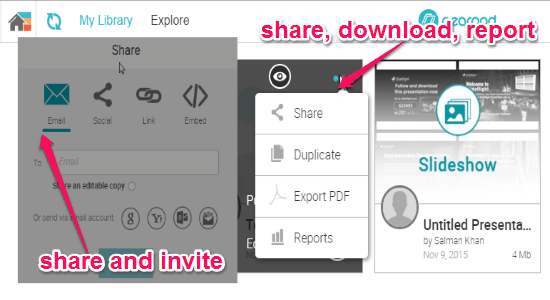Nearpod is a free online application (for students and teachers) to create interactive classes and assessments in real-time. You can easily create interactive classes and add lessons with your PowerPoint presentations, PDF files, and Google slides. If you don’t want to use the existing presentations, then it also allows you to discover free multimedia presentations in order to create custom slides (Nearpod presentations). It lets you easily share content or interactive lessons and take assessments in real-time that includes quizzes, polls, slideshows etc.
You can invite your students to join the Nearpod session and also monitor the classroom activities. The students can interact and respond in real-time from any devices like mobile phones, PC, MAC, etc. Unlike other online websites for teachers such as Otter and RealGrade, “Nearpod” lets you create, engage, and assess interactive lessons with your students. The best part is that it lets you generate reports for a session to view student details and class data.
The following screenshot shows the interactive presentations with slide options.
Note: The free version is limited to class size up to 30, storage 50 MB, multiplatform availability, formative assessment, reports, etc. But if you wish to enjoy additional features, like student notetaking, private library, personalized training etc, then you have to purchase the premium versions.
How to Create Interactive Classes and Assessments in Real-Time:
Simply go the homepage of this website and sign up to create presentations and assessments in real-time.
Step 1: As soon as you log in, it will ask you to choose among 5 different actions such as my library, explore, join, create, and reports.
Step 2: If you wish to create a new class or presentation, then click the “Create” action and proceed further. You can add new slides and change presentation settings like grades and subjects. Simply click the “Add Slide” button and proceed to add content.
Step 3: Click the “Add Content” button to add a slide, video, audio, slideshow, PDF, etc. You can also import these files from your PC, Dropbox, box, Google Drive, and YouTube. It also allows you to add web content which comes with the premium versions only. The following screenshot shows how to add content in a presentation.
Step 4: If you wish to create your own custom slides then choose the “Slide” option. It will open up a slide editor where you can add text, images, and audio files. The following screenshot shows how to create custom slides.
Step 5: As we have already discussed that you can create assessments for students in real-time. The assessment includes open-ended questions, poll, quiz, drawing, etc. When adding content to a slide, you will see another button “Add Activity” which can be used to create assessments. The following screenshot shows how to create assessments in real-time.
Step 6: After you’re done with creating an interactive class with slides, you can publish, share, download and invite others to join the session. One of the best features is that you can generate reports to check specific student details and also to view classroom activities. Simply go to “My Library” tab to share, download, invite, and publish interactive lessons. The following screenshot shows how to share and invite others.
My Final Verdict:
Nearpod is an outstanding online application especially for teachers to create interactive presentations and assessments in real-time. You can either use your files like PPT, PDF, audio, video etc. or you can create custom slides for a classroom. Creating lessons and engaging with students has never been easier. Give it a try.
Try this online application from the link here.