Eraser is Free Online Whiteboard that allows you to communicate ideas using a lightweight & distraction free Canvas and a Note editor that supports Markdown language. It serves as a single place to write as well as draw out concepts and collaborate with your team members at the same time.
Eraser can be used for multiple purposes such as Diagramming, Wireframing, Documentation, Brainstorming, and much more limited only by your creativity and imagination. It’s a great tool for Engineers who can use it for diagram-as-code, keyboard flowcharting and express their technical ideas using markdown notes.
The main Dashboard of Eraser is the place where all your team’s Workspaces are displayed, and more team members can be invited. The Workspace is the place that comprises the Whiteboard and Note Editor that you can use to write, draw out ideas and communicate with one another.

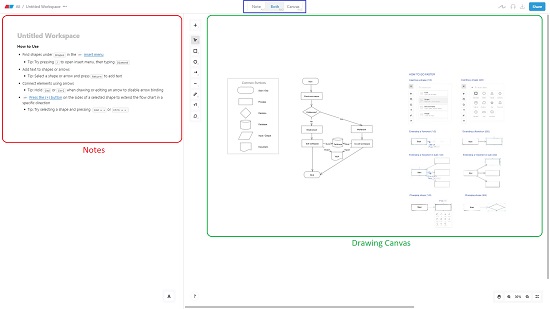
How it Works:
1. Navigate to Erase using the link provided at the end of this article and Sign in using your Google account to create your first Workspace.
2. Click on the Panel at the top to choose if you want to write Notes, Draw on the Canvas or use Both.
3. To get a headstart, you can click on ‘Start from a Template’ and choose any of the available ones instead of starting from scratch.
4. Use any of the Drawing Tools in the Canvas, like Rectangle, Circle, Free draw, Arrow and more to draw any shape that you require. Once a shape is drawn, you can click on the ‘+’ at any of the four edges to add an identical shape and automatically connect them using arrow marks.
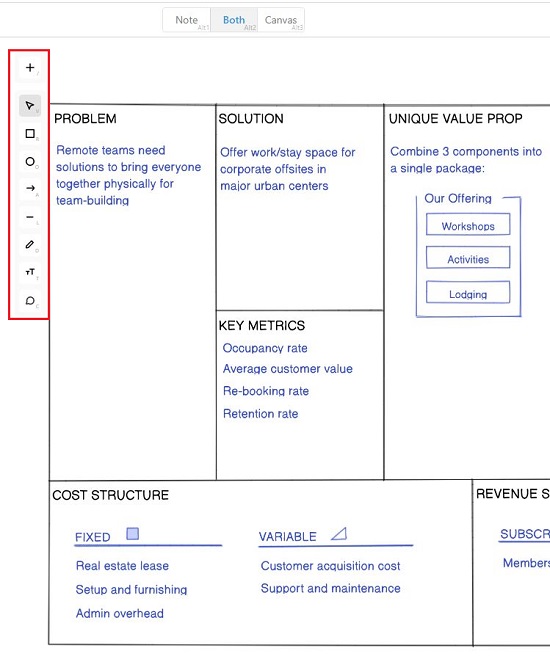
5. Clicking and selecting any shape enables a context sensitive panel on the right side of the workspace that you can use to configure the settings related to the shape such as color, rounded corners, layers and more.
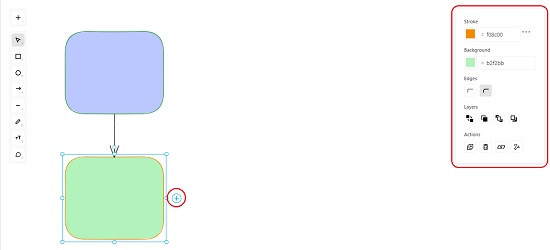
6. A variety of Keyboard shortcuts have been defined in Eraser to make the process of diagramming easier and simpler. Click here to learn more about the shortcuts.
7. To express your ideas, you can use the Notes section with Markdown language. Click here to learn more about the supported Markdown Syntax.
8. Once you have verified and are happy with the Workspace that you have created, you can click on the ‘Share’ icon at the top right to share your workspace with existing team members or invite more. You can also copy the link to your Workspace and share it with others.
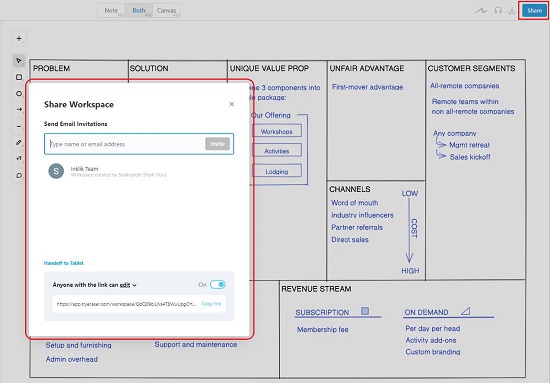
9. To download your Whiteboard in the PDF / PNG / SVG format, click on the ‘Download’ icon and do the needful.
Final Comments:
Eraser is a good and handy ideation tool with Notes Editor and a light-weight Canvas and can be used very effectively to communicate your concepts and thoughts with your team members. The Markdown Syntax and Keyboard Shortcuts make it extremely easy to use. It can be practically used for any type of diagramming, requires no prior experience and is so distraction free that you are totally focused on your work.
Click here to navigate to Eraser and have a go at it.