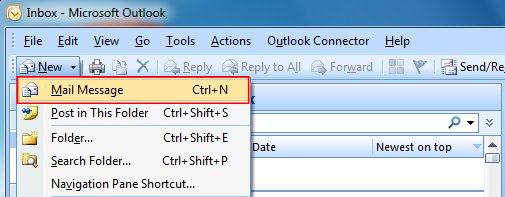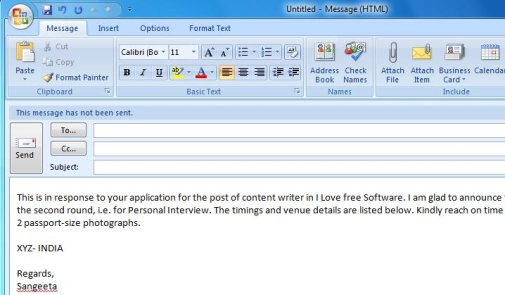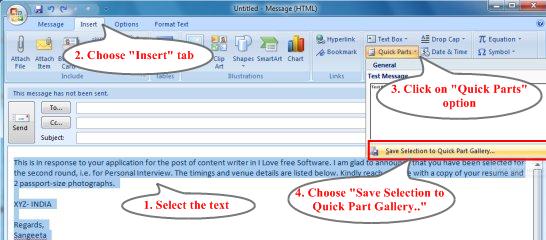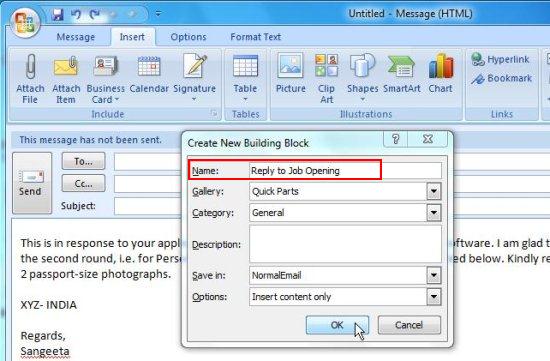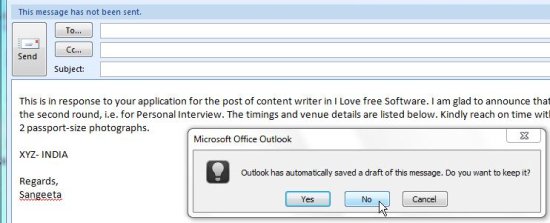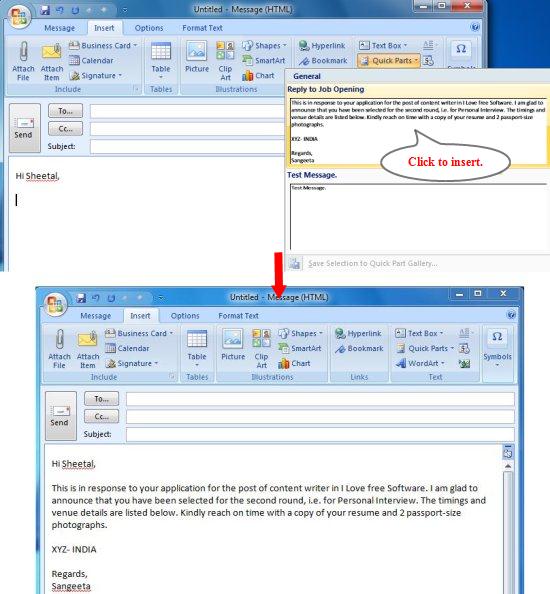Here, is a simple tutorial on how to send canned responses in Outlook.com mail.
Ever tired of writing same responses or mails again and again while using Outlook.com Mail? Here’s how you can do it in a much faster way.
You might have encountered a situation when you had to type the same piece of content in response to various mails, which were intended for different people. And you might have found it tedious and time-consuming to rewrite the text or copy-paste it for each mail. That’s why we have found a way which will let you send canned responses in Outlook.com mail.
This tutorial will tell how you can pre-write emails and quickly “insert” them in responses to various mails or in new emails. This can be done simply by drafting a message and saving it a “canned ” item, which you can add to your mails or responses any time you want. This helps in saving lot of time when you are too busy to type or copy-paste the reply to each mail independently.
Let’s have a a look on the step-by-step procedure on how to send canned responses in Outlook.com mail.
- Open MS Outlook and create a new mail.
- Now type your canned response in the “body” section.
- Select the entire response and click the “Insert” tab.
- Hit the “Quick Parts” option and simply select “Save Selection to Quick Part Gallery…”.
- Enter a valid name for your canned response and save it to the Gallery. The response will be shown as a preview in Quick Parts next time you click on it.
- Discard the mail as for now.
- Next time you need to send canned responses, just click on the Quick Parts and choose the desired canned message from the preview list.
- The message will be added to your mail and you can send mails with same responses to different people using the same method.
That’s all! Try this simple way and send canned messages using your Outlook.com account.
This is quite similar to the “Canned” feature added to Gmail sometime back. You can read another post on how to send canned responses in Gmail, we reviewed earlier.
Also, check 7 free replacements for Outlook.