Kaizena is a free website to add voice comments to documents and share with others. The website also lets you add hyperlinks as well as text based comments to documents. It is mainly focused on students so that they can get more effective and interactive feedback from their teachers. They can ask for anything using its features. If you are not a teacher/student, then still you can use this service for your specific purpose, like explaining something important to your client, colleague, etc..
This website comes with specific support for Google accounts. If you have a Google account, then it lets you upload documents and even folders from Google Drive. You can also categorize all your documents as per your preference. Apart from this, it also lets you store links of web pages.
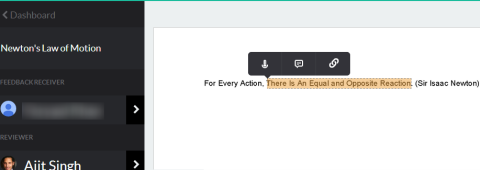
Using This Website to Add Voice Comments To Documents, Share With Others:
Open Kaizena website and sign-in using your Google account. If you don’t have a Google account, then you can provide your email address for getting notified when website opens up for non-Google users. On successful registration, you will see the dashboard of your account as shown below. You can see that there are two categories on my dashboard. These categories are known as boxes. You can create new box by clicking Create New Box.
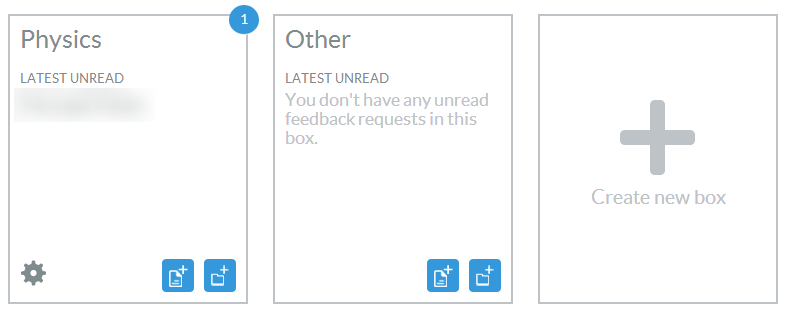
These boxes are basically the categories which you can create to categorize different types of documents. For example, if you are a teacher then you create different boxes for categorizing on the basis of grades, subjects, projects, etc.. For creating a box, you are only required to give it a name and that’s it. After creating box, you can add documents and folders to it by clicking the options at bottom.
- Add Documents: Click on this option to open your Google Drive list of files. Click on the one which you want to upload and that’s it.
- Add Folder: This option is for importing complete folder from Google Drive to the website. Simply click on it, choose folder, and sit back watching it getting imported.
On the same screen, you can see a unique URL at top. You have to share this URL with your students or anyone else so that they can ask for feedback from you. Remember, it’s the student who will ask for feedback first by uploading files/documents from their Google Drive.

Its very easy for students to ask for feedback. They have to open your URL, select the box for adding the document and that’s it. The options for selecting file or folder are same which I already explained above.
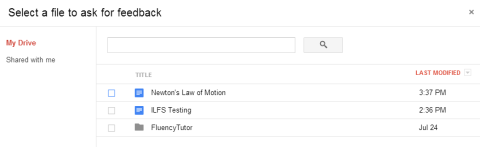
On receiving the document, you will get the notification at top right corner on icon like a bell.
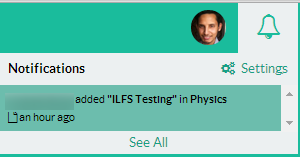
Click on it to view the document. You can see the name of Feedback receiver name and your name on left side. For giving feedback, you only have to select the portion of text for which you want to do it.
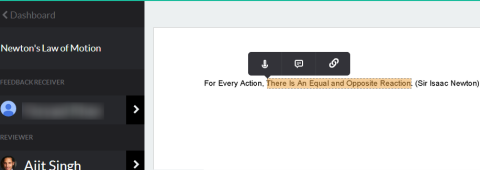
You can see there are three options: Voice Comment, Text Comment, and Hyperlink.
- Voice Comment: This option lets you give feedback in the form of voice comments. Click on the icon, record whatever you want to say and that’s it.
- Text Comment: Use this option to add text based comment for the document.
- Hyperlink: If you would like to share any video, webpage, article, etc.. related to the document then you can do so from here.
Use these options to provide the feedback as per your preference or requirement.
You may also like: Get3sixty website to get anonymous feedback.
Final Verdict:
Kaizena is a good website to add voice comments to documents and share with others. It really helps in enhancing the communication level between teachers, students. It can prove to be an effective feedback tool for both the parties. It’s a worth using website. Do give it a try.