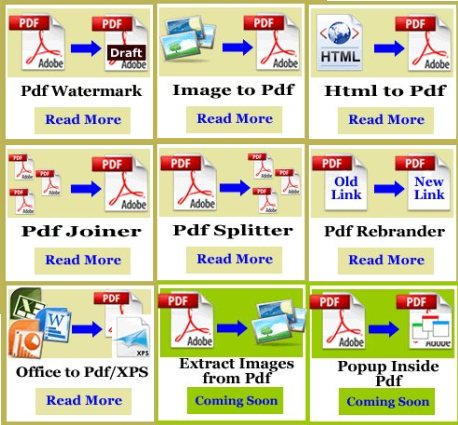PDFAid is a free suite of web-based PDF tools that let you edit your PDF files in multiple ways. It lets you watermark PDF files, join PDF files, convert image to PDF, and many more PDF related functions. The best part is that this suite of PDF editing tools is completely free, and you do not need to download or install anything to use this. Also check out PDFill, and Quick PDF Tools.
Here are various PDF related tools available in this PDF Suite:
- Add watermark to PDF: You can add watermark to PDF files online. We have covered steps below.
- Convert Image to PDF: You can upload any image, and PDFAid will convert that image to PDF.
- Convert HTML to PDF: Similarly, you can upload an HTML file, and PDFAid will convert HTML to PDF.
- Join PDF Files: You can upload multiple PDF files, and PDFAid will join them together to create one PDF file.
- Split PDF Files: Conversely, you can upload one PDF file, and PDFAid can break that PDF file into multiple parts.
- Rebrand PDF Files: This option lets you update links in your PDF file. Once you have uploaded your PDF file, PDFAid will find links in that, and then you can specify new links that will replace the old links.
- Office to PDF/ Office to XPS: You can upload a Microsoft Office file, like Word, PPT, or XLS; and PDFAid will convert that to PDF format.
This is really a nice set of tools for a completely free PDF suite. I would have loved to see some more tools like convert PDF to Word online, or convert PDF to XLS online.
To illustrate simplicity of this service, here are steps to add Watermark to PDF:
- Choose the watermark function from the website list.
- Click on ‘Choose file’ and select the PDF you wish to watermark.
- Enter the text color, size and font size for the requested watermark.
- Choose the angle of the watermark and whether you want it to appear across the whole page.
- Choose how transparent you want the text to be. NB: Make sure it is at least 50% transparency or the watermark will be stronger than the PDF’s content.
- Special effects are also able to be performed with the watermark.
- When finished click ‘Watermark PDF’. A window will appear informing you of success.
- The above instructions are also found in the programs easily navigated interface.
For those who wish to join PDF files, this too is possible. Joining one large set of PDF files into one single set only requires uploading the files the order you wish them to appear and then follow the simple, easy to use instructions to have join PDF files. Users wishing to split PDF files can easily perform a simple set of instructions that will split files to the user’s requirements. All that is required is informing the program of which pages to extract from the current PDF file – simple.
Users are able to convert MS Office files, Images files, HTML files and a slew of other application files to PDF format easily. This free application’s simple instructions for each process allows, as mentioned, even the newest of computer users to perform these changes without any trouble whatsoever. Try PDFAid here.