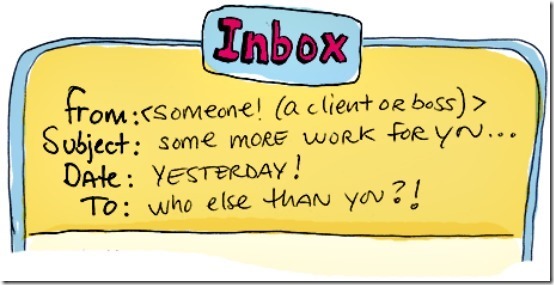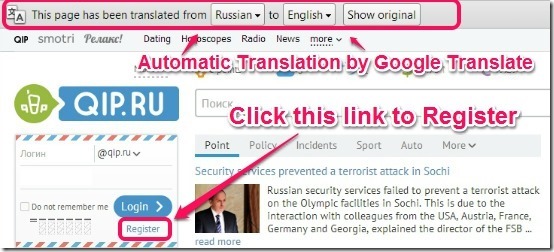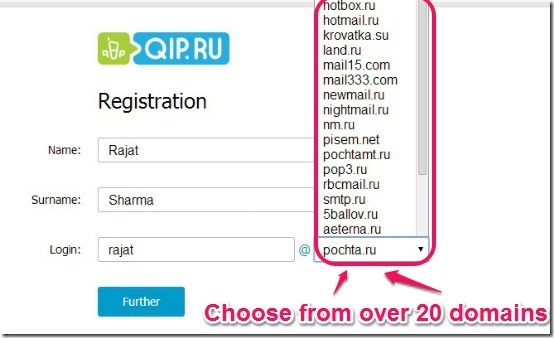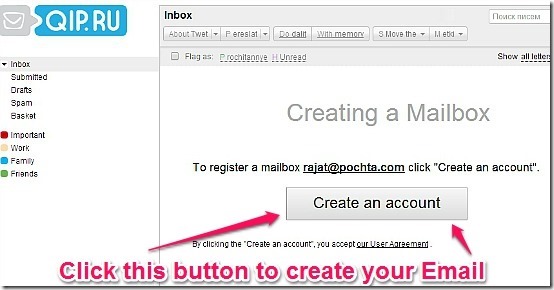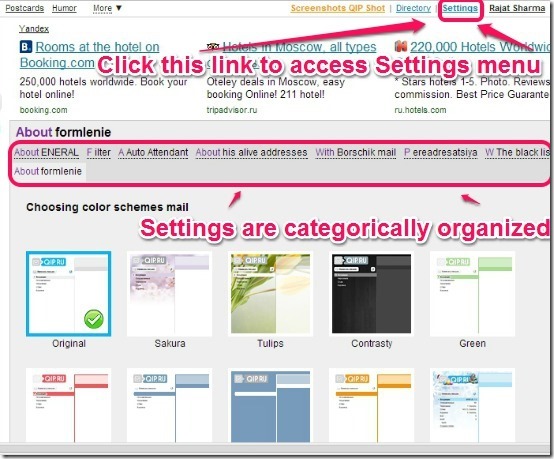Update 2022: This email service no longer exists now. We recommend you to try some other alternative instead.
In my previous articles (here and here), I reviewed some really cool free Email services based out of Russia. Looks like there are a few more players in the field vying for attention. And here at ILoveFreeSoftware, we’ve always maintained that the only thing better than choice is, well, more choice. So today, ILFS will be reviewing another free Email service. Say hello to QIP Email. QIP Email offers you all the features of a standard free Email service like unlimited storage, anti-spam capabilities, support for email clients, SSL/TLS support etc. Keep reading to find out more.
A few words about QIP
As I always say, it’s obvious to feel a little apprehensive before trusting and signing-up for a new service, especially if you plan on using it for important things like Email. So I feel that a little information about QIP.RU is in order.
QIP (Quick Internet Pager) is a multi-protocol instant messaging client. It was developed initially as a closed source freeware program, but was eventually bought by RBC Group, one of the major Russian Media groups. You can read more about the RBC Group on their Wikipedia page.
Apart from the namesake multi-protocol instant messaging client’s home, QIP’s homepage also shows a ton of other information like local weather, all kinds of news stories. Though I’m not sure how many non-Russian readers would be interested in reading much about them, it’s always a good thing to stay informed about the world.
Signing up for QIP’s Free Email
NOTE: As is the case with most non-English web services, QIP’s website is in its native language (Russian). So I suggest using Google Chrome (although all major browsers can be used, of course), because its automatic webpage translation (using Google Translate) can come in really handy in this case.
Signing up for the service is quite easy and straightforward. The steps detailed below (with the screenshots) clearly explain the sign up process.
Step 1: Head over to QIP’s homepage. It’s in Russian, but automatic translation by Chrome should do its job and serve up the English version in no time. Once on the homepage, you’ll notice a small box on the top left where you can either login to your Email, or signup for a new one. Click on the link that says “Register”.
Step 2: Once you click on the Register link, you’re directed towards the Email signup form, which requires to be filled over a series of steps. You just have to enter your name, surname and the desired username at this step. When done, click the blue button that says “Further”.
One very interesting thing you’ll notice while choosing a QIP username is the variety of domains you get to choose from. There’s a dropdown list that has over 20 different domains, ranging from qip.ru to pochta.com. Feel free to choose anyone (this reminds me of similar feature in Outlook.com).
Step 3: After that, you have to fill up other relevant details in the second part of the form. Pretty standard affair here. Note that the form does include a field for the user to enter his/her cellular number as a password recovery/reset medium, but it is optional. So those concerned about the privacy of their cellular numbers need not worry. You can just enter an Email as a medium for password recovery/reset and go ahead.
Step 4: Finally, your account is created and you are logged in automatically. After that, you are directed towards the Email UI. As a final confirmation, just click the big button saying create an account, and you’ll have a new QIP.RU powered Email. Check out the screenshot below.
QIP Email: The primary User Interface
Once you’re logged into the Email web interface, you’ll instantly notice the similarities with the older Gmail interface. The action buttons, menus are strongly reminiscent of what Gmail initially used to look like. QIP mail even ditches folders in favor of labels, just like Gmail. I think this is one aspect of this freeware webmail that users will love.
Settings available in QIP Email
The settings menu can be accessed by clicking the Settings link. Once there, you’ll see a lot of settings that are organized into categories. The settings menu lets you change everything from secure HTTPS connections, auto responders, to themes that visually alter the QIP webmail UI. Check the screenshots below.
The options that are available under the Settings menu are briefly mentioned below:
- About: This category includes options to turn secure connections On/Off, setting SPAM engines On/Off etc. It also lets you enable/disable pop-up notifications for new Emails.
- Filters: Pretty much self explanatory. You can set-up and configure your Email filters here.
- Auto Attendant: This is QIP’s fancy term for Auto Responders. You can configure automatic Email responses to be sent on your behalf when you’re on vacation or something.
- Other Email Addresses: Here you can add other Email addresses that you want to be able to send Emails from.
- Borshick Email: Here you can add Other Email addresses that you own, if you want to access them from QIP’s interface. The Borschick is most likely due to some erroneous translation by Google Translate.
- Blacklist: No prizes for guessing this one. You can add the Email addresses that you never want to receive any Email from, to the blacklist.
-
Formlenie: The name for this category is also improperly translated. However, this contains the 11 different themes that let you customize QIP Mail’s interface to your taste (I personally love the green leaf one).
QIP Email: Pros & Cons
PROS:
- Unlimited Email Storage.
- POP/IMAP supported.
- Secure incoming and outgoing Email with HTTPS
- Labels instead of Folders.
CONS:
- The interface is full of ads.
- Even though Google Translate does a decent job of translating the UI elements, sometimes it fails.
However, both of the above limitations can be overcome by using QIP Email with third party Email Clients.
Conclusion
QIP Mail is a pretty good free Email service. It might not be a big player outside of Russia, but enjoys a large user base in its home country. This is also because of the fact that it is tied in with the QIP IM Client, which has a big user base as well. I suggest you give this thing a try. How much you like it (or not) is something that depends on you, but at least for a secondary Email service, QIP Email isn’t that bad.
Do you use QIP Email? How good do you find it to be? Let me know in the comments below.