Komiser is a free and self hosted AWS inspector to analyze AWS usage and helps you uncover hidden cost. This is an advanced AWS cloud inspection tool that you can use to explore your AWS account. With this, you can see all the AWS services you are subscribed to and see their status. There are various categories on its interface which will help you analyze your AWS architecture and you can see if there is any service that you no longer need. It helps you cut down your AWS cost by showing some recommendations and security vulnerabilities. S3 storage, EC2 instances, and AWS Lambda can be monitored with this and all you have to do is just install and configure it on a server.
If you use AWS and are not an expert in that then you can use some external tools like Komiser. You just have to give it your credentials and then it will show you all things from your account. It offers you an intuitive interface where it uses some graphs and interactive UI elements to show you different stats about your AWS account. You can see number of users in your account, location of each user, your AWS location, S3 buckets along with usage stats, and other details about EC2 and other cloud computing environment. There is a self descriptive dashboard where you can see your AWS details at glance.
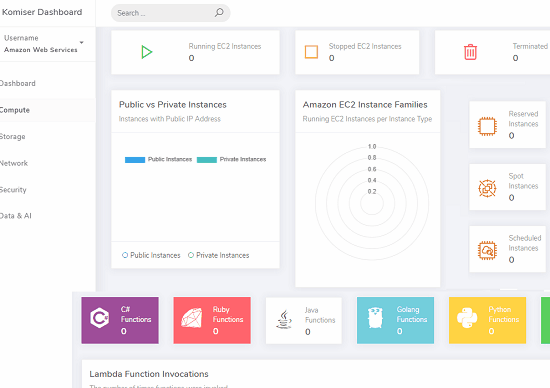
Installing and Using this Self Hosted AWS inspector to Analyze AWS Usage:
It is not very difficult to install Komiser on your PC or on a VPS. There are binaries for different platforms are there. You can either use them or use Docker to install this. For this, post, I will be using this on my Windows 10 PC. You can simply download it from here and then put it in some folder safe. Create a new user in IAM Roles in your AWS console with this policy. Download your credentials and then save them in “~/.aws/credentials” file.
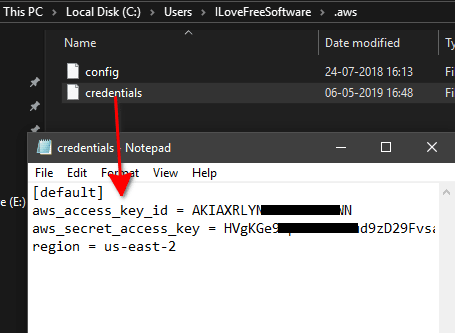
Now, open command prompt in the folder where you downloaded the binary file of Komiser. Rename it and add EXE extension in its name and in the command prompt, enter the following command and execute it. The server will start running and you can access the web UI of Komiser at localhost:3000. Simply enter this in the address bar of your browser and dashboard will show up where it load some information about your AWS account.
komiser start
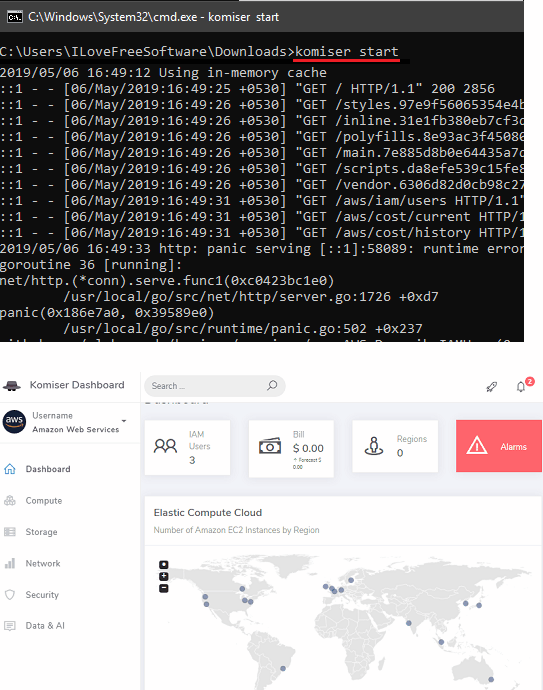
Now, you have to give a few seconds to fetch the details from your account and show them to you. Go to the Compute section and there you can see different stats about the AWS cloud computing. You can see which components you are using and their corresponding details. If you use EC2 service of AWS then you can see number of instances that are currently running, paused or stopped there.

Another good feature in this AWS inspector is the security vulnerabilities scanner. You can see expired certificates, security groups, key pairs, route tables, sign in events and much more. If multiple users use your AWS account then you can see the live location. It shows location of all active users on the map along with their IP address. In addition to this, you can explore the Network and Storage section to see stats about S3 usage and some other things.
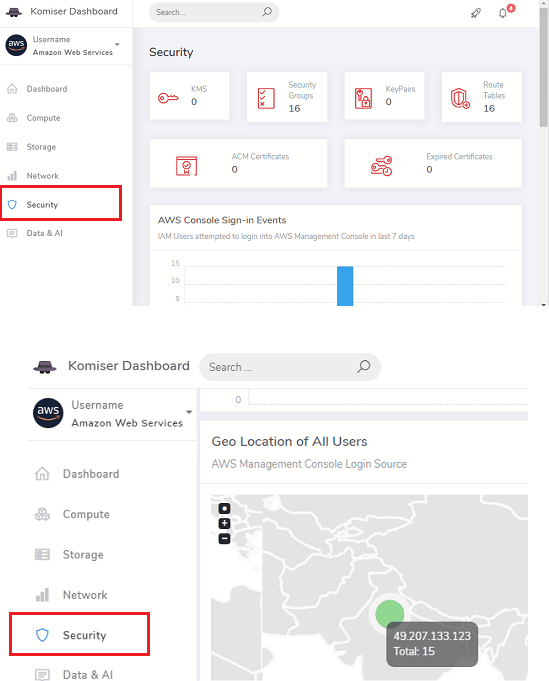
In this way, you can install and use this simple and powerful AWS inspector. Install it on any PC or server then keep an eye on your AWS account. You can all the AWS services you are using on an intuitive interface and then do whatever you want. With this, you will always be able to see what’s going on in your AWS account and you just have to configure it once.
Closing thoughts
You will definitely find some other AWS inspector tools out there maybe with more advanced features. But Komiser is a very good tool if you are looking for free ones. I like the user interface and the way it presents all the usage data and other things about your AWS cloud there. Also, because of the fact that it lets you explore all your AWS cloud, you can see all the active, inactive, and hidden services there and then take further actions on them.