Extensive customizability has always been one of the best things about the Windows line of Operating Systems, and the freshly minted Windows 10 is no different in this regard. From the gorgeous start menu to the animating live tiles, you can tinker with just about everything. So how can the good ol’ desktop wallpaper, probably the most popular way of personalization, be left behind? In fact, you can have a whole bunch of your favorite images cycled automatically as desktop backgrounds.
That’s correct folks. Windows 10 lets you use all your favorite images as desktop wallpapers, automatically changing them at regular (user configurable) time intervals. All you have to do is ensure that all of those images are in the same folder. Stoked? Let’s take a detailed look at how you can change desktop wallpaper automatically in Windows 10.
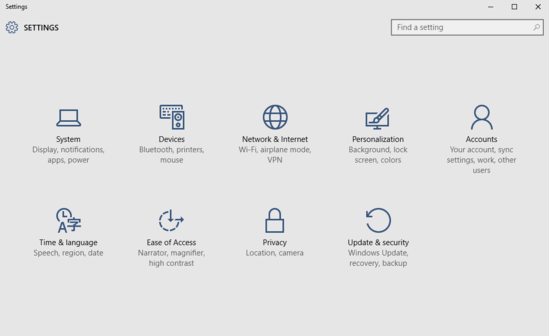
How To Change Desktop Wallpaper Automatically In Windows 10?
Changing desktop wallpaper automatically at regular intervals in Windows 10 is extremely simple, and requires nothing more than a few clicks. Read on the following stepwise tutorial, explaining how to get this done:
Step 1: Open up the modern Settings app, and click on the Personalization sub-module.
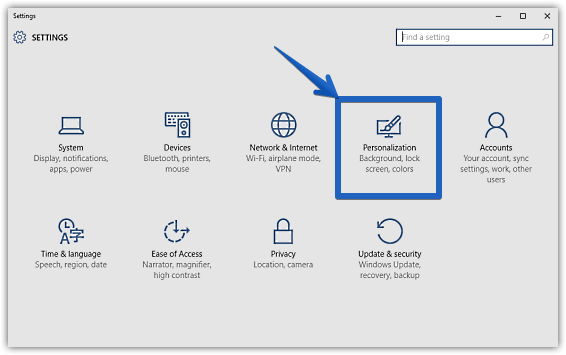
Step 2: As you’re already aware, a bunch of options will now show up on the left. Click on Background (if it’s not already selected), and jump to the right. Now, under the Background option, select Slide show. After this, click the Browse button to navigate to the folder having the images you want to use in the background slideshow. Finally, configure advanced options, such as automatic image change duration and fit pattern. Check out the screenshot below:
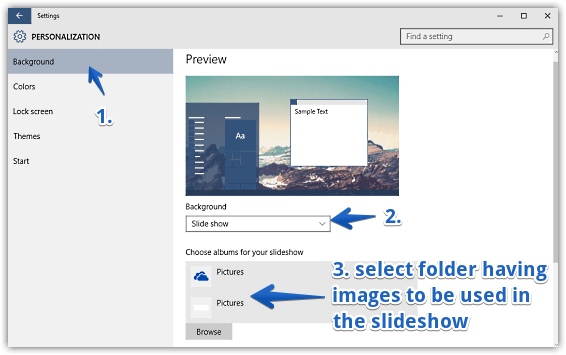
Voila! You’ve just configured Windows 10 to automatically change desktop wallpaper at regular intervals. Sit back, relax, and watch your favorite images automatically appear as desktop backgrounds. Pretty slick, don’t you think?
Do Check Out: How To Customize Quick Actions In Action Center In Windows 10?
Wrapping Up
Being the most feature heavy version of Windows till date, Windows 10 comes with all kinds of goodies, both big and small. And the ability to use multiple images as automatically changing desktop backgrounds is one such really neat feature. Take it for a spin, and let me know your thoughts in the comments section below.