Here are 5 free desktop color picker software for Windows 10.
Many software in this list let you grab the pixel color visible on the desktop screen. It is done with the help of built-in magnifier available in those software. Other software don’t come with magnifier, but can easily fetch the color code from any part of the desktop screen.
You can also copy the color or color code (RGB value or other value if possible) to the clipboard so that you can use it later.
Let’s start with the first desktop screen color picker software for Windows 10 available in this list.
Just Color Picker
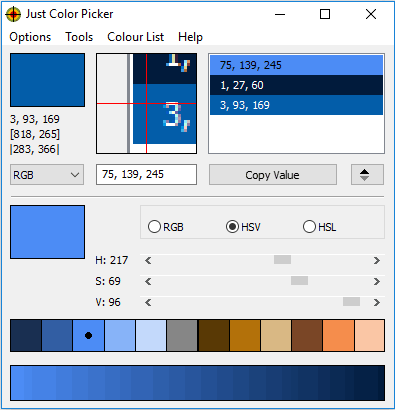
Just Color Picker is my favorite software in this entire list. It lets you grab the RGB, HTML, Delphi, HSB/HSV, CMYK, and HEX values of the selected color, which is simply good. It provides a magnifier and shows the preview of the area where your mouse cursor is moving. Pressing the “Alt+X” hotkey will copy the selected value and show on its interface.
One of the best features of this color picker software is that it stores the history of copied values and lets you export that list as HTML, ACO, or GPL file. Thus, you can first grab all the colors of your choice from the desktop screen and then save them for later use.
The software has a tiny interface, but you can expand it to adjust the RGB, HSL, or HSV values. This is definitely a good software that you can try without any hesitation.
ColorPic
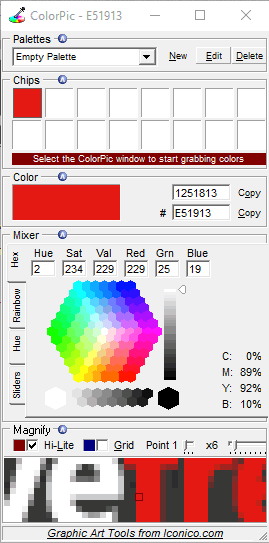
ColorPic is a fantastic color picker software for Windows 10. It comes with magnifier which lets you clearly view the pixels and copy the color from a particular pixel. Apart from that, you can pick multiple colors one after another and those colors are stored in a palette available on its interface.
You first need to select the box in color palette where the color will be added, find a pixel color on the desktop screen, and press Ctrl+G hotkey. This will add the selected color in that particular box. When you have picked the necessary colors, you can then use the color palette to find the color code and Hex value of color.
Moo0 Color Picker (Homepage)
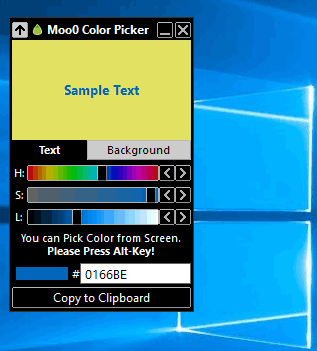
Moo0 Color Picker is one of the best software in this list. This software can also be used as color combination checker tool. So, it is surely a good option to try. You can place the mouse cursor on any area of the desktop screen and press “Alt” to immediately copy the color code of that pixel. The color code and color is visible on the Text tab on its interface.
A “Sample Text” with the copied color is also visible on its interface with default background color. If you want, you can also change the background color. This will help you check if the color you have copied will look nice on the selected background or not. If the color looks good, you can use it wherever you want. Use the associated button to copy the color code to the clipboard and then you can paste it in a text editor.
ZZoom
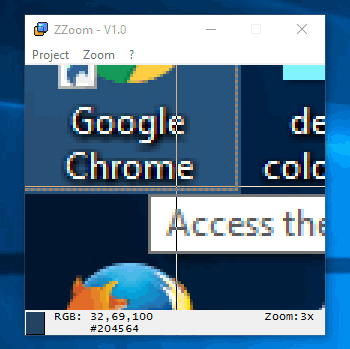
ZZoom is a tiny and portable screen color picker software for Windows 10. It comes with a magnifier and you can set the zoom level as per your need, which is a very good feature. Moving the mouse cursor on the desktop screen will show the zoomed area on its interface.
You can stop moving the mouse cursor to find the RGB and color code of a particular pixel. This software provides hotkeys for copying the color code (press c) and zoomed area visible on its interface (using ‘i’ as hotkey), but those hotkeys didn’t work for me. So, if the same thing happens to you, then you need to manually write the code or RGB value.
Colorcop
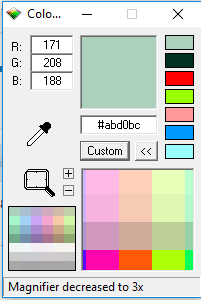
Colorcop is a very simple software but good enough to pick the color from any pixel visible on the desktop screen. You need to drag and drop its Picker icon on the desktop screen to capture the color, RGB value, and color code.
It has a tiny interface where a small magnifier is also visible. This helps you preview the pixel color easily and then grab the color code.
The Verdict:
From this entire color picker list for Windows 10, I can easily recommend Just Color Picker software to you guys. It has multiple features and therefore I have placed it in #1 position. No doubt that other software are also good to pick the color from desktop screen, but my favorite is Just Color Picker only.