This tutorial details how to save documents to OneDrive by default in Windows 10. Amongst the plethora of features and enhancements introduced by Microsoft’s newest Operating System, one of the most useful is universal OneDrive integration. Windows 10 features native OneDrive integration across the entire operating system. You can use this handy feature to automatically save documents to OneDrive by default. Saving all your documents to OneDrive by default ensures that all of your documents are always available to you, regardless of the system you use to access them (provided you have network connectivity). It also provides a centralized, easy to manage and reliable location for all your stuff. Sounds interesting, right? Let’s see how you can save documents to OneDrive by default, in Windows 10.

How To Save Documents To OneDrive By Default In Windows 10?
Note: Since Windows 10 features native OneDrive integration across the entire operating system, the OneDrive modern app comes pre-installed with Windows 10. Consequently, this article assumes that you already have the OneDrive app installed with Windows 10, on your system. However, if that’s not the case, you can easily install it from the Windows App Store.
Saving all your documents to OneDrive by default in Windows 10 is a piece of cake. Essentially, all you have to do is set OneDrive as the default save location for all your documents. Here’s how to do it:
Step 1: Fire up the modern PC settings app via its live tile. Once done, select OneDrive from the left pane. Here’s a screenshot:
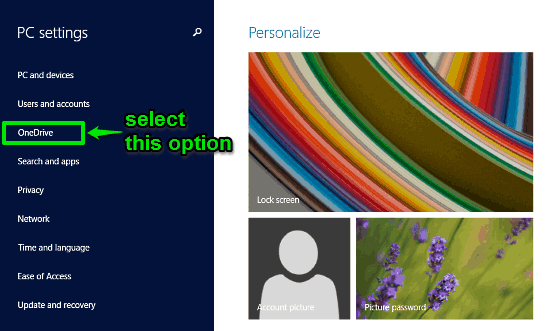
Step 2: At this time, the left pane should display OneDrive specific sub-options (e.g. File storage, Camera roll). Select File storage (if it’s not selected by default), and the right pane will display your total OneDrive storage and some other options. Now, simply move over to the option that says Save documents to OneDrive by default, and click the virtual toggle to turn it On.
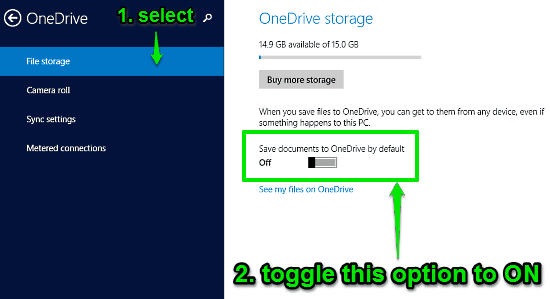
Step 3: That’s all you have to do, people! From now on, whenever you try to save any document in Windows 10 via standard document editing applications (WordPad, Notepad etc.), the applications would always have OneDrive selected as the default save location. This works even if you don’t have active network connectivity when saving your documents. OneDrive will automatically sync your saved documents to your OneDrive cloud storage the next time you’re online. How cool is that?
Also See: How To Disable Shadows Under Windows In Windows 10?
Conclusion
Native OneDrive integration across the entire Operating System is one of the most powerful and useful features of Windows 10. It leverages the power of cloud computing to provide a safe and reliable save location for all your important (and not so important) documents, all while remaining incredibly simple and easy to use. Do give this feature a try, and let me know what you think in the comments below.