This tutorial describes how to show more apps in apps view in Windows 10. The Apps View section, accessible by clicking the downwards pointing arrow at the bottom of the Windows 10 Start Screen, consists of a listing of all the apps (both modern style apps and traditional desktop applications) installed on the computer. It’s analogous in function to the All Programs sub-section of the ever popular Start Menu.
By default, the Apps View section displays a fixed number of apps, and to view more, all you have to do is scroll the screen sideways. While that’s completely alright, it can be quite a nuisance (especially in cases when there are a large number of apps installed on the computer).
But not to worry, as there’s an easy solution for that. Windows 10 conveniently lets you condense the Apps View listing so that more apps are visible per screen. Sounds fun? Let’s see how to do this.
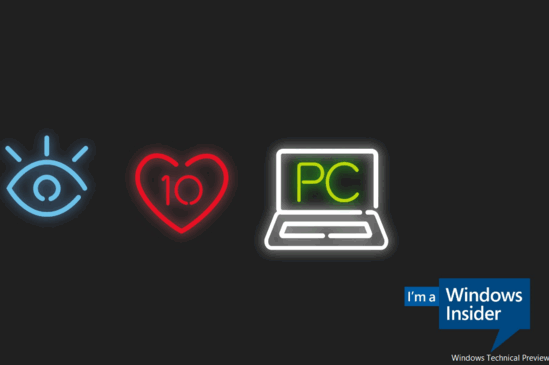
How To Show More Apps In Apps View In Windows 10?
Configuring Windows 10’s Apps View to display more apps per screen is actually incredibly simple. Detailed below is a small illustrative tutorial, explaining how this is done:
Step 1: Go to the Start Screen, and click the downwards pointing arrow at the bottom to display the Apps View listing.
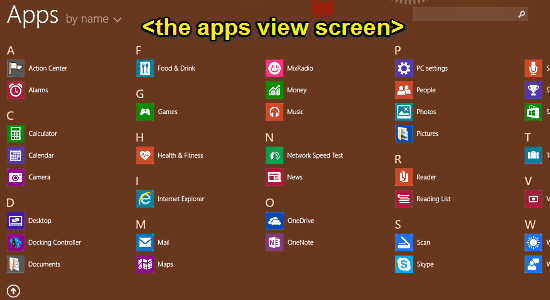
Step 2: Now that we’re on the Apps View listing, the next step is to get to the personalization sidebar. To do so, bring up the Charms bar (using the Windows Key+C keyboard shortcut), and click Settings. When the sidebar pop-out from the right, click Tiles.
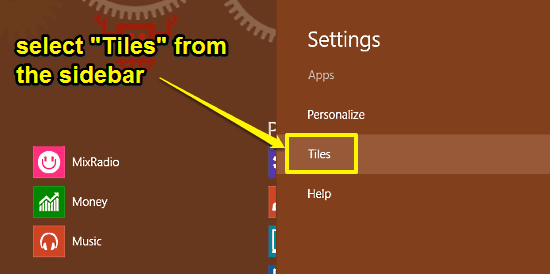
Step 3: The Tiles sub-section further consists of a few options. Find the option that says Show more apps in Apps view, and toggle it to On. Check out the following screenshot:
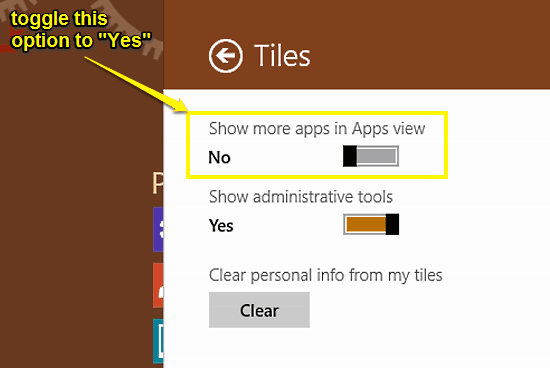
That’s it! The Apps view listing will now be condensed, thus making more apps visible per screen. You can even check the Apps view listing to see the change.
Also Check Out: Save Files To Removable Drive By Default In Windows 10
Conclusion
The ability to show more apps in Apps View in Windows 10 is a simple yet practical feature. While it’s small enough to get easily overlooked, it can make a world of difference to the overall user experience while browsing through the listing of all the apps installed on a Windows 10 computer. Give it a shot, and let me know what you think of it.