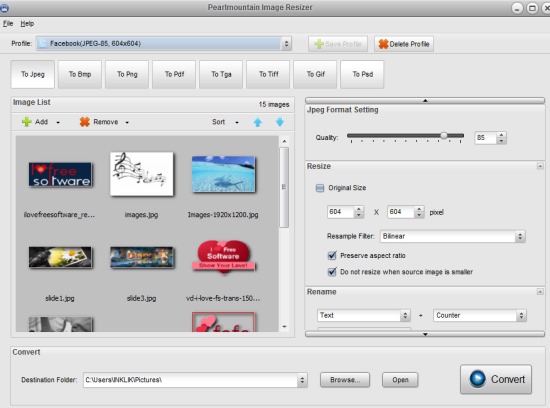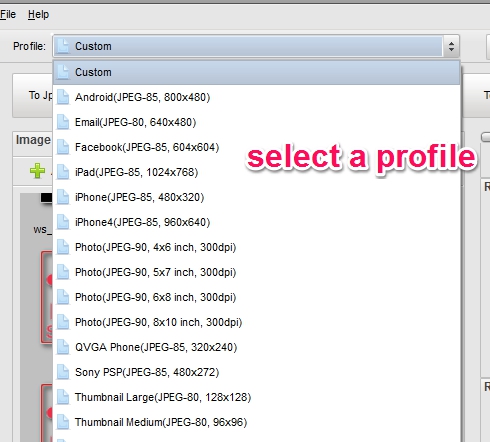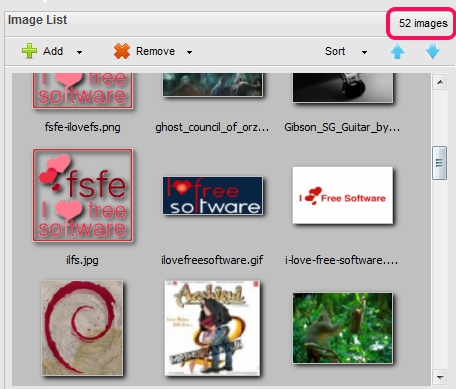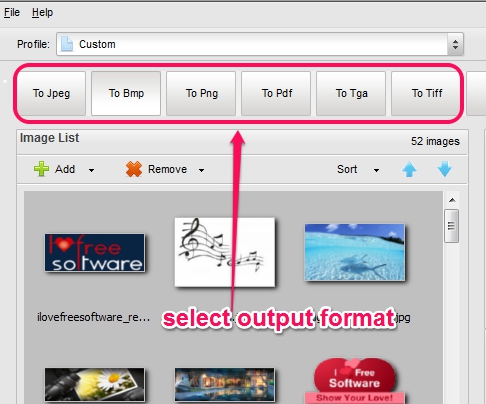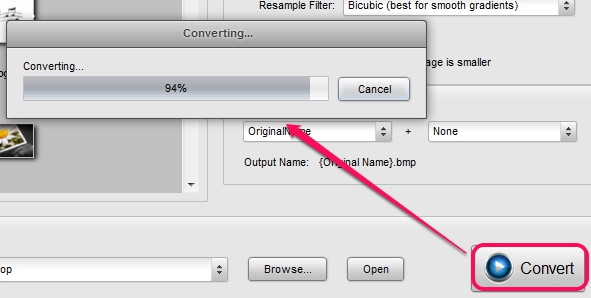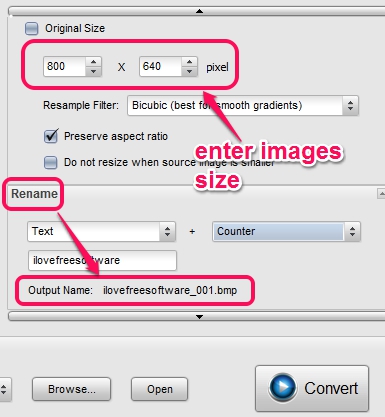Pearlmountain Image Resizer is a free software that you can use as batch image converter, batch image resizer, and as batch image renamer. You can convert images to jpeg, png, pdf, gif, tiff, bmp, and in psd format. To resize images, you can set custom height & width.
This batch Image Resizer also lets you select a preset profile to resize and convert images, based on Android, iPhone, Facebook, and websites size images. Thus, it is a handy software which you can use easily. No need to use any image converter software or image resizer software separately. Pearlmountain Image Resizer is helpful to convert, rename, and resize images in bulk.
In above screenshot, you can see the beautiful interface of Pearlmoutain Image Resizer.
Some similar software we reviewed earlier are: Image Tuner, Altarsoft Photo Resizer, and Smith Image Converter.
Some Key Features Present In This Free Bulk Image Resizer and Bulk Image Converter are:
- It is a handy software that you can use to bulk convert, resize, and rename images.
- Preset profiles are available to convert and resize images. But these profiles provide output in jpeg format. So, if you want to convert images in jpeg format only, then you can use any of these profiles. See the screenshot below:
- You can also create a custom profile and save it for later use.
- Drag n drop support is available to quickly add images to its interface.
- It is 5.73 MB in size and completely free to use.
How To Use This Batch Image Converter, Image Resizer, and Image Renamer Software?
Install Pearlmountain Image Resizer to your PC and install it. Its download link is present at the end of this review.
Its interface is user-friendly and you won’t find any trouble understanding it. Simply use File option to bulk add images to its interface. You can also add a folder, and it will automatically sort images from that folder. As mentioned in features, you can drag n drop multiple images from PC to Pearlmountain Image Resizer. But adding a folder is not possible with drag n drop support. Add images and it will show thumbnail of all images, like visible in screenshot below:
After adding images, you can perform a task according to your requirement.
If you only want to convert images, then you can convert all images to png, bmp, jpeg, tga, gif, psd, tiff, or in pdf form. At the top of its interface, all the image formats will be available. Simply select an image format by clicking on its button.
After selecting the output format, you can select destination folder, and hit the Convert button. Conversion process will start and all the output images will available at destination location shortly.
Resize and Rename Images:
Right side of Pearlmountain Image Resizer software allows you to resize and rename images. To resize images, you can enter custom height & width or can simply enable original size option if you want to keep the output size same (in case you want to just convert images). At the bottom part of its interface, renaming option is available. Here, you can either select text option to enter any text that will be the output name of the images or can set it to original.
Conclusion:
Pearlmountain Image Resizer is handy to quickly and easily convert, resize, and rename images. Based on your requirement, you can either select a preset profile or can create own custom profile. If you want to download this image utility software, click on the link present below: