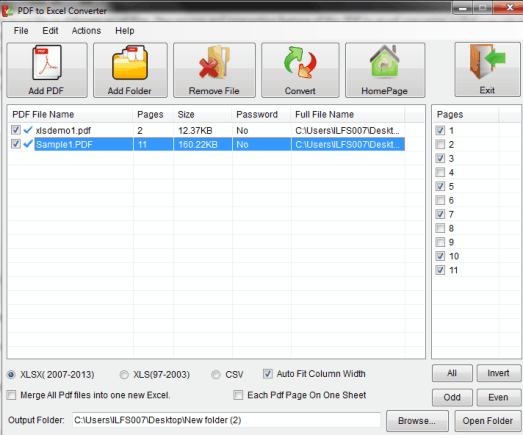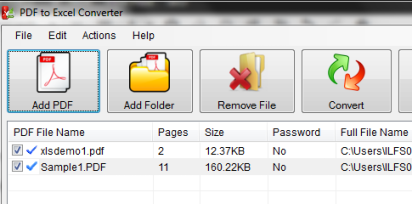PDF to Excel Converter is a handy software that helps to convert PDF to excel file. It lets you batch convert PDF files to create a single excel file or different excel files. One unique and interesting feature of this PDF to excel converter is that you can select number of pages for conversion. This is really helpful when you need to extract only chart, tables, etc. For example, if a PDF file has tabular data in a particular page number, then you can select that page number to convert into excel file.
Apart from this, it lets you create excel file with different sheets for different pages. Thus, multiple features are present in this free PDF to excel converter.
In above screenshot, interface of this PDF to Excel Converter is visible.
You might be interested to check these 3 free websites to convert PDF to Excel online.
How To Convert PDF To Excel File Using This Freeware?
Download this PDF to Excel Converter and start the installation process. It is around 15 MB in size. Download link can be found at the end of this review. Installation process is very simple and ad-free. So you will install it very easily. Complete the installation process and open its interface.
Its interface provides buttons to add PDF files or a whole folder containing PDF files. It also supports password protected PDF files for conversion. Once all the required files are added, you can select the destination folder. Now if you don’t want to perform other options, simply tap on Convert button. This will start conversion process and your output excel files will be stored on destination folder.
But if you want to set custom options for converting your PDF files, then you can use features accordingly. Some of the important features provided by this software are:
- Select Pages for Conversion: This feature helps to select total number of pages for conversion. For this, you can select a PDF file, and at the right side, PDF file’s pages will be visible to you. Now you can uncheck those pages that you don’t want to convert. For quick selection, you can even select all odd or all even numbers. What makes it more useful is that for each individual input PDF, you can set separate page numbers for conversion.
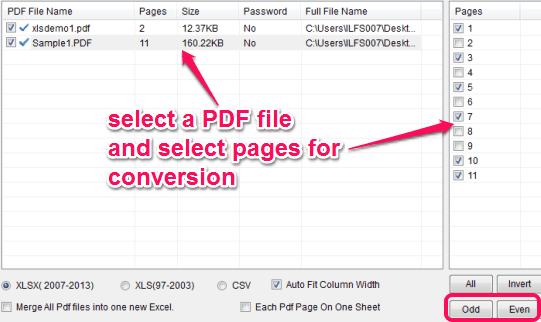
- Select the Output format: By default, you can generate output excel in XLSX (2007-2013) format. But CSV and XLS (97-2003) formats are also available to choose from.
- Merge All PDF Files into One New Excel: If this feature is enabled, then all input PDF files will become a single excel file after conversion.
- Each PDF Page On One Sheet: Use this option if you want to create a separate sheet for each PDF page.
All these options are available at bottom part on its interface. You need to choose which options you want to select. Once you are done with settings, tap on Convert button. Your output excel file will be saved to destination folder selected by you.
Conclusion:
PDF to Excel Converter is handy to use when you have to extract tables from PDF file. Feature to extract only required pages from input PDF files is one of the best feature here.