Quite a big chunk of the time that we spend on our PCs is used up in browsing through and managing the different files and folders, and that’s done via the File Explorer. However, if there’s one system location that we access more than anything else, it’s undoubtedly This PC (earlier known as My Computer). This PC makes it incredibly easy to access all system libraries (music, videos etc.), as well as all the disk partitions and external drives on the computer. But what if I told you that you can make it even more powerful?
Turns out, you can, with a brilliant utility called This PC Tweaker. It’s a nifty little freeware that lets you customize This PC by adding shortcuts to system locations. You can use it to add just about anything, ranging from individual Control Panel applets to Recycle Bin. Heck, you can add just about any folder to This PC. Stoked? Read past the break, you’re going to love it.
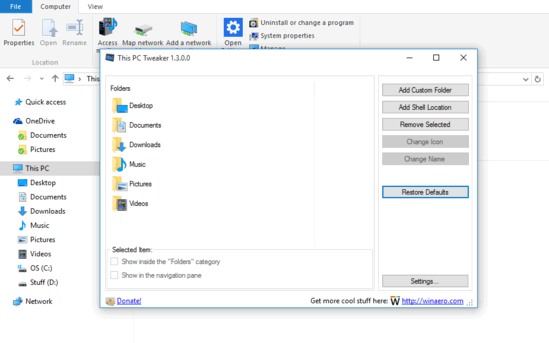
How To Customize This PC By Adding Shortcuts To System Locations?
Step 1: As a portable application, This PC Tweaker doesn’t require any installations or anything else of that sort. All you have to do is download the diminutive (under 300 KB) utility from its homepage, and run it. Here’s how This PC Tweaker looks like:
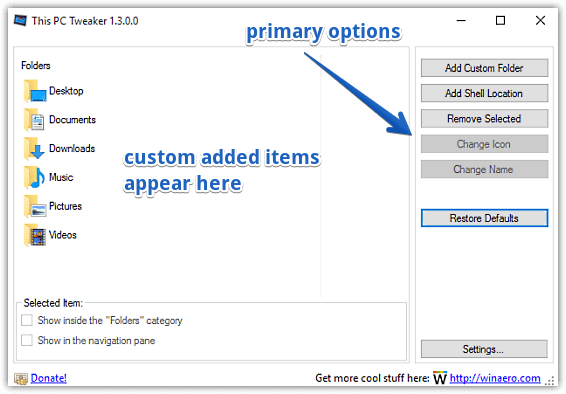
As seen above, the program sports an exceedingly simple dual pane UI. The left pane lists the default folders (the system libraries) that are shown in This PC, whereas the right pane consists of buttons that can be used to add everything from custom folders to shell locations to This PC. It also consists of options that can be used to change the icons, names of the added items, as well as setting all the values to their defaults. In addition to that, there’s a Selected Item sub-section at the bottom, which lets you specify where the added item appears in This PC.
Step 2: Getting started with This PC Tweaker is simple. Use the custom folder button to browse for the folder that you want to appear in This PC, and it’ll be instantly added. If you’d like to add a custom system location, click on the Add Shell Location button, and a pop-up window will let you choose the item that should appear under This PC. Whether it’s Control Panel items, or Work Folders, everything can be added. Check out how This PC looks like, with a few of the custom locations and folders added to it:
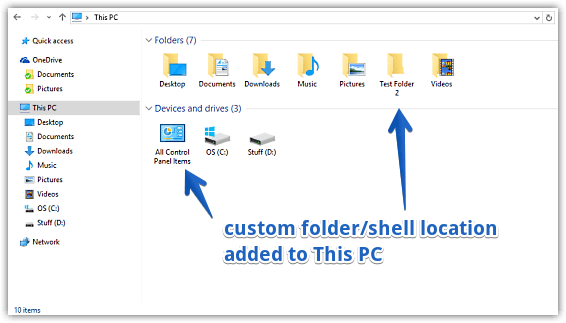
Also See: How To Hide Notifications When Presenting In Windows 10?
Wrapping Up
There’s no denying the fact the This PC is one system location that we access more than anything else. And applications like This PC Tweaker can help make it a whole lot better. Give it a shot, you’ll be glad you did.