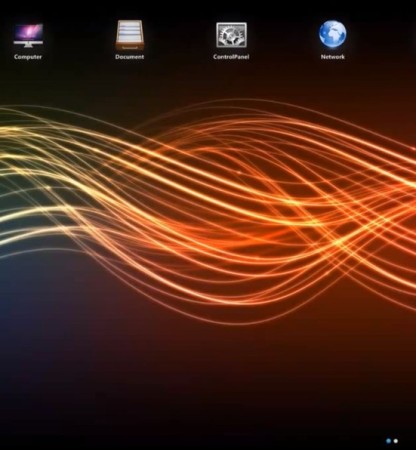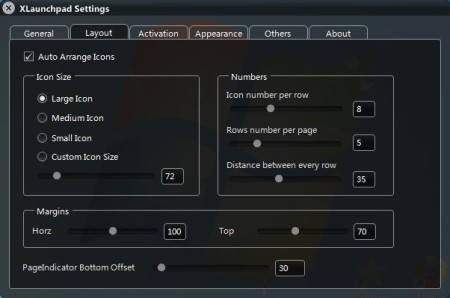XLaunchpad is a free Mac OS Lion Launchpad alternative for Windows. After running XLaunchpad all the icons on your desktop are gonna align automatically to follow the kind of arrangement that you can see on Mac OS. Entire desktop is gonna be taken over by this free launchpad, and you can customize it in a lot of different ways, adjust icon size, layout, activator hotkeys and so on.
An example of what XLaunchpad does can be seen in the screenshot below. Mac users or those who have used a Mac at some point probably know how launchpad works there. It’s a combination of virtual desktop, where you can easily organize your icons. Alignment of the icons is gonna follow a grid layout, and you can setup multiple pages of them, something similar to virtual desktops, only for your icons. That’s what those small dots at the bottom of the image above represent.
Key features of XLaunchpad – free Lion Launchpad alternative for Windows are:
- Free and very easy to setup – without complicated setup of any kind
- Automatic arrangement and alignment of desktop icons on startup
- Adjustable icon size – make them large, medium, small or custom size
- Change the number of icons per row and number of rows per page
- Hotkeys for keyboard and mouse activators to turn on/off XLaunchpad
- Background blur – for adding more effect icon background can be blured
- Adjustable markings – horizontal and vertical markings can be set
Depending on who you ask, some are gonna say that Mac OS interface is much more prettier than that of Windows 7, and vice versa. All that aside, if you are a Windows user and you would like to enjoy in Mac OS features, especially one as cool as XLaunchpad, here’s a few pointers to help you get started.
Similar software: Win Launchpad, ObjectDoc.
How to setup the Mac OS Lion Launchpad icon arrangement on Windows for free with XLaunchpad
You don’t have to do anything special to arrange the icons initially. Just install and run this free launchpad alternative and icons are gonna be arranged automatically. Several different pages or “virtual” desktops where icons will be placed are gonna be created, depending on how many of them you have on the desktop. System tray icon should be available, right click on it and select Settings.
There you can change everything that we said that can be changed and much more. Activation tab allows you to set how you’re gonna activate the launchpad. Both mouse and keyboard combinations are available.
Here’s another example of what you can do with XLaunchpad. Use the activators in order to turn on or off the launchpad when you need to run an application. Standard desktop is of course also accessible, don’t worry.
Conclusion
XLaunchpad is a very nice looking desktop enhancement, depending on what your work habits are, it might even be useful. All the icons from your desktop are gonna be automatically arranged and pretty much everything can be customized. Give this free launchpad alternative for Windows a try and see how it goes. Free download.