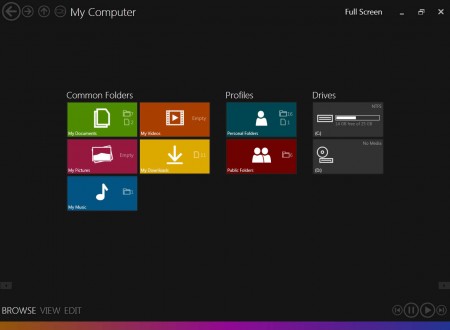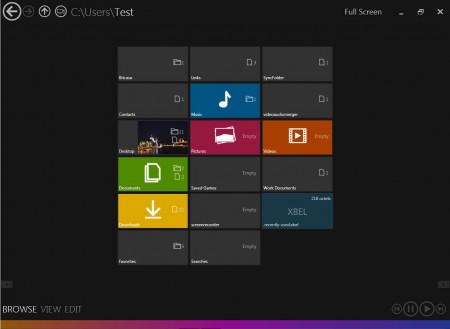Immersive Explorer is a free and lightweight alternative to Windows Explorer which works in both Windows 7 and Windows 8. The upcoming Windows 8 brings a lot of changes when it comes to the user interface, with which most of you are probably familiar already. A lot of people don’t like the new Windows 8 Style UI, and if you’re one of them, or if you are a Windows 7 user that would like to see something modern looking, for touch screens, similar to the Windows 8 interface but not quite the same, you should give Immersive Explorer a try.
There are a lot of similarities between the new user interface of Windows 8 and Immersive Explorer, as you can see from the image above. Tiles which can be seen in Immersive Explorer are not the same as tiles which you get in the future version of Windows. They are actually folders and system locations. Here the tiles are representing filesystem links, to My Documents, Profile folder links or to disk partitions and optical drives. Tiles here are not apps or anything like that, they are actually files, and the entire focus of Immersive Explorer is on file managing.
Similar software: 5 Free Windows 8 Look Changers,
How to use Immersive Explorer – free Windows Explorer alternative
When it comes to installation you’d be surprised to find out that you don’t have to install Immersive Explorer, it will run right away after clicking on downloaded file, which is believe it or not only a few MBs in size. It’s also very lightweight. Right after starting Immersive Explorer you will notice that in the bottom left corner there are options for three different file operations, you can
- Browse
- View and
- Edit
files and folders that you have stored on your computer. Files are gonna be opened in their respective applications, just like they would be when you double click on them inside Windows Explorer.
In the upper left corner there are navigational arrows, and notice on the image above that folders which have images contained within them will show floating image previews, Desktop folder has an image floating. In-built image viewer allows you to view your photo collections in a new and interesting way:
Images can be navigated easily with the left and right navigational buttons, or you can open them fullscreen in a slideshow. If you want, you can activate the taskbar so that you can see the system tray and also so that you have access to the Windows Start menu. You can do this by clicking on the clock in the upper right corner when you’re in fullscreen.
Conclusion
Immersive Explorer is a very modern looking Windows user interface which can be easily used even on touch screens. Touch screen is where using Immersive Explorer makes sense the most, since it’s optimized for them and has the workflow desirable for touch screens. Desktop users who are interested in seeing how the new Window 8 user interface looks like can do that without downloading and installing Window 8, just download this free Windows Explorer alternative and you’ll get the basic look and feel of the new Window 8 Style UI, even on Window 7.