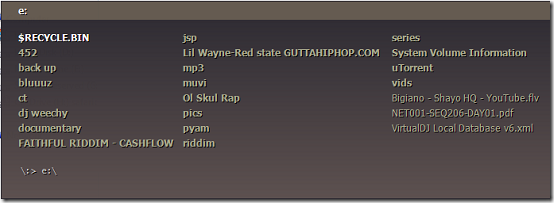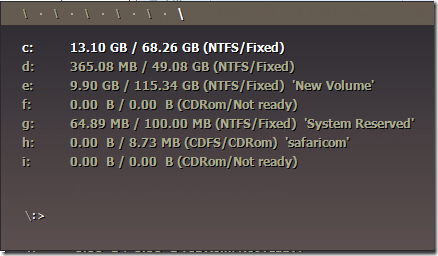Proto is a free Windows file manager. The application takes a whole new approach on how files are handled. The program uses a type and find implementation where a user enter characters and finds filenames and directory names matching the entered characters. The program requires .NET framework 4.0 to run.
Features of Proto Windows File Management tool
- Faster navigation of file system.
- Customizable interface via multiple skins.
- Compress and extract zip files.
- Portable as it requires no installation.
- Renaming files in batch.
- Image format conversion.
- Audio confirmation when tasks are completed.
- Display disk space and capacity in a chart.
- Extend functionality via plugins.
How to use it
No installation is required to run this program. You only need to unzip the contents of the downloaded zip and you are good to go. The program minimises to tray on launch. The interface is unlike any windows file managers you have seen before. It resembles a command line shell but a bit more fancy.
You can hide or view the interface by clicking toggle visibility. You can launch the program from tray by clicking on the tray icon. The program by default launches to My Computer. You can then navigate to a directory of your choice by typing the name. When you type a character, the program immediately narrows down the list of possibilities by matching directory and file names with what you entered. You can go back to the previous directory by using the backspace key. You can launch Proto from the tray easily by using the Alt+’ hotkeys.
Windows Files and folders are opened by clicking enter when the respective files are entered. You can hide the interface when it is not being focused by checking the Hide on focus lost option on the tray icon. Proto has the ability to open multiple program tabs which you can do by using the Ctrl + T hotkeys. You can close the current tab by pressing Ctrl+W and move tabs to the left by using the Ctrl+Alt+Left Arrow keys. You can open files and folders on Windows Explorer by using the context menu. You can also open programs without navigating to their respective directories. Press Alt+Space keys and then type in the name of the application.
You can access the list of favourites or frequently visited directories via the Alt+1 hotkeys. You can use Ctrl+N to create a new directory. Copy and paste hotkeys remain the same, Ctrl+C and Ctrl+V.
Pros
- Simple, fast and easy to use.
- Hot keys available for most basic operations.
- Help and tutorials available on program’s homepage.
Cons
None that I could find.
Conclusion
Proto offers a unique and interesting way to browse your Windows file system but I doubt many ordinary users will soon ditch their Windows explorer for it. However, the program will definitely receive a warm welcome from core users and programmers.