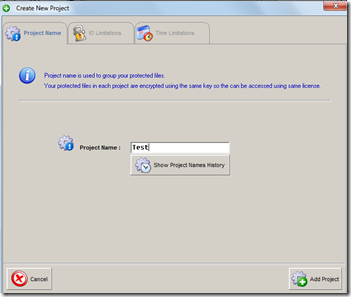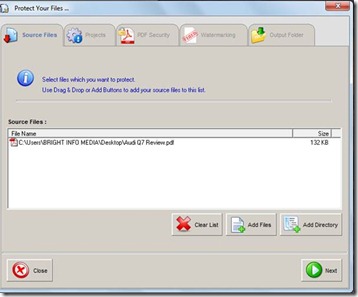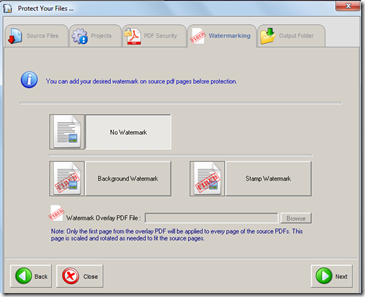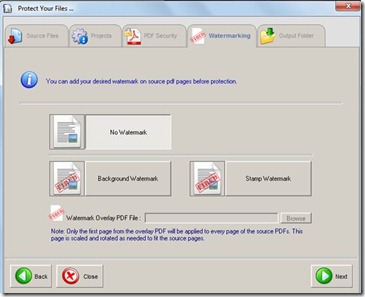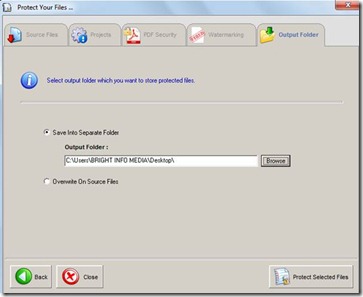PDF Security Owner Guard is a free PDF security software which is a powerful tool that helps you solve all your problems of protecting your PDF documents. It comes with a compact as well as an intuitive interface where users can easily lock their documents besides adding high security features to it.
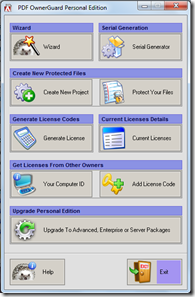
With this PDF security software around, it’s just a few clicks which you need to lock your files. This software uses the 512 bit encryption which makes it very secure besides supporting the feature of managing and creating several projects. The tool supports several limitations which include the Machine Dependency, Expiration Date, Watermarking, OLE & Drops, and many more. Moreover in case you wish to create multiple projects and make groups of your protected documents you could easily do so.
The Main window (screenshot below) provides all the options that the software comes with. You could check out the wizard which shows you how to protect your document. Moreover other options include basic functioning of the product and obtaining licenses for the same.
You would also like to check out free software to create PDF files.
Interface And Working Of This PDF Security Software:
Creating a new project:
In order to start using the PDF security software you need to create a new project where all the protected files are grouped and stored. Here you are provided with more options such as the IO limitations and the Time limitations.
Protecting your files
Back in the main window you should click on the option of ‘’Protect Your Files’’. When you click on this button a new window pops up where you need to select the file you wish to protect through the option of Add Files. You may even add an entire directory which you wish to protect from this window.
The next step is to click on the button on the extreme bottom at the right ‘’Next’’. This would bring you to the next tab of the process ‘’Projects’’. Here you need to select the project under which you wish to protect the files.
Adding Security:
After selecting the right project and clicking on the next button you land up to a new page where you get the options of adding PDF security. Here you are provided with numerous security options which you could attach with the document you are protecting. In order to edit or enable some security options you need to click on the top most tab in the options menu named ‘’Change Standard Security Permissions of the Source PDF’s Before Protections’’. After clicking on this you can click on any of the options below and activate them for your document. For example, in case you wish to enable the feature of allowing users to copy from your protected document you can do so by clicking on ‘’Enable Copy Contents’’’.
Another option which you are provided at the bottom is adding a password so that only those who are aware of the password could open the file. Click on the User password tab and type in the password you require. Further click on the next option to switch to the next tab i.e. watermarking.
Watermarking your PDF document:
In this tab you are presented with options to put a watermark on the PDF document which you are protecting. You may choose to watermark with a stamp of an image over your document or place a watermark at the background of the entire PDF file.
Selecting the output destination:
After you are done with adding of all the security features along with the watermarking on your document you need to select the place you wish to save your protected document. Then click on ‘’Protect Selected Files’’ and you are done protecting your document.
Also, check out PDFRider reviewed by us.
Download And Installation Of This PDF Security Software:
- Visit the homepage of this PDF security software and click the download link.
- Within a couple of seconds an exe file of this PDF security software will be downloaded.
- Run the exe file of this PDF security software and go along with further installation instructions.
PDF Security Owner Guard is an awesome PDF Security software to secure you PDF files and protecting them in all possible ways. Click here to try PDF Security Owner Guard for free.