Puggle is a really intuitive and powerful free desktop search software. Completely open-source and written in Java, Puggle is essentially an offline desktop file search engine that lets you search for any and all kinds of files stored locally on your computer. You can search for files, folders, music, videos, and pretty much anything else from one convenient central location. Puggle can even utilize file metadata (e.g. name of a song’s artist) to find the files/information that you need faster and better. It uses powerful indexing techniques to make the overall searching process more efficient. You can add as many locations to the indexing list as you want. To top it all off, Puggle is (also) available as a standalone portable application.
Sounds like something that can make finding that important file of yours a little bit less cumbersome? It’s time to know Puggle in a bit more detail.
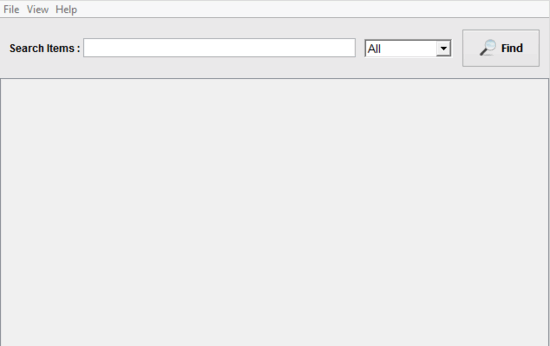
Puggle: User Interface
Although Puggle is available both as an installable and a portable version, this article is focused towards the installable version. This is because the installable version lets you index and search any location on your computer, whereas the portable version can only index the drive from which it is run.
Getting Puggle up and running on your computer is ridiculously easy. All you have to do is download the installer version from the application’s homepage, install it, and fire it up.
Here’s how Puggle’s main user interface looks like (though it’s not the first screen, as explained later in the article):
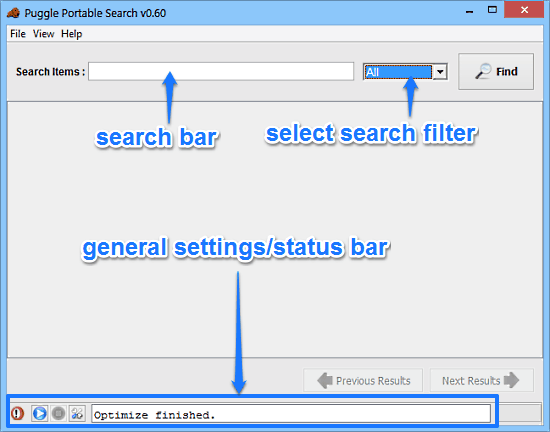
A bit too minimal, don’t you think? As illustrated by the above screenshot, Puggle features an extremely easy to use/navigate user interface. Apart from a few options here and there, it’s practically blank. The top section consists of a search bar (to find the files from your computer), along with a drop down filter list, through which you can specify the type of files (music, documents etc.) that you want to search for. Apart from that, the bottom section consists of a few buttons (start/pause indexing, settings etc.), as well as a status bar. Pretty simple if you ask me.
How To Use This Free Desktop Search Software?
Using Puggle to supercharge your file searches is essentially really easy. Like all search applications, it also involves building a search index before doing the actual searching. Here’s a little step by step tutorial, illustrating how to get started with Puggle:
Step 1: The first time you launch Puggle (standard or portable), you will be presented with the following initial configuration screen:
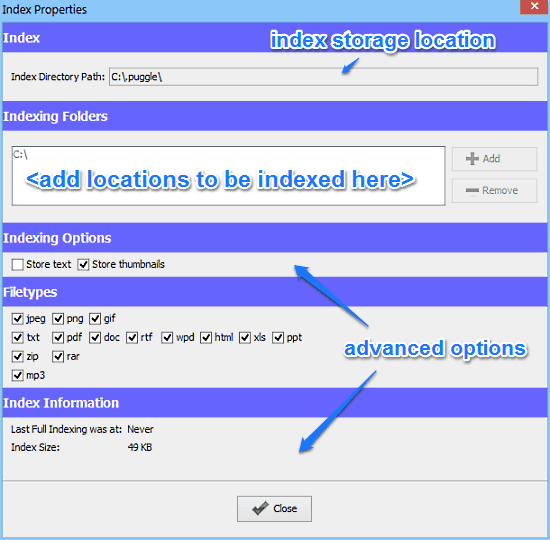
As illustrated by the above screenshot, the configuration screen lets you specify the indexing options for Puggle. It’s divided into a couple of horizontal sub-sections. These are briefly mentioned below:
- Index: Here, you can specify the location where the actual index file will be stored.
- Indexing Folders: Under this section, you can add the locations (e.g. My Documents) that you want to be indexed by Puggle.
- Indexing Options: Specify whether to store additional text and thumbnails with the file index or not. Note that checking these two options will increase the overall size of the index.
- File types: If you want a bit more granular control over the file formats that Puggle will index, you can specify the file types here.
- Index Information: This gives some general information regarding the index size and the last indexing date.
Step 2: Simply add the location(s) that you want to be indexed by Puggle (use the add/remove buttons), and specify the additional advanced options discussed above (if required). Once done, click the Close button.
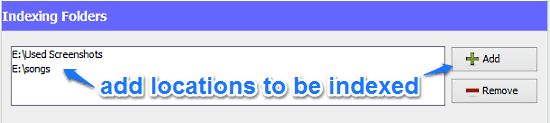
Step 3: Once you hit the Close button, Puggle will save all the settings and takes a few moments to build the file index. You can monitor the indexing progress via the status bar at the bottom. When the indexing finishes, the status bar will read Optimize Finished (If you want, you can tweak the settings again by accessing the config screen via the settings icon before the status bar).
![]()
Step 4: That’s pretty much all there’s to it, folks! Once the index is prepared, Puggle is all set for use. To search the file that you are looking for, simply type the first few characters of its name and hit Enter. Puggle will return all the matching files (from the indexed locations). Each file also has a star rating assigned to it, based on how closely it matches the searched file. How cool is that?
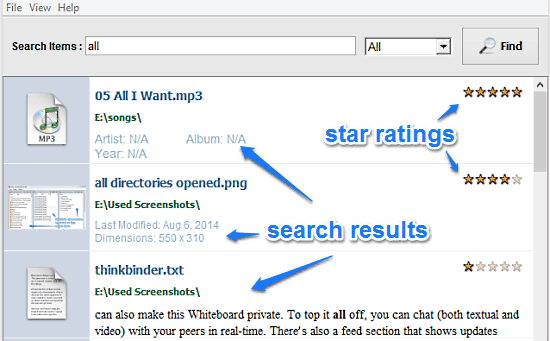
Also See: 10 Free desktop Search Software
Conclusion
Puggle is an amazing free desktop search software. It’s super simple to use, and works exactly the way it’s supposed to. Features like multiple indexing locations, the ability to manually specify the file types to be indexed, star ratings etc. make Puggle a must have application. The fact that it’s also available as a portable application just sweetens the deal. Do take it for a spin, and let me know your thoughts in the comments below.