In this article, you will read about how to view live weather updates on Google Earth Pro on windows PC devices online for free.
We all have had played and spent our time on Maps at some point in our lives. Be it the Google Maps, or the classic Google earth. Since our introduction to Google earth, we all have searched our home on that 3D representation of earth that is based on various satellite imagery.
With that being said, this software has come up with various versions, and each version has brought some amazing features to it. Now, looking for distances, general earth info, and related stuff is okay with Google Earth, but you would not really want to use Google Earth for regular Weather Updates. For this, there are several other applications that you can use on your mobile and PC.
How to View Live Weather Updates on Google Earth Pro?
Google Earth Pro is a software that represents Earth in a 3D manner, using satellite imagery to update the surface information. This application shows the Earth’s surface constituted by superimposing various satellite images, aerial photography and GIS data on the 3D globe.
When someone accesses the software, it shows the globe in a 3D manner which can be zoomed in and out easily, with information on the surface being added and faded away as per the user’s zoom in and out commands.
To access the weather update, you first need to make sure that the software is installed on the PC. Once installed, run the application.
Upon the launch, there will be a 3D representation of the globe. You can see various options available on the left side panel to navigate the globe.
Navigate to the layers option given on the left side panel, and expand the Weather tab. There you will find two options, Cloud and information. You can click on the Information part to get the weather update started.
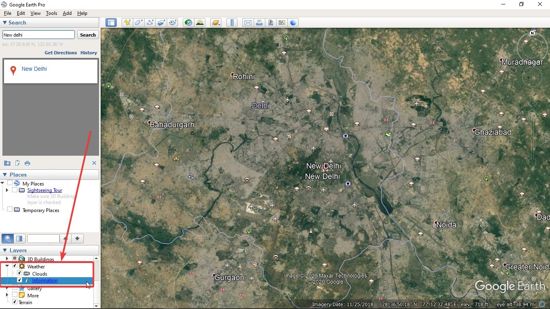
After you click on the information part, the option of enabling the cloud representation on the globe will be created under Temporary Places in the Places section of the left side panel. Prior to this, there will be information shown to the user on how to add the weather update by the software.
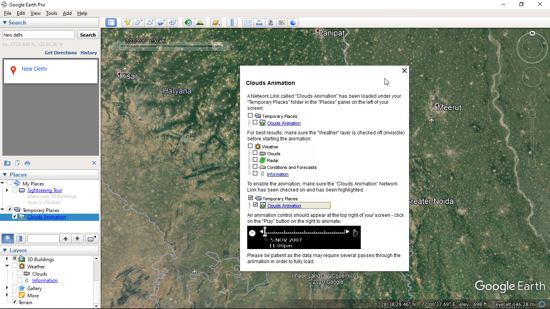
To enable the feature, you have to make sure that the weather layer is completely turn off and the layer of Temporary Places is checked.
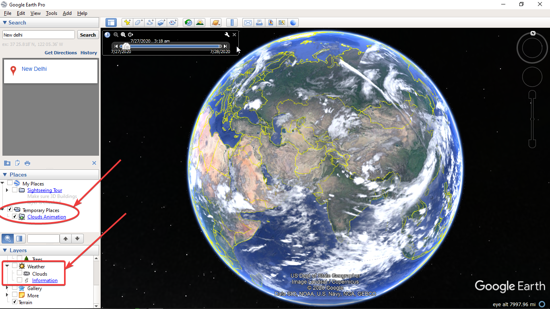
In brief
While you might not want to switch to Google Earth Pro for regular weather updates on different regions, this feature can be really helpful when you are working on some geospatial projects and want to get the latest information about weather conditions as a whole.