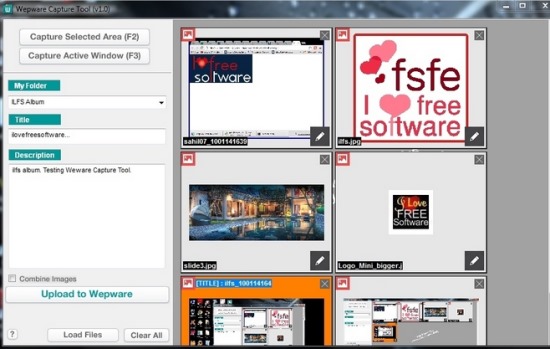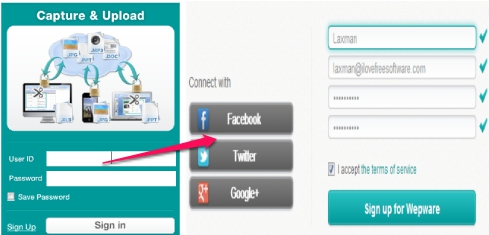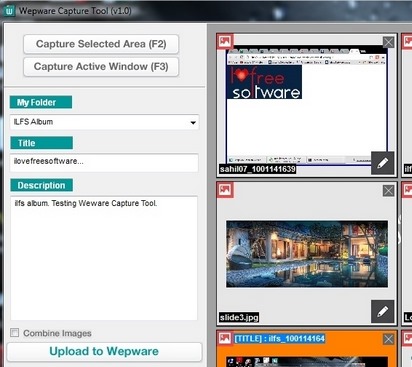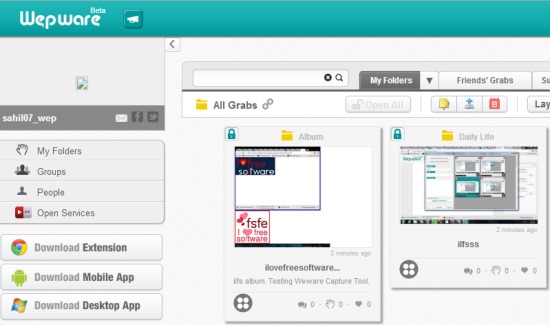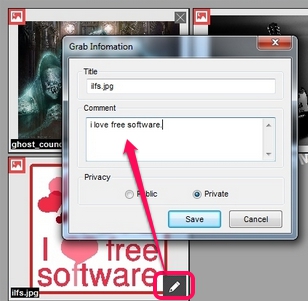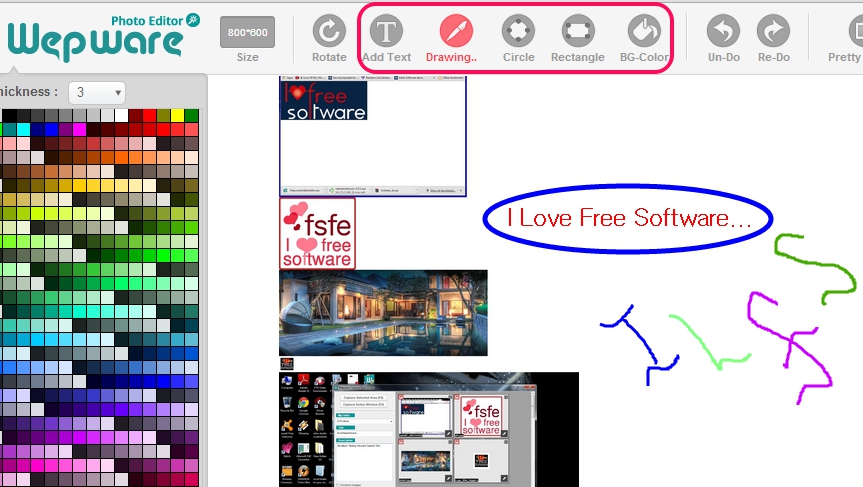Wepware Capture Tool is a free tool to capture screenshots and upload them to cloud (wepware library) to access screenshots from anywhere. You need to create a free account of wepware.com so that you can save screenshots online in your personal folder(s). Not only screenshots, it allows you to upload images from PC to your wepware account, like it is possible with some photo storage websites. By default, your screenshots remain private to you, but you can make them public, and can share with your friends (if they have an account on wepware.com).
Wepware Capture Tool is completely free and available as an extension for Google Chrome, Android app, and desktop application. In screenshots above, you can see its desktop application interface.
Check these 7 free screen capture software with annotation tools reviewed by us.
How To Capture Screenshots and Upload Online Using Wepware Capture Tool?
To capture screenshots using Wepware Capture Tool, you need to download its desktop application to PC. Its download link is available at the end of this review. Install it on PC, open its interface, and sign up for free with wepware.com. You can also use your Facebook, Twitter, or Google+ accounts for sign up.
After completing the sign up process, you can use its interface to capture screenshots and upload to your account. You can either capture a specific area (F2 hotkey) on desktop screen or can capture any active window (F3 hotkey). Apart from capturing screenshots, you can add PC images (jpg, gif, png, and bmp) to its interface, maximum 5 MB in size. All images and screenshots will be available on right side of its interface.
Before uploading screenshots to your wepare account, you need to select an album, title of that album, and description about that album. By default, there are preset albums available which you can choose. But accessing your account online will let you create a new album folder, where you will be able to save screenshots.
All uploaded screenshots will be saved to your account album(s), like visible in above screenshot.
Key Features Present In This Free Wepware Capture Tool are:
- A handy tool to take screenshots and upload online on your account.
- You can capture any active window or just a part of desktop screen. It also lets you add images from PC to upload online.
- Before uploading images, you can enter title name, and description for a particular image. Use edit option to enter these details. Image privacy (public or private) can also be set using edit option.
- People will be able to like and comment on your screenshots, if privacy is set as public mode. Moreover, you can add annotations to images, and can save the changes.
- It is available as an extension for Google Chrome, app for Android devices, and as desktop application for Windows PC.
Conclusion:
Webware Capture Tool is handy to keep all screenshots and needy images with you. It is easy to use and lets you store all screenshots and access from anywhere. If you want to try this yourself, click on the link present below: