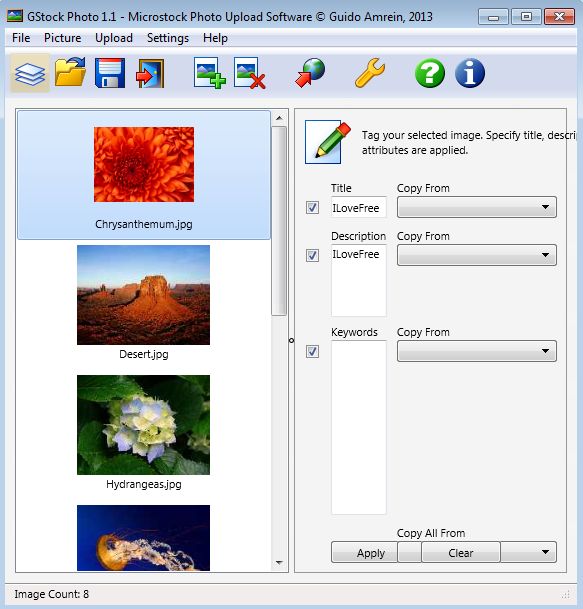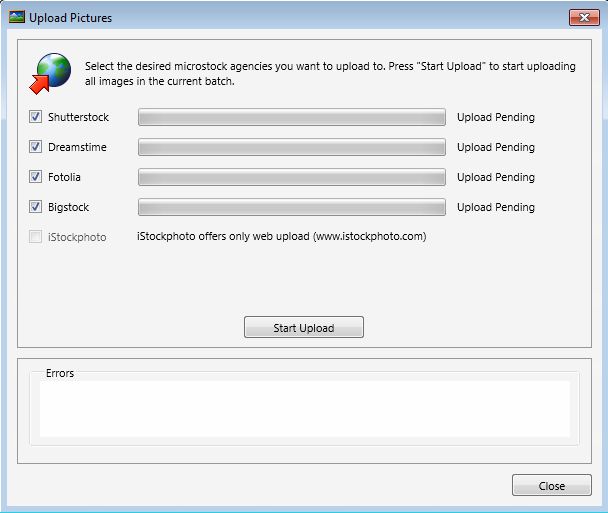GStock Photo is a free stock photo uploader for Windows and Mac which you can use for batch image upload to stock image trading websites like Shutterstock, Deamstime, Fotolia, Bigstock and iStockphoto. After adding images to the GStock Photo gallery and setting up login information for the aforementioned stock photo trading websites you just need to press a button to see all of the selected images uploaded online, to your account. Image attributes like title, description and keywords are also supported.
Top left corner of the GStock Photo interface, which can be seen on the image down below, has the usual standard menu/quick access toolbar combo. Down below on the left is the image gallery, where all the images that you select for upload are gonna be loaded. On the right you can see the image information editor, where you can edit image information with which they’re gonna be uploaded.
Entire application is easy to use, and you can even save changes that you’ve made to selected images and their information in project files so that in case you need to continue working on them, preparing them for upload later on, you can easily save your work and continue from where you’ve left off.
Key features of GStock Photo are:
- Free and simple to setup: upload photos easily and in just a few clicks
- Works with JPEG and JPG images: saves projects in it’s own GSB format
- Uploads to Shutterstock, Dreamstime, Fotolia, Bigstock, iStockphoto
- Image info editor: allows you to edit information about each image
- Batch upload: uploads multiple images at once, entire gallery
- Works with all versions of Windows: starting with Windows XP
A lot of people have setup a decent income stream for themselves by selling their photos on various stock photo trading websites. Problem with this type of work is that you need to upload a lot of photos and uploaders used by the websites don’t allow for a lot of freedoms in automation, for the most part at least. Here’s a few pointers to help you get started.
How to upload stock photos with GStock Photo: free stock photo uploader
You first need to click Settings >> Upload Settings in order to enter login details for the stock image trading services that you’d like to use. After you do that, you’re gonna have to click on the image icon with the green plus sign on it in order to load up images to the gallery.
Once you’ve done that, you can start editing image information using the info editor on the right. When you’re done with that, click on the Upload button from the quick access toolbar will open up the image upload window.
Here you just need to select to which of the setup services you want to upload your images and after clicking on Start Upload, selected photos are gonna be uploaded.
Conclusion
GStock Photo works great. This free stock photo uploader will automate a lot of the tasks and that way save you a lot of time. Give it a try and see how it goes.