This tutorial explains how to block spam redirects in Google Chrome. That means if there is some link (say download link, webpage or watch video link) which actually won’t download/show the thing you needed, instead open some other webpage, that types of spam redirects will be blocked. As a result, Google Chrome will prevent you from becoming a victim of such type of redirects.
To block spam redirects in Google Chrome, you need to use Flags page of Chrome and enable a setting. This tutorial will show you how you can enable that setting. Also, make sure you are using the latest version of Chrome browser (which is version 62 at present).
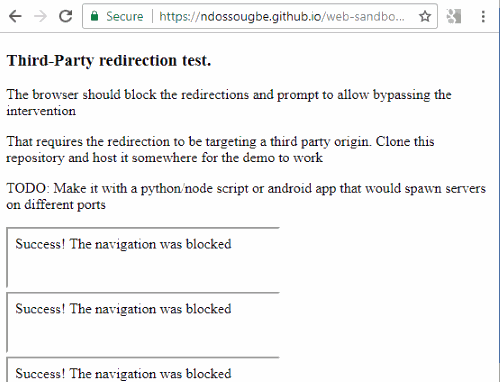
This feature can come enabled automatically in future updates of Chrome browser (version 64), next year. You may read the announcement related to this feature here. But, for now, it remains disabled by default. So, you need to activate this experimental feature to block spam redirects in Google Chrome.
How To Block Spam Redirects In Google Chrome?
Step 1: Open your Google Chrome browser and update it if it’s not up to date.
Step 2: In the address bar (or omnibox), you need to write “chrome://flags” and press enter key.
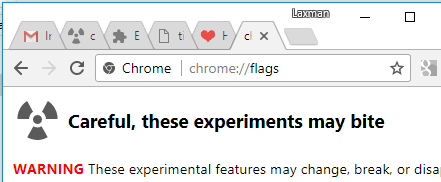
This will open Flags page of Chrome browser where all experimental features are present.
Step 3: Now use Ctrl+F to open search box of Chrome browser and type “framebusting“. It will jump you to “Framebusting requires same-origin or a user gesture” option. See the screenshot visible below. This option is set to “Default” state. You need to set it to “Enabled” state.
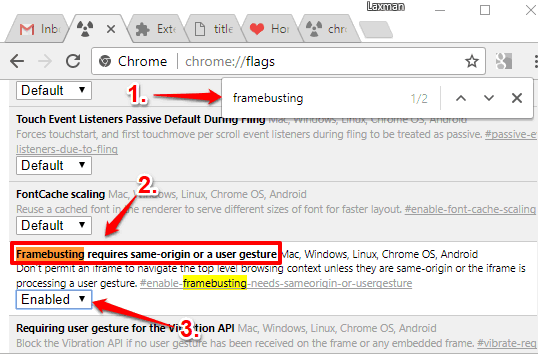
Step 4: When the option is enabled, click on the “RELAUNCH NOW” button. This will restart your Chrome browser and save the new setting.
Step 5: Now, to test if this feature works, you can try to open the following example link in Chrome browser: https://ndossougbe.github.io/web-sandbox/interventions/3p-redirect/
When spam redirection block feature is disabled, then the above link will direct to some other link, as visible in the screenshot below. If spam redirection block feature is enabled, then the link will not redirect and you will see a message that “Success! The navigation was blocked“.
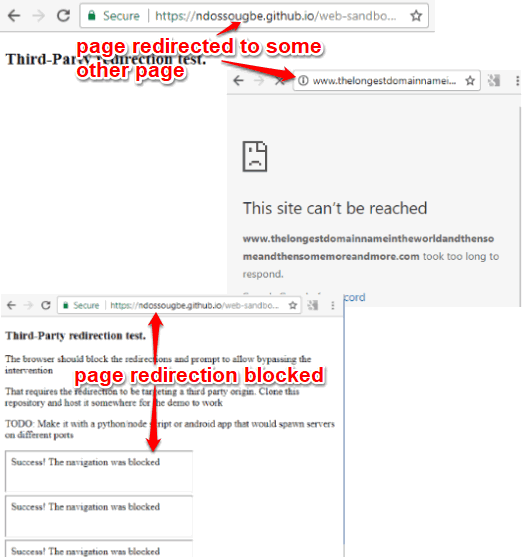
This is how the feature prevents you from surprising redirects to enjoy safe and happy browsing.
We have also covered pop-up blocker extensions for Chrome browser.
The Conclusion:
Chrome has already come with feature to block pop-up for websites (by adding them to blacklist). Now, this feature to block spam redirects in Chrome will make browsing more safe using Google Chrome. May be, other browsers will also try to add such type of feature in future. For now, Chrome browser has come with option to block spam redirects. Try it.