This article covers an easy way to get picture-in-picture mode in Microsoft Edge Chromium. Similar to Chrome and Firefox, Microsoft has released the Picture-in-Picture mode feature in the new stable version of the Edge Chromium. It allows you to work and be in contact with other sites while playing your favorite video. If you’re a macOS user, you can use the Alt+P keyboard shortcut to activate the feature directly.
This feature supports several platforms and sites such as YouTube and Facebook. While working on other websites, it allows you to keep your attention on what is playing in the video. Once you install the extension tool, there’s no need to close the video tab you don’t wanna miss out. So, let’s move to the below section and know the way to get this service started.
How to Get Picture-in-Picture Mode in Microsoft Edge Chromium?
In order to get Picture-in-Picture mode in the Edge Chromium, Microsoft has introduced a new add-on tool called Picture-in-Picture Extension. This is a special type of tool that is basically designed to provide you a multi-window experience on your browser.
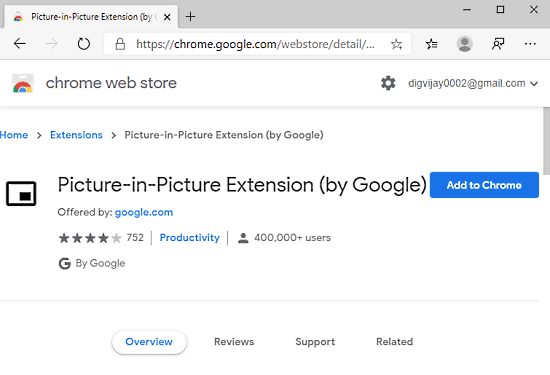
So, to utilize this application, all you need to do is visit this link. Once you are on the next screen, you will see an “Add to Chrome” button available in blue color.
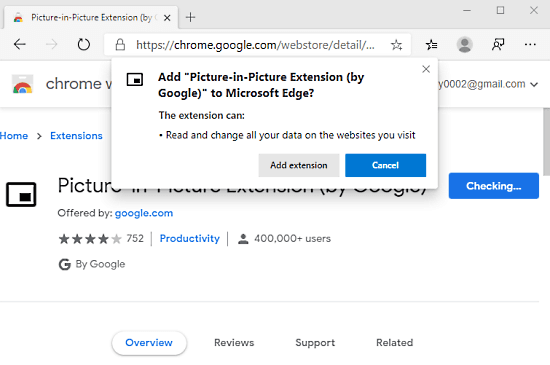
Clicking on this blue button, brings up a tiny window prompt on the screen asking you for giving the approval. Tap the “Add extension” button and allow the extension to read and change all your data on the websites you visit.
After the proper installation of this extension tool, it gets located near the address bar of the Edge browser. While playing any video on the browser, you need to go to the URL bar and tap on the add-on tool. As you tap on the tool, it activates the extension and the playing video starts showing in the bottom-right corner of the screen.
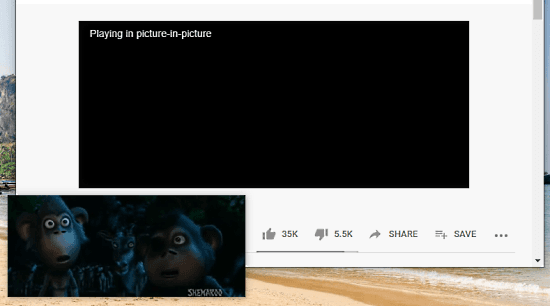
If you need to shift the floating video to any other location, simply click on it drag on the place as per your required position.
Closing words:
Picture-in-Picture mode is a pretty decent feature added in the Edge Chromium browser. It allows you to browse any websites freely while playing a video in a floating window. The extension is a lightweight and user-friendly application that provides you easy access to the feature in a single click. It is currently running on the v1.8 and takes only 6.87 KB of space on your hard disk that is actually quite less.