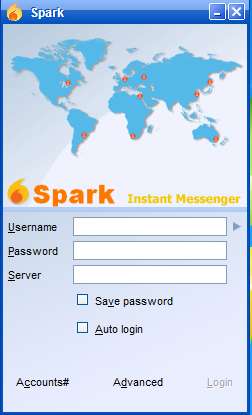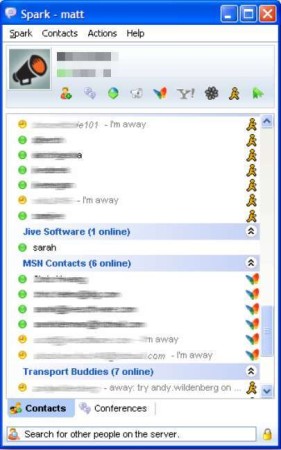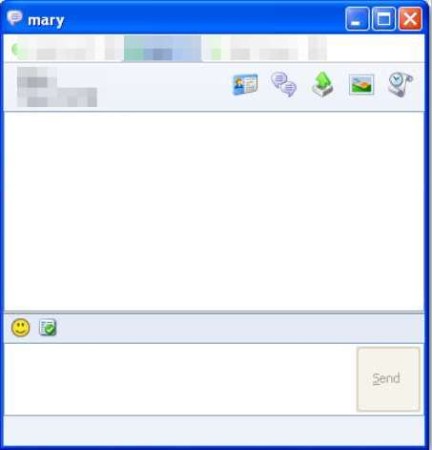Spark is a free cross platform XMPP powered IM chat client which you can use in order to chat and exchange ideas with your work group, colleagues, and partners. This is a free group chat software which means that you can invite multiple individuals into chat rooms. Telephony is also supported. To use Spark, you need to setup a Jabber/XMPP server, since this is the default protocol that this free IM client uses. MSN, Yahoo, AIM, and other services can also be incorporated.
Login window that waits for you after running Spark for the first time can be seen above. If there’s already an active XMPP server setup on your local network, the server filed will be filled out automatically, Spark will detect it right away. You just need to fill out the rest, which would be your username and password.
Key Features of this Free Group IM Chat Client are:
- Cross platform, works on Linux, Unix, Windows, and Mac.
- Group chat, invite several contacts and easily start a conference.
- Easy setup, use it as a local chat client or over the Internet.
- File transfer is supported, send files to people you chat with.
- Comes with built-in spell checker for message input.
- Modern interface, tabs for multiple contact chat, avatars, statuses.
- Relies on the Jabber/XMPP instant messaging protocol.
- Contacts from MSN, Yahoo, AIM, ICQ can also be imported and used.
The fact that Spark is cross platform, which means that if you have Linux or Mac workstations in your Office, that they can also use it, is made possible by the fact that it’s based on Java. You will need Java runtime environment in order to use it. This free instant messaging service is intended for businesses and organizations, where employees can use it for both local chat or over the Internet, depending on your server setup.
How to Conduct Group Chat Sessions and Send Instant Messages with Spark?
Server setup for larger companies is something that’s best left to properly trained administrators. If you planned on setting it up on your own, you can try with the Openfire, which simply sets up XMPP server for you. Once that you know server name, username and password, enter them in the main window and you will be presented with the list available contacts.
Clicking on Contacts you can manage the list of contact. To start a group chat, the easiest way to do this is by marking all the contacts that you want to participate in the session, by holding down Ctrl and left clicking on names, then right click and select Start a conference.
At the top you should see list of contacts, in tabs, and the chat interface is pretty much the same to every other chat client. In the top right corner you get options for sending files and several others.
Conclusion:
Spark is a very feature rich chat client, the fact that it’s cross-platform means that you can easily use it regardless of the system. Several protocols are supported, so you can use contacts from several different protocols and best of all it doesn’t cost a dime. Free download.
Also, try Jitsi, Xfire, and Instant bird posted by us.