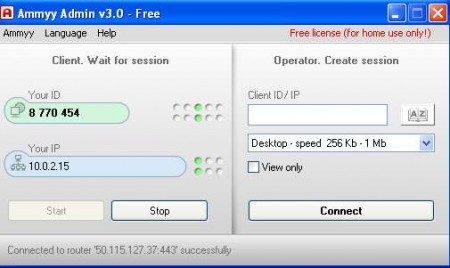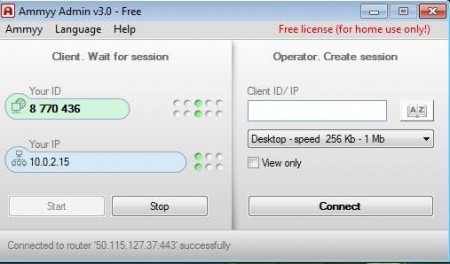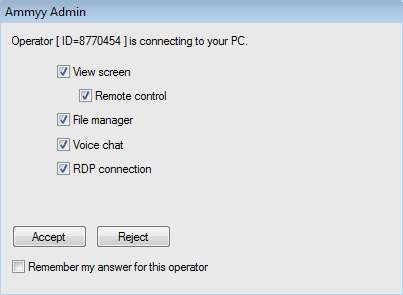Behind the unusual name Ammyy Admin hides a very powerful remote administration tool which is more than worthy substitute for similar more famous tools like TeamViewer. Ammyy Admin is of course free, very compact, not even a megabyte in size, and it’s very easy to use and understand.

Today we’re gonna be talking about the free version of this interesting application, but Ammyy, publishers of Ammyy Admin remote administration tool are also offering a paid version of the program which offers some additional features like:
- Connection to premium servers (program works faster)
- Technical support
- No ads or promotions of any kind
- Session log files saving and monitoring
- More customization available
- Connect to two or more computers at the same time
Features that you get with paid version of the program are more important for corporate users, and goodies that you get with free version are more than enough for home users. Next to remote administration, which Ammyy Admin performs admirably, there are other very interesting features that the free version has to offer:
- Voice chat
- File transfer
- Proxy support
- Auto update
You get all these things in the paid versions of Ammyy Admin, obviously, and all of the previously mentioned premium features that this small but very powerful remote administration tool offers.
How to offer remote assistance with Ammyy Admin
As it was said before, Ammyy Admin is very small, and the best part is, it doesn’t have to be installed, just download and run, without installation. Once you do that, you should see the following screen.
On the left side of the screen we have all the info that we need in order to make this particular PC a client. On the right side, we can connect to another PC. What we need in order to do that is the Client ID.
This is Ammyy Admin remote administration tool running on the client machine, to which we want to connect. We’re gonna take the ID number from here, and enter it in the Client ID field of the first machine, and click Connect. After doing that, the machine to which we’re trying to connect will receive the following message:
Here you can determine what kind of privileges people who are connecting to your PC will have. We’re gonna leave everything marked and click Accept. In order to restrict the operator, uncheck options as you see fit and then click Accept. The following window should appear on the operator machine, the one that’s not the client:
That’s basically it, as you can see, we’ve connected from a Windows XP desktop on a Windows 7 desktop, so there shouldn’t be any kind of problems with Windows versions or anything like that. On top of the window you have options for Voice chat, File transfer and everything else that was mentioned before. Ammyy Admin the perfect tool for remote assistance, long distance eduction and presentations. It has around 8 million users worldwide, try it and see for yourself how powerful this remote administration tool can be.