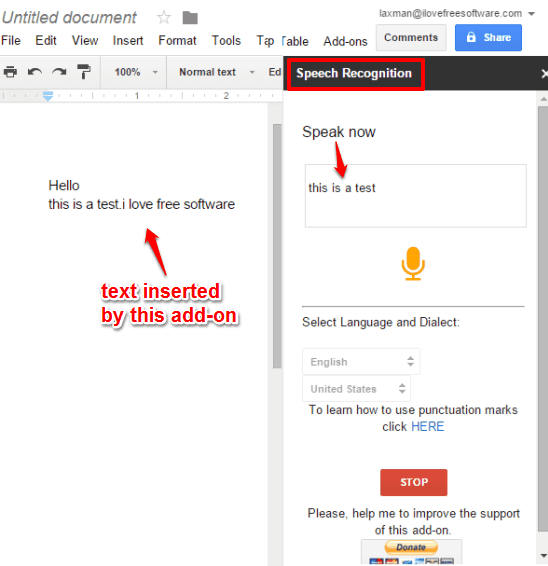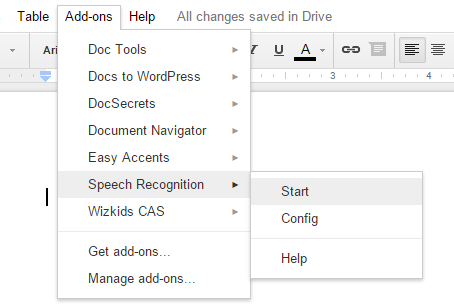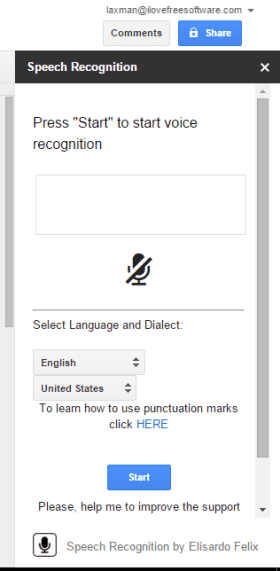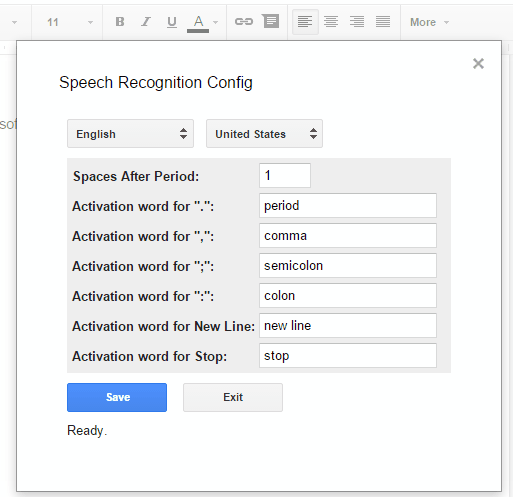Speech Recognition is a free add-on for Google Docs to add Speech Recognition to Google Docs. This lets you add text to Google Docs just by speaking, and this add-on will convert your speech to text. All you need to do is activate the add-on and start speaking using the microphone attached to your PC or laptop. It catches words clearly and speech to text conversion accuracy is pretty good.
This speech to text add-on also provides the feature to insert punctuation marks. Moreover, you can also set any word of your choice, as activation word, to insert a particular punctuation mark. Where other similar software fail to detect words clearly or insert only what you spoke, this add-on is a lot better. The add-on uses the API of Google Web Speech and this is the reason it works so well.
Above you can see the sidebar of this add-on and words recognized by this add-on.
This add-on also supports languages other than English, such as: Hindi, Polski, Deutsch, etc. However, it might not work for other languages as nicely as it works for English.
How to Add Speech Recognition to Google Docs:
Here are the steps:
Step 1: Install this add-on and open your Google Docs document.
Step 2: Click on Add-ons → Speech Recognition → Start. It will open the sidebar of this add-on.
Step 3: The sidebar provides a box where it will show the words spoken by you, an option to select the language, and a Start button. Click the Start button and it will ask the permission to use your microphone. As soon as you will grant the permission, the add-on will activate.
Now you can start speaking and the add-on will try to recognize those words. It will also insert those words in the document automatically.
Step 4: When you want to access default or set the custom activation words for punctuation marks, you can open Config pop-up.
Conclusion:
It is a fact that no speech recognition software or tool is perfect. However, this add-on works well and can help you write documents in less than normal time. Your microphone should be good and you have to speak words clearly.