This tutorial covers how to open Chrome tabs in Microsoft Edge browser. You can open all the tabs of active window, all the tabs of all opened windows of Chrome browser, or the active tab of Chrome browser in Microsoft Edge. Opening those tabs in Microsoft Edge won’t close those tabs in Chrome browser. Those tabs will remain open in Chrome browser as well.
To open Chrome tabs in Microsoft Edge, I have used a free Chrome extension, named as “Open in MS Edge“. Its name gives a nice hint about its working part. The best part is this extension also works for tabs opened in Incognito window of Chrome browser. You just need to decide whether you want to open all tabs of all Chrome windows (including Incognito), active window, or just a single tab.
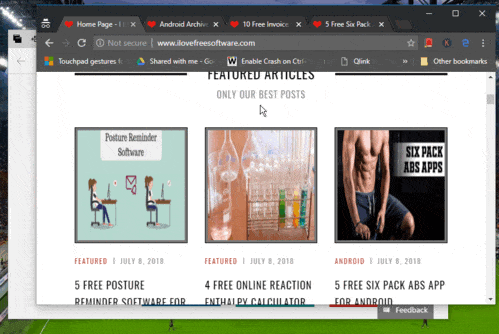
The recording above shows how easily I was able to open Chrome tabs in Microsoft Edge. Let’s check the steps.
How To Open Chrome Tabs In Microsoft Edge Browser?
Step 1: Get this Chrome extension with the help of link placed at the end of this tutorial.
Step 2: When the extension is installed, it needs an additional tool (native client for this extension) to work. You can use this link to get the zip file of that tool.
Step 3: Download and extract that zip and run “install.bat“. This will install the software required to let this extension work successfully.
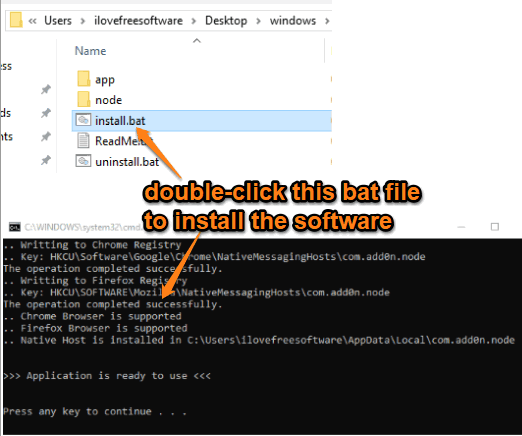
Step 4: Now open tabs in Chrome browser (incognito or normal window). After that, right-click on the badge of this extension. Its badge will be visible on the top right part of Chrome browser. The right-click menu of this extension will open. You will see two main options:
- Open all Tabs in Microsoft Edge: If this option is selected, then all the tabs including all Chrome windows will open in Microsoft Edge. Only one window of Microsoft Edge browser will open.
- Open all Tabs in Microsoft Edge (Current Window): Using this option, the tabs of active Chrome window are opened in Microsoft Edge browser.
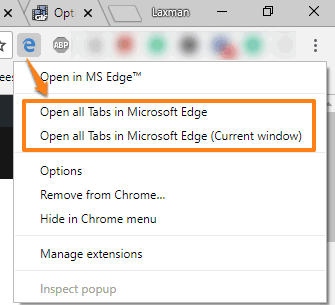
Use any of these options. If you want to open only current tab of Chrome in Microsoft Edge, then simply click the badge icon of this extension.
That’s how this extension helps. It also comes with hotkey support to open Chrome tabs in Microsoft Edge but that didn’t work for me. So, using the right-click menu of this extension is good.
Did you know you can also add Microsoft Edge tabs to Favorites at a time?
The Conclusion:
Though opening the tabs of one browser to another browser can be done manually (by copying and pasting URLs), the process is not convenient when there are many tabs or when you need to do it on regular basis. Therefore, those who want to open Chrome tabs in Microsoft Edge browser, this extension is better to use.