Eclips (beta) is a free Chrome extension to save selected part of videos from Twitter, Vine, Vimeo, YouTube, and Facebook. You can either save the full video or a specific part of the video to your free Eclips account.
Using the extension is very easy. When you are on the video page, you will see Eclips extension icon. It gives you options to save the full video or first cut part of a video and then save it to your account. So, the extension actually works as the bookmarking extension. However, the major difference between this and other similar extensions is that you can watch the saved video within your Eclips account.
The extension is in beta right now, and has its fair share of bugs. Sometimes I wasn’t able to watch shared videos. I hope developers will take care of this in next version.
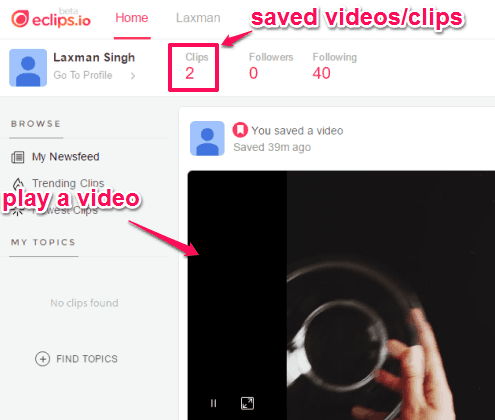
Above you can see my Eclips account dashboard where 2 videos/clips are saved by me.
Note: I deleted videos from the source to check if it still keeps the videos or not. It was showing the videos/clips on my Eclips account, but it failed to play those videos. So, I am not able to say that does it actually uploads a copy of the video to Eclips account, or just directly streams the video from the source.
Save Full or A Specific Part of Video from Vimeo, Vine, Twitter, Facebook, and YouTube Using This Chrome Extension:
This extension doesn’t have any settings or options that you need to configure before using it. It works with the help of its icon that appears on videos.
You may use this link to open its homepage and install it. After that, you need to click its icon that is visible on the top right corner of the browser. A pop-up opens using which you can create your Eclips account.
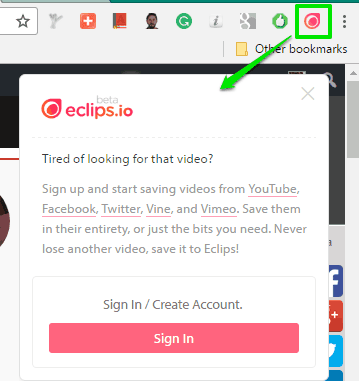
When the account is created, you can open any website supported by this extension. Open a video and you will see that icon of this extension is visible on the top right side on the video.
![]()
Place mouse cursor on that icon and it will expand to show three icons:
- Bookmark icon: Use this icon to save the full video.
- Cut a Specific Part: If you don’t want to save the whole video, you can trim it by selecting the start and end points.
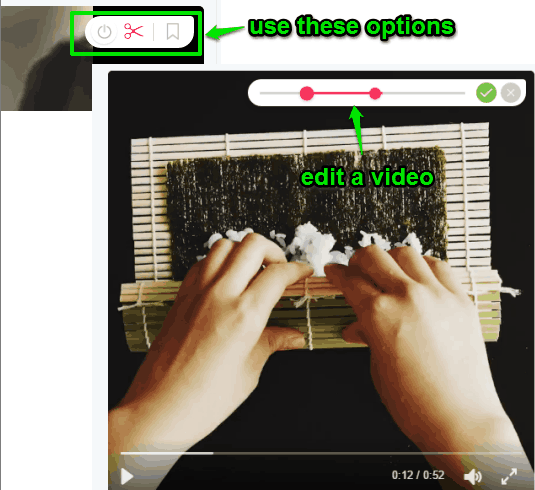
- Turn off the icon.
These are the options that you can use. All the videos are saved to your Eclips account. You can open your account and access Clips menu. There you will find all the clips/videos saved by you.
We have also covered some best free web clipping Chrome extensions for you.
The Verdict:
This extension can be very useful when you want to store the collection of your favorite videos available on YouTube, Facebook, Vimeo, etc. Instead of bookmarking the webpages, this extension is better. You will have the curated list of videos gathered from different sites into a single platform. Also, the feature to save whole video or its specific part is awesome.