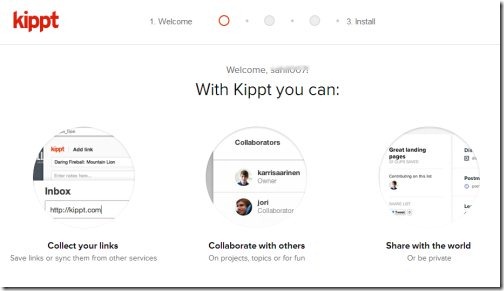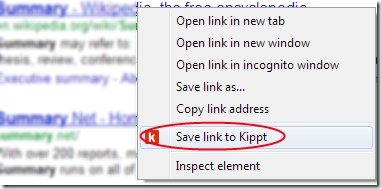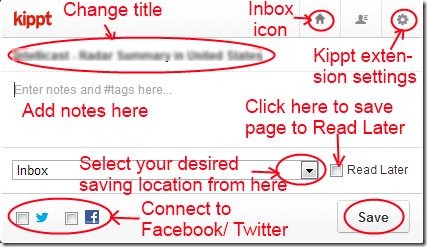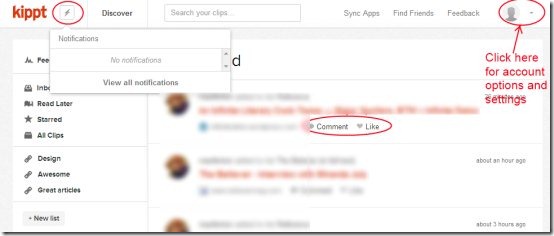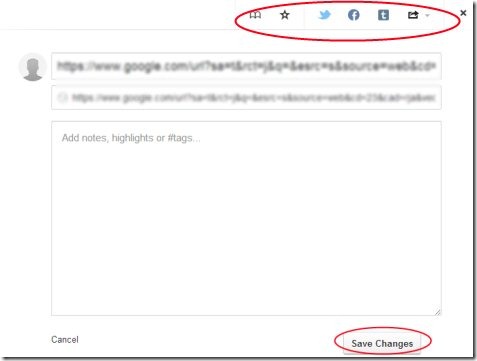Kippt is a Google Chrome extension that lets you to save web links, organize, access and share them (using Facebook, Twitter etc.) easily and freely. You can easily save web links directly, add notes to pages, search links, and organize them according to your preference. You could also highlight any text on a web page and then add that text as a note using Kippt.
This extension is a handy one to save web links, notes etc. via just a single click. Save and have important pages with you always. Have a look at this tutorial to know more about it.
Key Features of Kippt Google Chrome Extension:
- Save web links directly from the Internet.
- Add notes to pages.
- Organize and share links easily.
- Search links and read later option to read your saved links later.
- Easy and simple to use.
- Completely free.
How Kippt Works and Save Web Links?
- First you need to add this extension to your Chrome browser. It can be added from Chrome Webstore. Here, click on Add to Chrome button and a small pop-up window will open up where you need to click on Add button. This will add Kippt to your Chrome browser.
- Now you need to sign up to Kippt.com to use this extension. Click on Kippt extension icon located at the top right side of your Chrome browser. It will open a login page of Kippt.com where you can sign up. You can also Log in with your Facebook or Twitter account.
- Fill the log in details and then you are ready to save web links and much more using this extension.
- Save any web link by right-clicking on that link and then clicking on Save link to Kippt option as you can see in the below mentioned screenshot. The saved link will be stored at default location in Kippt’s Inbox of your account.
- And if you want to save any text, then select the desired text by highlighting it and click on Kippt extension icon located at the top right side of Google Chrome. You can change the Title or edit your note and then save it.
- Likewise, you can save a whole web page either by right-clicking and then selecting Save page to Kippt option or by directly clicking on extension icon. When you click its icon, a small pop-up box will be open up where you can perform more actions like:
- You can change the title of your page.
- Add notes to the page.
- Change the location to save your page i.e. you can save your page to Inbox, Design, Awesome, Read Later or other location.
- You can connect to Facebook/Twitter using available icons.
- You can directly jump to Inbox location via available Inbox icon.
- For adjusting settings of this extension, click on settings icon.
Once you have done with all the adjustments, hit the Save button to save your page.
Other Functions:
- You can search for links by typing “k” then spacebar and then link name in address bar of your Chrome browser.
- On your Kippt account, you will find notification icon at the top left side to show notifications (if any), Feed option to see what others have shared. Click on any desired link of others to see. You can like, comment, and even save the other pages to your account.
- At the top right side of your account, you can adjust your account settings, edit your profile, and other options.
- You can also find friends on Facebook, Twitter etc. via available Find Friends option.
- In addition, you can discover resources and can follow people via Discover option.
- At the left side of your account, you can see the list (see the below screenshot) Inbox, Read Later, All Clips, Awesome, etc. where you can store your saved pages. And if you wish, you can even create your own list via available New list option.
- In order to perform actions on your saved pages, click on the location where your pages are stored. You will find the list of your saved pages. Click on page link to view your saved page.
- For more actions, place your mouse to the desired page, you will find the options (see the below screenshot) for viewing your page in reader, mark the page as starred, or to remove the page from the list.
- Moreover, you can edit your page by the available edit option. By clicking the edit icon, a small window will open up, where you can perform editing such as: to change the title, notes, etc.
- And if you wish, you can share your page to Twitter, Facebook, Tumblr, etc. by the available icons of these at the top side in this small window.
- After editing your page, click on Save Changes button and your changes will be saved.
Kippt is a good extension, as you can easily save web links and perform a lot more actions. If you want to organize, manage, and share your web links/pages, then you must give it a try. It can be downloaded from here.
Also, try Send To My cloud web application to save bookmarks online and Save To Google Drive to save web pages and images.