Guiscrcpy is a full fledged and pluggable GUI integration for Scrcpy which is a very famous open-source engine for casting your Android Screen on your desktop and controlling it.
It works as a GUI layer and has been developed in Python3. Guiscrcpy is compatible with Windows, Ubuntu and Linux.
Scrcpy, the foundation of Guiscrcpy doesn’t provide the Home or Back buttons as well as other GUI buttons to handle all the gestures. Guiscrcpy adds GUI panels to Scrcpy, to enable users to cast and control their Android device. It works over USB or WiFi (only LAN), doesn’t require any Root access and no information of any sort is sent over the web.
Features:
1. User interface: The GUI is developed using PyQt5. It includes all the important command line switches and parameters that Scrcpy supports. Apart from the check boxes on the main screen for enabling / disabling panels, full screen display, recording screen, lock rotation etc., additional settings can be configured through the the settings menu.
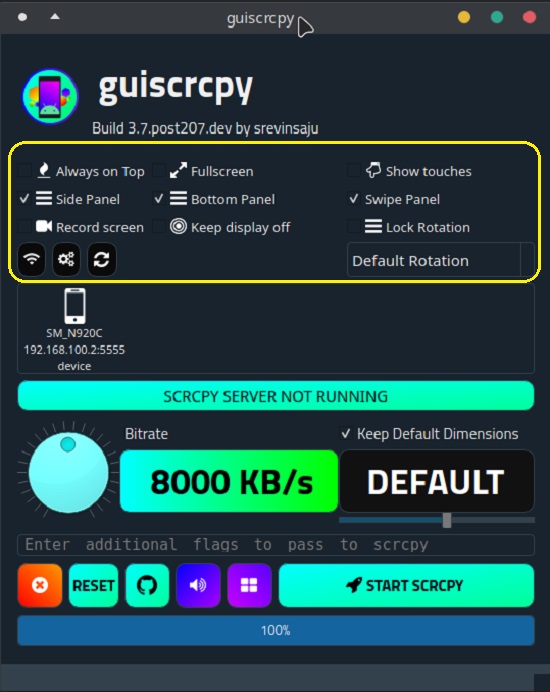
2. Toolkits and Panels: Guiscrcpy bundles a unique Swipe panel along with Side and Bottom panels to control your Android Device. Swipe panel is especially useful for users who find it difficult to perform a swipe on the Scrcpy client and incorporates horizontal as well as vertical swipes. The bottom panel is very handy for Android devices with hardware buttons that do not have on-screen navigation.
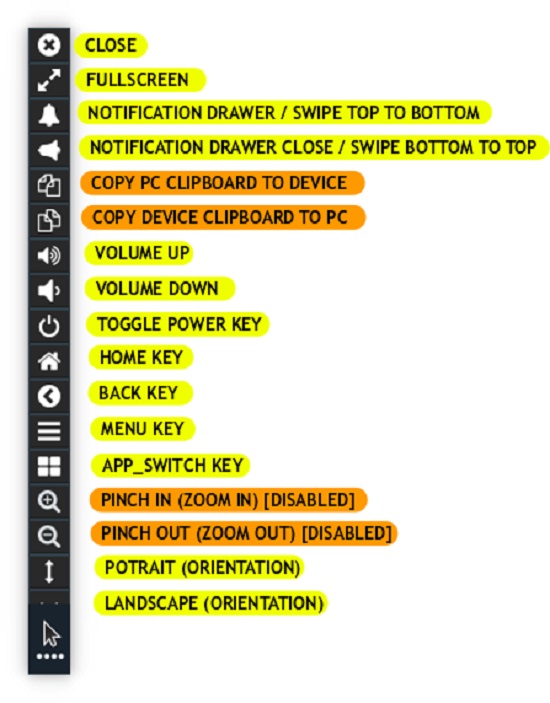
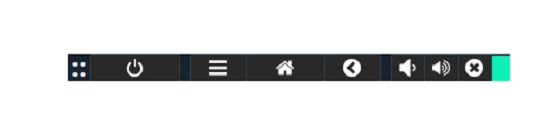
3. Multi-device support: A very powerful feature of Guiscrcpy is the support that it offers for Casting and Controlling multiple devices. In case multiple devices are connected, their panels are identified by different and unique colors. Even if you connect a single device over two channels (USB & WiFi), it will be displayed in two panels – one for each channel, with unique colors.
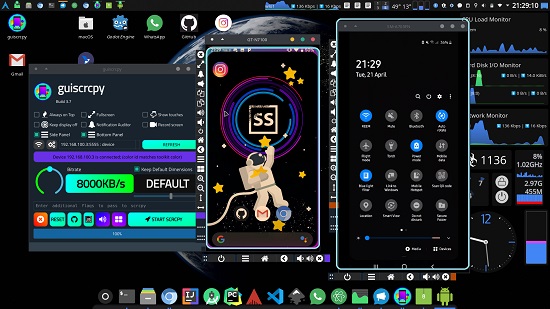
4. Desktop Execution: Scrcpy is a command line interface that is often non-intuitive for users who are not comfortable with using commands. On the other hand, Guiscrcpy is an application that you can run by clicking its shortcut without necessarily using any command line interface.
5. Shortcut to Favorite Device: You can create a Desktop Shortcut to your favorite device replete with all the procedures that you would like to fulfill before it is Mirrored on your desktop. For example, you could configure the Dimensions, Screen rotation, Panels to be displayed etc. along with the shortcut so that you may not carry out these procedures every time you connect to your favorite device.
6. Network Detection: Guiscrcpy makes it very easy to connect to your device over WiFi (TCP). You can quickly select or type the Device IP address and then select the port that you would like to connect to.
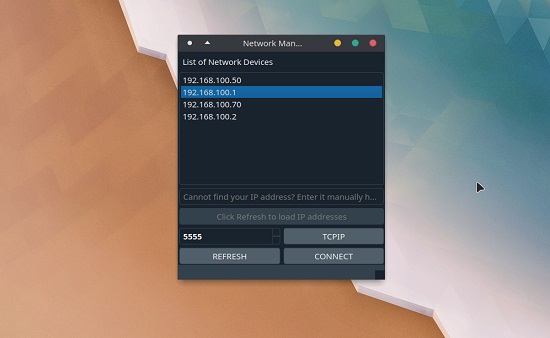
7. USBAudio: This is a audio client that streams device audio to your system with the help of VLC (VideoLAN). Guiscrcpy already includes the entry point for USBAudio. You need to just ensure that USB Audio is configured in the Path variable and click the USBAudio button.
8. Touch Key Mapper: This feature is still under testing. You can assign any key to represent a point where you want to tap on the phone screen. For example, you may assign the key ‘C’ to tap the Camera icon located at a place on the Android Screen. So if you type ‘C’ on your desktop keyboard, it’s as if you are tapping that position on the screen where the Camera icon is located.
How it Works:
1. Download the Scrcpy engine and Guiscrcpy application using the links available at the end of this article. The Scrcpy package is a Zip file that includes the Application engine as well as the ADB drivers. You have to unzip and save in a specified location.
2. Make sure that USB Debugging is enabled on your Android Device and your device is connected to your Desktop via USB.
3. Run Guiscrcpy and provide the path to the ADB driver and Scrcpy engine where you have unzipped the files.
4. The Guiscrcpy panel will now be visible. Use the Checkboxes at the top of the panel to select which panel (Bottom, Side, Swipe) you want to be enabled so that your Android device can be controlled once it is mirrored. Additionally, select the Rotation type such as Portrait, Landscape etc. (using the drop-down), change the default Dimensions of the Mirrored screen (if required), choose if you want full screen Mirroring and more. You can also enable the ‘Record Screen’ checkbox to record the entire session.
5. Now click on ‘Start Scrcpy’ to cast your Android Screen based on all the selections and choices you made above. You can use the panels that you enabled above to control the Device.
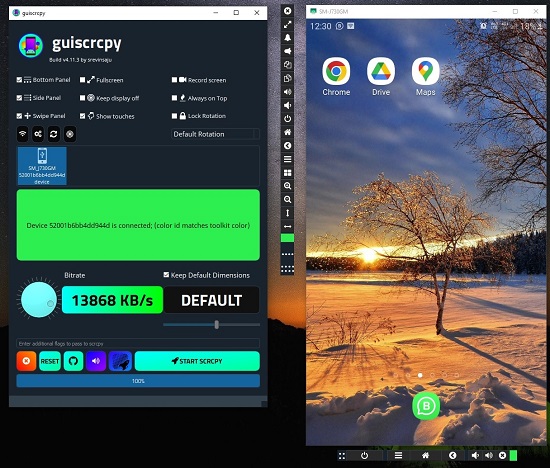
6. You must remember that any selections or choices that you modify in the Guiscrcpy plug-in will not be reflected till you stop and start mirroring once again.
Final Comments:
I tested Guiscrcpy extensively and found that it works perfectly and has some really amazing features that you can use to control your Android Screen. The quality of resolution and response speed is very good without any lag. With Guiscrcpy, you not only see your phone on your screen, but can also interact with it just as you would tap your physical phone. Here is really a great application that provides features that look like professional features of any modern device or application.
Click here to download and install Guiscrcpy.
Click here to download the Scrcpy Engine based on your operating system (Windows 32 / 64)