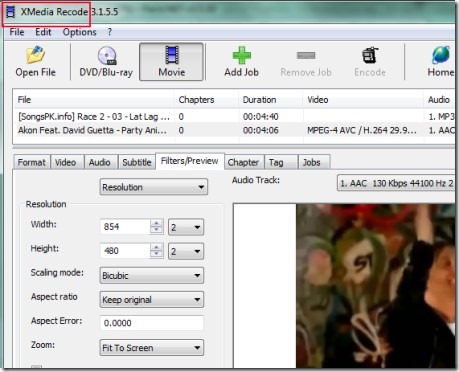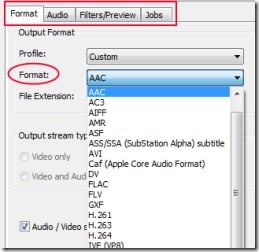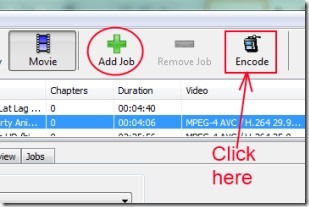XMedia Recode is a free audio video converter that helps to convert audio and video files of almost any format and gives great focus to mobile media formats. All of the popular audio video file formats are supported in this converter. Not only can you convert a video file into a desired one, infact you can apply and adjust multiple settings for converting a video file. Thus XMedia Recode comes as a handy and very effective audio video converter.
It also contains an inbuilt player for previewing converting videos.
Anyone can use this free converter by spending a bit of time. Moreover, it is also available free of cost and works perfectly on Windows. Below you can see the list of all the features available in it.
Key Features Present in This Audio Video Converter:
- Converts almost any kind of audio and video files.
- Special emphasis on mobile media formats.
- Having the ability to convert Blu-rays and DVDs.
- Supports audio video formats such as mp4, mp3, mp2, avi, vob, flv, gxf, flac, acc, ac3, mpeg 1, mpeg 2, vcd, wav, wmv, wma, mov, svcd, swf and more.
- Inbuilt player support to preview converting file.
- No installation process, it will run directly.
- Lightweight software, free to use for everyone.
It has some unique qualities than other audio video converters. Look at the way you can work with it.
How To Work With XMedia Recode?
As it is mentioned above in key features that installation is not needed in this software. So, you can work with it after downloading it to your PC. At the end of the article, you will find its download link. On its clear interface, you can bring files or the whole folder in which your audio or video files are present. Use file menu for this. You can also drag n drop files to its interface. Once after inserting files in it, you can select the Profile (for mobile formats) or simply make it custom. Below the profile option, you can find the format using drop down menu. See the below given screenshot:
Select any desired output format. Likewise adjust other output settings for a more specific output video file including destination folder for output file. Once you are done with all of the adjustments, you need to click on “Add Job button“. This button will be available in top part of its interface. Once after hitting this button, you have to click on Encode button (see the below screenshot). This will start conversion and after conversion you will find your converted audio or video file in the output folder.
Conversion rate is also fast in this audio video converter, however the conversion rate largely depends upon the input file size.
Overall XMedia Recode is really a handy audio video converter that facilitates conversion of plenty of audio video file formats. Therefore, I can recommend it to you. You can try it free of cost on Windows. Use below link to get it for free.
Get XMedia Recode free of cost.
You may also try Video to Video Converter, VideoMach, and xrecode II.