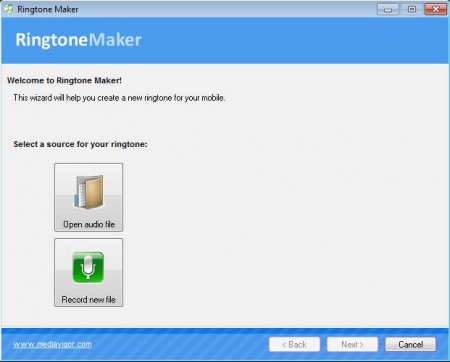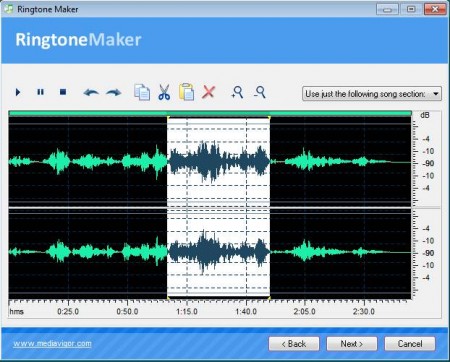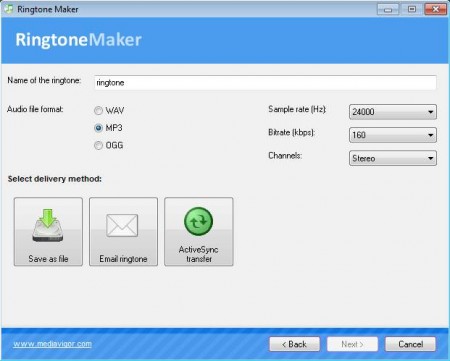MediaVigor Ringtone Maker is a free ringtone maker application which you can use to create mobile phone ringtones. It comes with a full featured waveform audio editor where you can cut and edit songs and videos to generate your desired ringtones. Apart from just using songs and music from your collection, you can also record audio using your microphone. All the common audio formats are supported and can be converted to mobile phone ringtones with the help of this free ringtone maker.
You may also try FileLab Audio Editor, Jokosher, and MP3 Editor reviewed by us.
When you first start this ringtone maker, you’re gonna be greeted with the window which can be seen in the image above. There you can choose just what it is that you want to use for your ringtone, videos or music from your collection, or record something. Entire process of creating ringtones uses a wizard like approach, notice that down below you have the Back and Next buttons.
Key Features of this Free Ringtone Maker are:
- Free, quick, and easy creation of mobile phone ringtones.
- Supported formats include MP3, WAV, M4A, MOV, AVI, MPEG, DivX, MP4, WMA etc.
- Built-in waveform editor where you can edit videos and songs.
- Record audio for the ringtone using your microphone.
- Output ringtone formats include MP3, OGG, and WAV, quality is adjustable.
Note that with the help of this free ringtone maker you create ringtones not just from audio files, but also from video files. If you have a music video that you like very much, with the help MediaVigor Ringtone Maker you don’t have to convert it to audio, open the video file directly and edit it with the waveform editor. Here’s how you can do that.
How to Create Ringtones for free with MediaVigor Ringtone Maker?
On the default window which can be seen in the image above, select either to open an audio or a video file, or to create a recording with you microphone. If you choose to record something, a small window will appear where you’ll be able to select the recording device, and once that you finish, the waveform editor will open up.
You’ll see the same thing if you decided to create a ringtone from existing audio or video files from you collection. Now you need to decide if you want to use the entire track for your ringtone, or if you want to cut out only the chorus. If you decide to cut out a piece of the song, then mark that piece by left clicking and drag the selected area and switch the option in the top left corner to Use just the following song section.
Last step of the wizard would be choosing the ringtone format, quality, and then clicking Save as File to actually save and create the ringtone. You can also email your creation to someone you know.
Conclusion:
Creating ringtones with MediaVigor Ringtone Maker is very easy. Waveform editor allows you to preview and edit the media that you decide to use for creating ringtone. Both video and audio can be opened, and if that’s not enough for you, recording with the help of the microphone is also possible. Download MediaVigor Ringtone Maker free.