Jan is a free Desktop Application that serves as a fine Open-Source alternative for ChatGPT and runs 100% offline in your computer. It is available for Windows, Mac and Linux. You can download any of the AI Models that have been provided free of cost. All the associated model preferences, conversations and more stay secure on your computer and can be exported or deleted anytime you desire.
The following AI models are already available by default when you run the application.
- OpenAI GPT 3.5 Turbo
- OpenAI GPT 3.5 Turbo 16k 0613
- OpenAI GPT 4
You can any time download the other AI assistants as listed below free of cost and customize them with global hotkeys:
- Mistral Instruct 7B Q4
- OpenHermes Neural 7B Q4
- Trinity-v1.2 7B Q4
- Starling alpha 7B Q4
- Llama 2 Chat 7B Q4
- Trinity-v1 7B Q4
- Noromaid 7B Q5
- Wizard Coder Python 13B Q5
- Pandora 11B Q4
- Solar Slerp 10.7B Q4
- Capybara 200k 34B Q5
- Phind 34B Q5
- Yi 34B Q5
- Deepseek Coder 33B Q5
- Mixtral 8x7B Instruct Q4
- Llama 2 Chat 70B Q4
- Lzlv 70B Q4
- Deepseek Coder 1.3B Q8
- TinyLlama Chat 1.1B Q4
- Phi-2 3B Q4
Working:
1. Click on this link to download Jan to your system depending on your operating system. Since the downloaded file is a portable application, there is no need for any installation.
2. Simply launch the application and click on the ‘Hub’ icon which will be available in the left-side toolbar as indicated in the screenshot below.
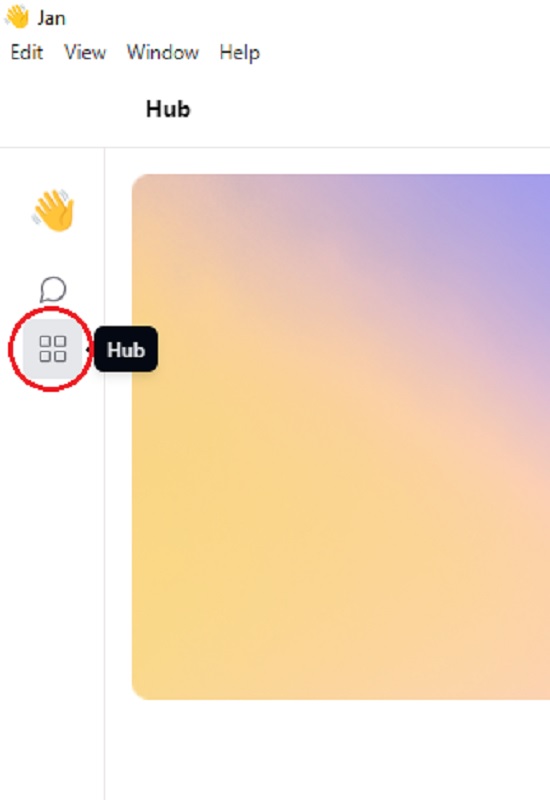
3. This page lists all the models that you can use with Jan. Click on the ‘All Models’ dropdown and choose ‘Downloaded’ to see the default AI models that are already available for you. To use any one of them, click on the ‘Use’ button and a new Thread will automatically be created with the selected AI Model. All that you need to do next is provide your corresponding API key in the right-side panel ad choose the Max Tokens by adjusting the slider.
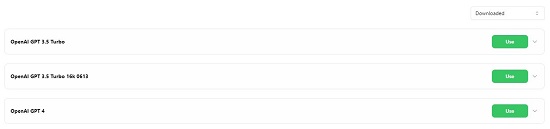
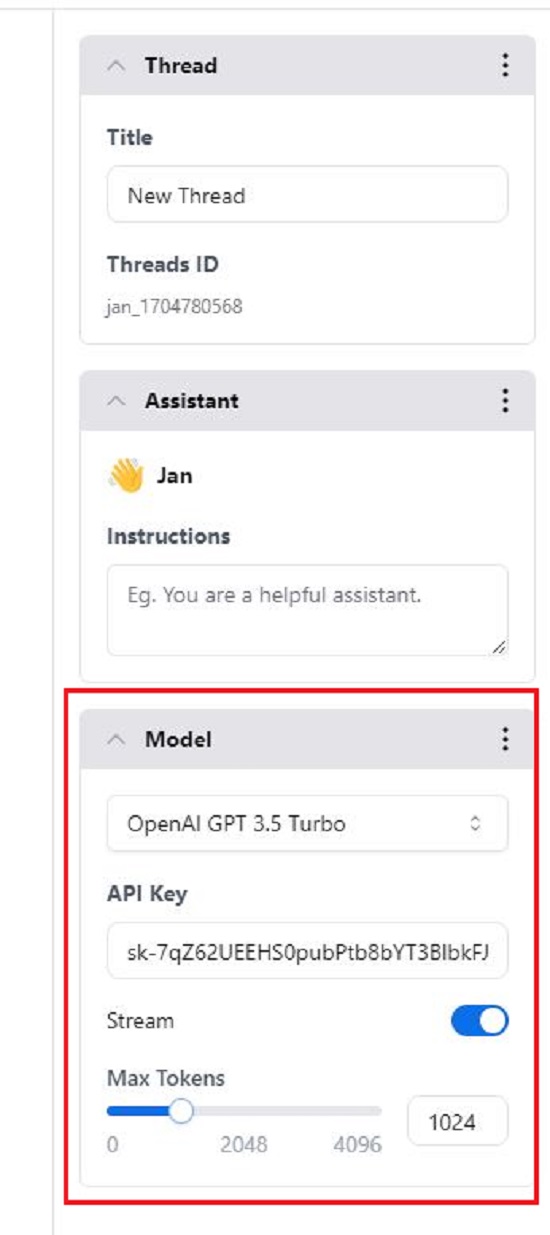
4. Now, type your question in simple natural language in the text box at the bottom of the screen and press ‘Enter’. Jan will locally process your query almost instantly using the chosen AI model and provides the response on the screen.
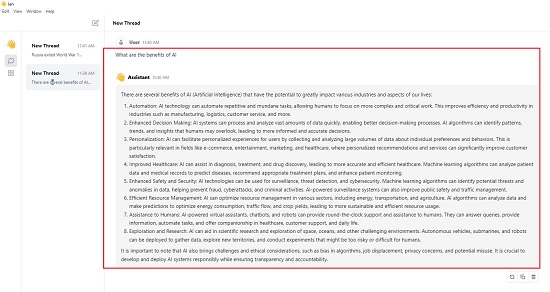
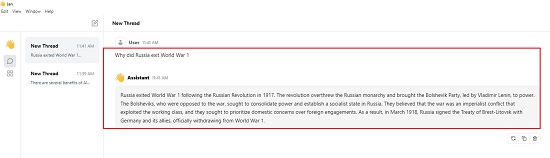
5. Likewise, you can click on ‘Recommended’ in the dropdown list on the ‘Hub’ page and find out which models have been suggested by Jan as well as the complete list of all the available AI models that you can download.
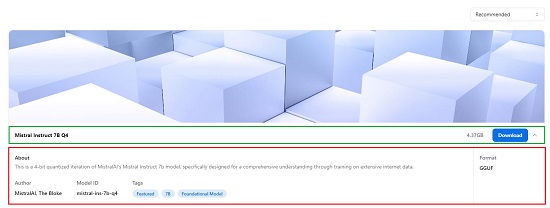
6. To learn more about any of the AI Models, just click on their name. To download the model to your system and use it locally after providing the related API key, click on the corresponding button.
7. You can use the mini toolbar at the bottom right of any response to regenerate it, copy it to the clipboard or delete the chosen response.
8. You can click on the ‘System Monitor’ icon at the bottom right-side toolbar to view the RAM / CPU usage and get details of the presently running AI model.
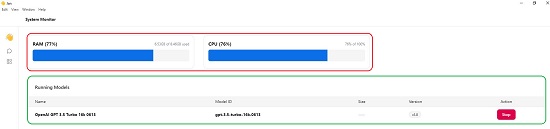
9. For any settings related to Theme, which AI Models are presently active and more, click on the ‘Settings’ icon in the toolbar.
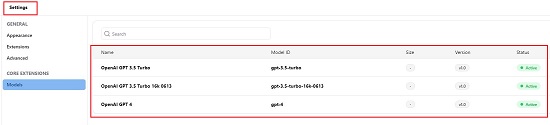
Closing Comments:
Jan is a great application that brings AI to your Desktop and allows you to use any of the available AI models 100% offline in your system. It boosts your productivity and gives fast responses to your text prompts due to the local availability of the models. Go ahead and try out Jan and do write to us about what you feel. Click here to download Jan to your system. To access the source code of Jan on GitHub, click here.
You also try out another desktop application called Local AI, which enables you to execute diverse AI generative models directly on your computer. This application operates entirely offline, requiring an internet connection only for model downloads. Compatible with Mac, Windows, and Linux, Local AI presents a user-friendly interface similar to ChatGPT. Simply choose and load a model, and the application handles the rest of the process. Click here to read more about it.