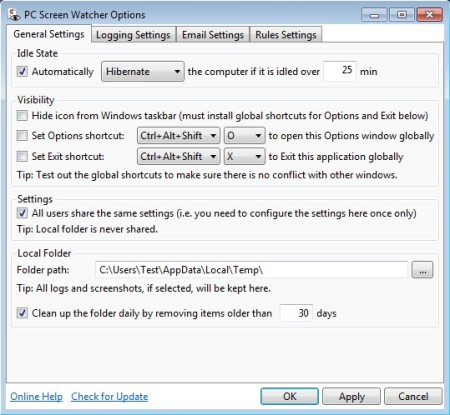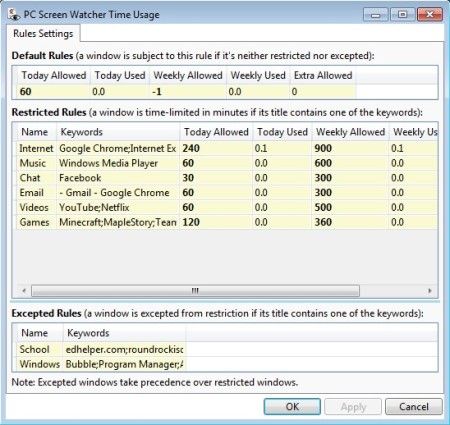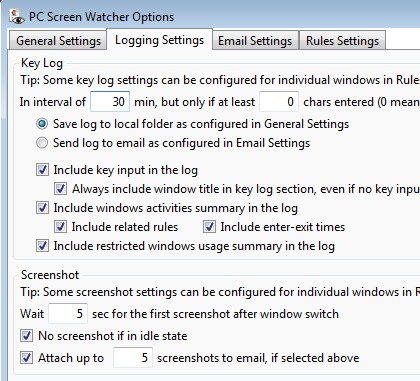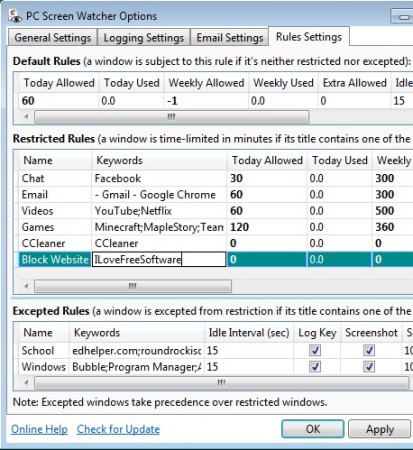PC Screen Watcher is a free activity monitor for Windows. It can be used for parental control, employee monitoring or any other situation where you need to restrict access to applications because there’s a lot of useful features for both limiting and keeping track of what’s being done on the computer. Both keyboard and mouse actions can be logged, screenshots can be created automatically and on top of all that, everything that’s saved can be sent via email.
Similar software: KidLogger, Online Family, iTraffic Monitor.
Screenshot above shows us general settings tab of PC Screen Watcher, which is only one of the four tabs where you can adjust the behavior of this free parental control software. Remaining three tabs can be seen at the top of the interface, while down below the entire window is packed with various different settings. Next to the settings window we also have the Time Usage tracker.
Applications can be blocked from running or they can be limited and only allowed to run a certain amount of time each day, for example if you would like to limit how much games your kids are playing. Overview window of remaining time for each restricted application can be seen on the image above. Key features of this free activity monitoring software are:
- Small and lightweight – spends around 20MB of RAM, great for older PCs
- Restrict and limit the time spent in certain applications for kids
- Key presses and mouse activity logging – monitor and log everything
- Limit windows based on keywords from their titles, not executables
- Screenshot utility – create a screenshot every few seconds, minutes
- Email upload – keylogger and screenshot logs can also be emailed
- Highly customizable – pretty much everything can be changed
How to monitor computer activity with PC Screen Watcher
First two tabs, General and Logging settings can be used in order to adjust things like time intervals in which logs are gonna be created, what’s exactly can be logged, keystrokes all the time, only when in applications and so on. Same thing goes for screenshot.
You can for example setup PC Screen Watcher so that screenshots are not created when computer is in idle state, because it usually means that there’s no one behind the screen.
Rule Settings tab can be used to setup which applications, or should we say which windows titles are gonna have restricted access and which ones aren’t. This free activity monitor will scan window titles and restrict access based on what’s in the title. When you’re done click OK and PC Screen Watcher will save everything in the folder that you can set in the General Settings, or send everything via email, which needs to be setup using the Email Setting tab. Logs and screenshots can be viewed by opening up the output directory, or the configured email.
Conclusion
A lot of things on the Internet isn’t suitable for children, and when it comes to employees, there’s too many distractions available online. In both of those situations PC Screen Watcher can help out a lot. It is highly configurable, perhaps a bit too much configurable and lightweight. Give it a try and see how it goes. Free download.