Subtitle Mechanic is a free subtitle editor software that comes with subtitle converter feature. You can use it to convert SRT to SUB file and vice-versa. While many other subtitle editors come with editing feature, the subtitle converter feature in this software makes it more useful. On its simple interface, it lets you view start and end time of each individual subtitle line and then you can edit or remove any line as per your needs. When subtitles are ready, you can save them as SubRip (*.srt) or MicroDVD (*.sub) subtitle file.
It also comes with a feature to sync subtitles. When subtitles are not properly synced with a video, you can use it to add subtitles, select a subtitle line, edit the timings, and then use Sync option. The timings of rest of the subtitle lines are automatically adjusted. So it is an all in one subtitle editing, syncing, and subtitle converter software.
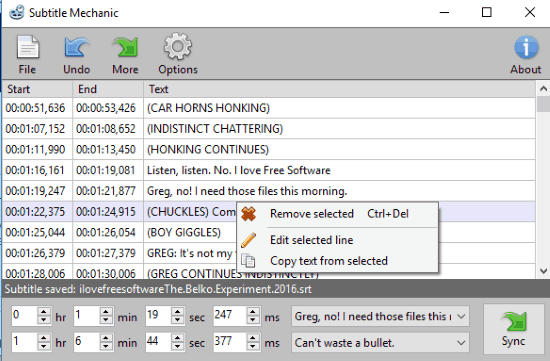
In the screenshot above, you can see its interface where subtitles are visible for editing.
Note: This software also comes with delay controls feature that lets you set the delay time in minutes, hours, and seconds using the sliders, but I wasn’t able to find the exact use of this feature. I tried to move sliders for the selected line, but it didn’t change time.
Using This Free Subtitle Editor and Subtitle Converter Software
Here is the homepage link of this free subtitle editor and subtitle converter software. Grab its portable file and launch it to open its interface.
Its interface is self-explanatory. You can use its File menu to add a SUB or SRT file. After adding a subtitle file, you can see Start and End time of each individual line and text available in those lines. You can either double-click on a text or use the right-click context menu option to edit a particular line.
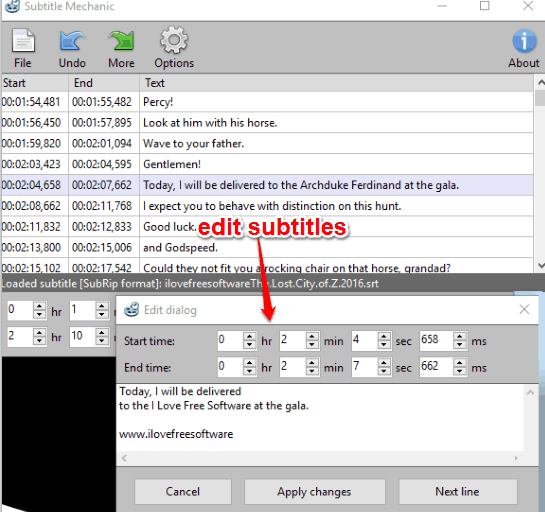
You can set time in hours, minutes, seconds and milliseconds for a subtitle line, apply changes, and edit other lines.
If you want to sync subtitles, then you can use drop down menus available on the bottom part of its interface, select start and end lines, set the time, and use Sync button. After that, the timing of rest of the subtitle lines is synced automatically.
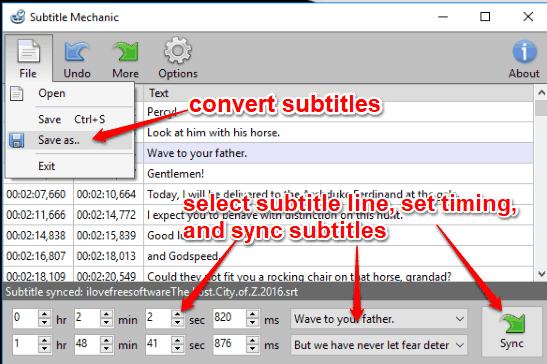
Finally, you can convert and save the subtitles. To convert subtitles, use File menu and select Save as option. After that, you can select SRT or SUB format to save your subtitles.
The Verdict:
This free subtitle editor software is quite helpful when you want to edit as well as convert subtitles. Feature to preview video while editing is not supported, which is possible in other subtitle editors (like Subtitle Workshop and SRTEd), but this is not what this software is meant for. It is focused on subtitle editing and converting features, which is done by this software very well.