UninstallView is a free uninstaller software that shows detailed info about installed programs. The software can list all the installed programs for a specific user’s account or for all users. It generates the list of programs and then you can see various details about those software. You can see the size, date, path, registry name, registry key, uninstalled path, source path which you used to install the software, and much more. You can see all this information right on the interface of UninstallView. Also, it allows you to export the details about a specific or all the programs as a TXT file.
Although, the built in application uninstaller of Windows shows some information about the installed programs, but the information that it shows is very limited. And that’s where this freeware comes in handy. Using it you can not only see the detailed information about a particular software, but it also allows you to uninstall a software that you want.
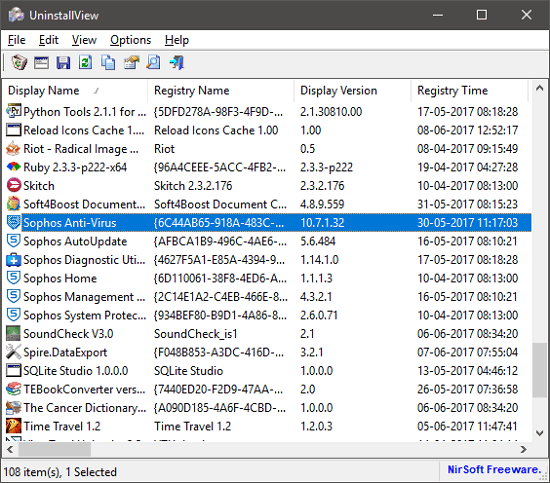
There are many uninstaller software available out there. But, UninstallView is more focused towards showing the useful information about an installed software that the some of the uninstaller don’t show. On the downside, most of the uninstallers give option to uninstall multiple programs together, but this one lets you uninstall just one program at a time.
How to use this Free Uninstaller to See Detailed Info about installed programs?
UninstallView is a lightweight and portable software that you can use to view detailed information about the installed programs. You can view and copy a particular record and then do whatever you want. From the list that it shows, you can also uninstall any program that you want.
Here is the list of the main parameters that the software shows about a software:
- Name: You can see the name of the software here.
- Registry Name: It’s the name of the software which is written in the registry.
- Registry Time: Here you can see the time at which the registry key for the software was created.
- Installed Date: You can see the date of installation of the software here.
- Install Time: The time of the software installation can be seen here.
- Publisher: Here you can see the publisher or the software vendor name.
- Install Location: The complete path at which the software is currently present is shown here.
- Uninstall String: In the uninstall string, you can see the path to the uninstaller of the software.
- Estimated Size: You can see the size of the software on the disk here.
- Attributes: Whether a software is repairable or modifiable can be seen here.
- Registry Key: You can see the main registry key associated with the software here.
There are some more parameters and you will see them when you use the software. There are some customization options which let you change the font of the software, time zone to GMT, etc. Also, there are some advanced options in the software that you can use to view installed software on a remote computer.
Follow these simple steps to use UninstallView freeware:
Step 1: Download UninstallView from its official Nirsoft’s website. After that, run it directly. It will take some time in loading the whole list of installed software.
Step 2: When the list has loaded, you can double click on any entry and then it will show you all the detail about that software in a pop-up window.
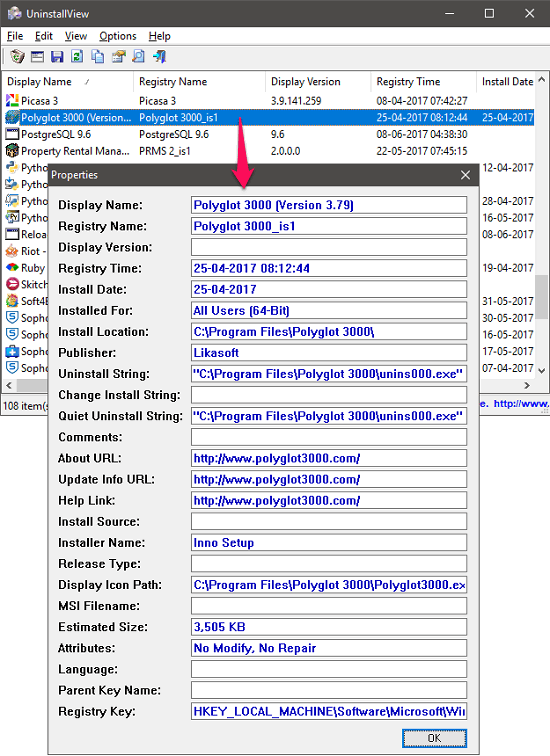
Step 3: If you want to uninstall a certain program, then you can right click on that entry. After that, choose “Uninstall Selected Software” option and then the uninstall process will start.
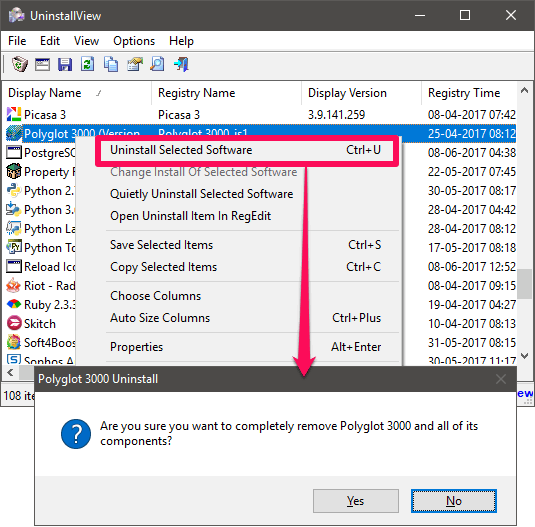
Step 4: If you want to export the list of all the software that it has listed, then just select the software whose information you want to export. After that, click on the Save button from the toolbar of the software.
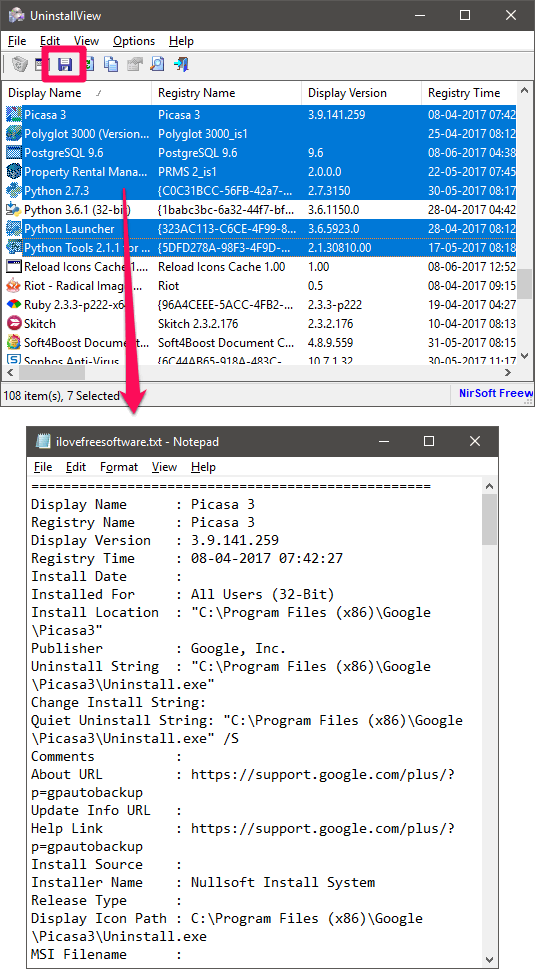
So, this is how you can use this free uninstaller tool to see detailed information about installed programs. And it makes it pretty easy to do that. All you have to do is just select some or all the software from the list and view the useful information.
Closing Thoughts:
UninstallView is quite a powerful software which shows the a lot of information about the software available on your PC. And I really like the fact that it lets you uninstall programs from its interface. I really wish it had option to uninstall multiple programs in one go.