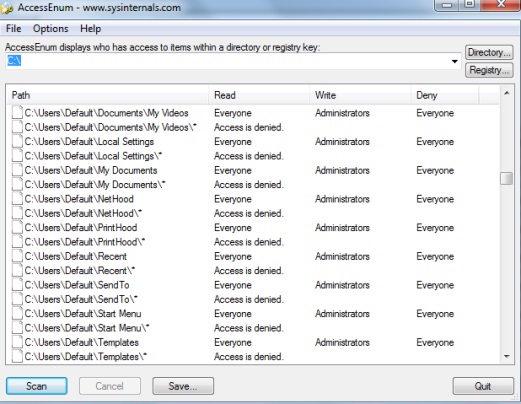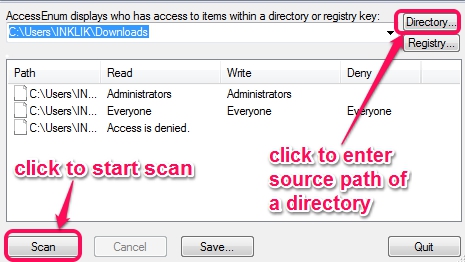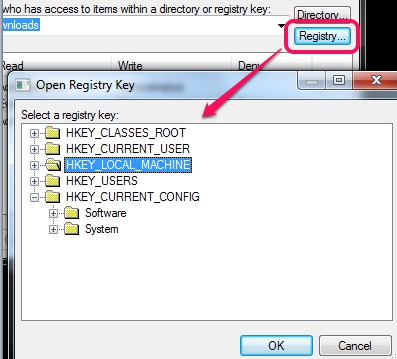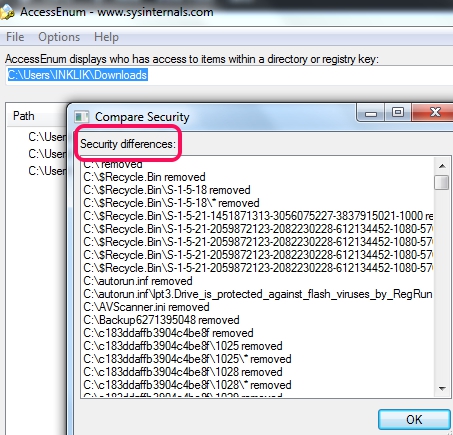AccessEnum is a system utility software that helps to view registry security settings as well as file system. With this handy software, you could easily find out who have permissions to access certain files and folders available in registry or in a directory. There might be some loop holes in your registry security settings which could be dangerous. With this utility, all items, and their security (read and write access, deny access) can be viewed easily.
Screenshot below shows interface of this system utility software where you can start scanning of a hard disk or registry keys (like HKEY_USERS, HKEY_CLASSES_ROOT, etc.).
Although you cannot change security or permissions directly using its interface, but you can double-click on an item to access properties, and can change security.
Some other free system utility software covered by us are: PC Utility Manager, Windows Service Installer, Synei System Utilities, and NanoTools.
How To View Registry Security Settings and Directory Items Permissions With AccessEnum?
AccessEnum is a portable software and very lightweight also. Zip archive of this system utility is just 50 KB in size. To download it, you can use link available at the end of this review. After extracting the zip archive, use AccessEnum.exe file, and open its interface.
On its interface, there are two main options available: Directory and Registry.
Directory option is helpful to find out lock permissions of a folder items or hard disk items. After providing the source location of a directory, click on Scan button, and it will start scanning that directory to find out security settings of files and folders. Security settings, like who have read access to files (administrative, everyone, or access is denied), write access, and deny settings.
To change settings of a particular item manually, just double-click that item, and properties window of that item will open up. Now you can change settings accordingly.
Registry option is quite similar to Directory option. All you need to do is tap on Registry button and select a registry key to check security settings of that registry hotkey items. See the below screenshot:
After selecting a registry key, you could start the scan, and can view security settings for each registry item.
Features Present In This Free AccessEnum Software are:
- A useful software to view security settings and permissions of registry and directories.
- Results can be saved to PC as text file.
- Security differences of a directory can be compared with saved text file of another directory.
- You can enable option to display only those files whose permissions are different from parent folder or can keep default settings.
Conclusion:
AccessEnum is useful enough to check all the security settings for registry or a directory. I wish it could be possible to change permission right from its interface, but this feature is not available at present. Check your PC registry settings and fix security holes (if available any) with this software.