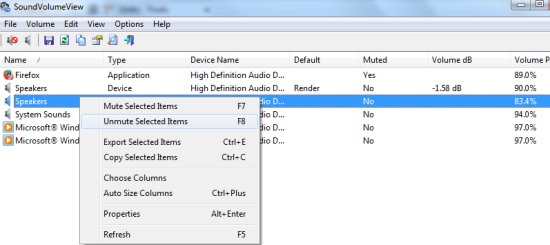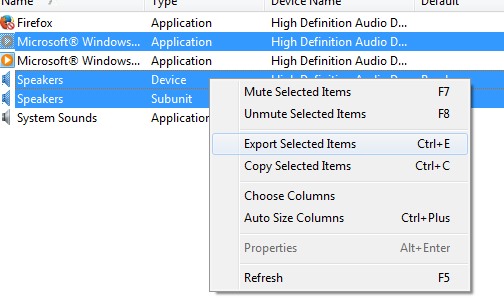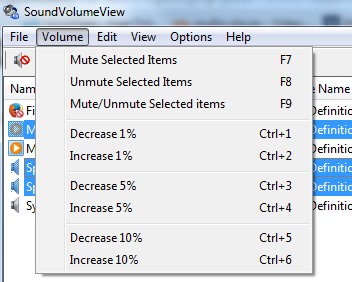SoundVolumeView is a free volume control tool that is used to control volume (mute, unmute, increase, and decrease) level of all active sound components such as speakers, system sounds, etc. You can simply set a defined volume level for each individual component and can save the whole sound profile in *.cfg form. Later on, you can load the same sound profile to quickly restore same volume settings.
SoundVolumeView also provides command line support which is helpful to set volume level without using and viewing interface of SoundVolumeView. More in this, you can also view HTML report of all or selected items available on its interface.
In above screenshot, interface of SoundVolumeView is visible where all working can be done. It’s a bit different than other free software to increase volume because it lets you manage volume level for web browsers as well, like Firefox and Google Chrome.
How To Use This Volume Control Tool To Control Sound Components Volume?
SoundVolumeView is a portable volume control tool so you can directly run it, without any installation process. On its interface, it will show all sound components that are currently active on your PC, like it is visible in above screenshot. Now, if you want to mute or unmute items, then simply select items and use right-click menu to mute or unmute them. Or else, you can also use hotkeys (F7 to mute and F8 to unmute).
More in this, you can also export selected or all items to PC as a text file using the same right-click menu.
Apart from this right-click menu option, other menus are also available. For example, you can use File menu to save, load saved sound profile, and view recent sound profile set by you. Moreover, Volume menu will help you to increase/decrease volume level of sound components by 1%, 5%, and 10%. You can also use preset hotkeys to increase or decrease volume percentage wise.
Some Key Features Present In SoundVolumeView are:
- It’s a handy volume control tool that you can use to mute/unmute/increase/decrease volume level of multiple active sound components.
- You can save sound profile and can use it later so that same volume level and settings will be available for each sound component.
- It lets you view all or selected items HTML report. Use View menu for this.
- Multiple shortcut buttons are also available to quickly mute, unmute, export selected items, copy, find an item etc.
- Command-line support is also available with this volume control tool which will let you change volume level of sound components with commands. For example, if you want to change volume level of Speakers, then its command would be like “location of SoundVolumeView.exe /SetVolume Speakers” volume level (like 80, 90, 95 etc.)”. See the below screenshot:
Note: Command-line options are available on homepage of SoundVolumeView.
- It is portable.
- It is free to use.
Conclusion:
SoundVolumeView is a simple yet handy volume control tool if you want to balance volume of all sound components using a single platform. It also helps to display current volume level and general information (volume step, channels count, volume dB) of active sound components. Use this volume control tool to manage and fix volume level on your PC.