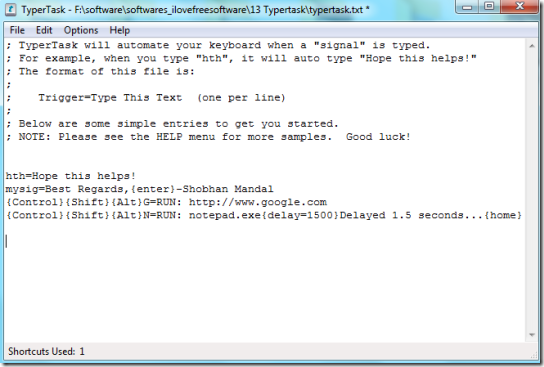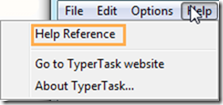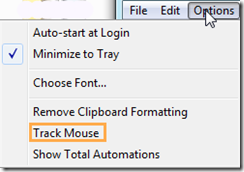TyperTask is a free automation software which can be used to automate keyboard, mouse, and even certain functionalities of Windows; thereby improving the efficiency with which you use your computer. Now you can assign a key combination to a certain sentence, phrase, or task and the next time you type in the key combination you will have the particular task done or the sentence completed.
The best part is that you can specify keystrokes as well as mouse clicks that need to be automated, so that you can even perform regular complex tasks by automating them completely.
The software allows the use of combinations everywhere: you can use it to write in notepads, MS-Office files, browser address bars, Facebook, etc. It works even when you are naming a file or folder. It is very simple to use, and with practice of just a few minutes, you will fall in love with this software.
TyperTask takes uses very less memory and can be accessed from the system tray.
How to use TyperTask to Automate Keyboard, Mouse:
You can download this software from the link given at end of this review. The software, which is around 50 Kb in size, gets downloaded quickly and requires no extensive installation procedure.
The first screen when you run the software actually looks like the one above. The home screen which looks like a notepad file can be used to add new key combinations for your desired task. To test a few, you can use the combinations predefined on the home screen.
The basic syntax to create a new combination is:
“key combination/ controls like Control, Shift = The desired function like opening a new window or completing a phrase”
For example: If we add “ilfs=ILoveFreeSoftware.com” to the above file and save it, next time when we type ‘ilfs’, it will change automatically into ‘ILoveFreeSoftware.com’. Remember the combination syntax you are adding should remain in a single line, it should not go to the next line.
If we add “{Control}{Shift}C=Run:”cmd.exe”” to the above file and save it the next time you press Ctrl+Shift+C, command prompt will open automatically.
If you want to write a comment, just begin a sentence with a semicolon(;).
When you have added a new combination to this program, you need to save it, otherwise it will not work.
In order to know more about what key combinations you can put, you can access the ‘Help Reference’ under the ‘Help’ tab.
The Help Reference opens a notepad which lists different keys, controls, and mouse combinations that can be used and how they can be used. It has a lot of examples so that the users can easily understand the working.
Automate Mouse Clicks:
This automation software also lets you simulate mouse clicks (left click, right click, double click), alongwith keyboard automation. So, you can specify a particular program to open and then specify a few mouse clicks to be executed in that. For specifying mouse clicks, you need to specify coordinates of the screen on which mouse click should be done. To get mouse coordinates of any position on the screen, go to “Options” and click on “Track Mouse”. This will start showing mouse coordinates in status bar of this software.
The software also allows you to introduce delays in the running of the file, by adding a {Delay=time in milliseconds(say 500)} in the part where you want to do something. For example this command:
{Control}{Shift}{Alt}N=RUN: notepad.exe{delay=1500}Delayed 1.5 seconds…{home}
will start the a new notepad file and type the statement ’Delayed 1.5 seconds’ at a delay of 1.5 seconds which will be followed by returning the cursor to the starting of the line.
More about these features can be accessed in the Help Reference text file. You can even add special functionalities to the Function Keys of the keyboard.
You can also check out other automation software like Perfect Automation, WinScheduler or Hygia.
Conclusion
TyperTask is a great software which can be used to increase your speed of working on the computer. Though it takes a few minutes to exactly understand how the commands are to be written, but once you get acquainted with it, you’ll surely love it. I have already assigned commands to open the popular things like my browser, music player, etc.